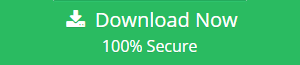Ways To Solve Outlook Keeps Asking to Repair OST File Problem
This post will guide you, what to do when Outlook keeps asking to repair OST file. Simply read the post and perform explained steps.
Offline Storage Table (OST) files are the replica of the user mailbox items stored on the Exchange server. Microsoft Outlook application stores the mailbox data on this OST file. The most prominent feature of this OST file is that it allows the Outlook user to work offline when there is no internet connectivity.
But sometimes due to corruption issues of OST file the user has to face Outlook keeps asking to repair OST file problem. The user has to face this error because of OST file corruption. So in this article, we will discuss the reasons for OST file corruption problem and automated and manual approach to repair OST file 2016 / 2013 / 2010 easily. So read this article to resolve Outlook keeps asking to repair OST file problem.
Reasons for OST File Corruption Issue
Hardware Reasons
1. Failure of storage device: OST file can be corrupted due to the presence of a bad sector in the place where the OST file data is situated.
2. Failure of Network connection: Microsoft Outlook OST file can be corrupted because of the failure of the network connection during the synchronization process. In case if there is an issue with the router or any other device then the synchronization process gets interrupted and it will lead to OST file damaged issue.
3. Sudden power loss issue: Sometimes due to unexpected power failure the user’s OST file is corrupted or damaged.
Software Reasons
1. Abnormal Outlook Termination: This is also one of the main reason for OST file corruption. Due to improper shutdown or abnormal termination of the Microsoft Outlook application. The OST file will get corrupted. And the user has to face Outlook keeps asking to repair OST file problem.
2. Malware or Virus Infection: One of the common reason for OST file damaged issue is malware or Virus infection. The virus may enter in the system through unsecured websites, infected pen drives, also due to spam emails. It is advised for the Outlook user to install Antivirus software on your system.
3 Other Reasons: As we know that Outlook data file OST has a definite size limit. So it cannot store the mailbox data items more than its maximum size. In case if the size limit exceeds it starts creating problems. Sometimes due to this, the user has to face OST file corruption problem.
Some of the hardware and software errors to fix corruption of OST file is seen, so the next step is to fix the damaged OST file by using the manual method.
Note: The user can try the inbox repair tool to repair the corrupted OST file. But in case if your Outlook OST file is highly corrupted then you can take the help of Expert or automated solution to resolve this issue.
Note: The user can also read another post what to do when Scanpst does not work.
Expert Solution to Resolve Outlook Keeps Asking to Repair OST File
In case Scanpst.exe fails to repair the OST file then the user can take the help of Emaildoctor OST Recovery Application. This utility allows the user to recover the data from corrupted as well as orphaned OST file. After recovering the data from the OST file the user can easily export the OST file data to Outlook PST / EML / MSG / PDF/ Office 365 and HTML. This user can also extract and recover deleted emails from OST file. Moreover, this software gives date-based filter option to restore selected OST file emails. Microsoft Outlook installation is not mandatory to restore data from damaged OST files.
This tool is compatible with Outlook version 2019, 2016, 2013, 2010, 2007 and all below versions. This software is equipped with easy to use and graphical user interface for technical as well as non-technical users so that everyone can easily use this application with ease.
Steps to Recover Your Crucial Data from OST File
1. Download and Install the Software on Your Machine
2. Click on Add file button and browse the corrupted OST file.
3. Now choose the Scan Mode from Quick Scan and Advanced Scan
4. Click on Add file to start the scanning process.
5. Select the desired file format from PST / EML / MSG / HTML / PDF
6. Browse the destination location to save the resultant File.
7. Click on Export button to start the export process.
The Bottom Line
Many time Microsoft Outlook users has to face Outlook keeps asking to repair OST file issue. So to repair Outlook OST file manually the user can take the help of Scanpst.exe ( Inbox repair tool). But this will resolve minor level corruptions problem of OST file. In case if the user won’t be able to access the data from corrupted OST file then the user can take the help of expert solution to resolve this issue.