Outlook OST File Is In Use and Cannot Be Accessed Error
Open Outlook OST File is in Use and Cannot Be Accessed – MS Outlook users make use of the OST files when the Outlook profile is configured with MS Exchange Server, which enables users to work in offline mode. This file is created when the Cached Exchange mode is enabled from the Outlook account.
While working with Outlook, the user faces a common error that makes the Outlook profile inaccessible displaying the error message:
“C:\Users\user name\AppData\Local\Microsoft\user name\username.ost is in use and cannot be accessed.”
Close any applications using this file and try again.” The post will be explaining different ways how to fix the “Outlook OST is in use and cannot be accessed” error.
Reasons for the Occurrence of the Error
Some of the causes related to the error are listed below:
- Synchronization issues with locally stored OST files and Exchange Server Mailbox
- Problem with internet connection
- Multiple users trying to access the same OST file at a time
- The conflict between the MS Outlook and other applications in the system
- Improper Shutdown of the system without power backup
Manual Methods to Fix Unable to Open Outlook OST File is in Use and Cannot Be Accessed Error
a). Terminate All The Processes Related To Outlook
The error can be resolved by ending all the Outlook related processes using the steps below:
Get access to the Task Manager of the system by right-clicking on the Taskbar & selecting it or by using “CTRL+ALT+Delete” & choose Task Manager.
Go to the Processes tab in the Task Manager
Search for all the processes with the name Communicator, Lync, ucmapi, or Outlook. Select them and click on the ‘End Task’ option.
b). Uncheck the Cached Exchange Mode option
The second step is to disable the cached Exchange Mode performing the following tasks:
- Exit MS Outlook
- Go to Start >> Control panel and Select Mail
- Click on Email Accounts Tab and go to the Email option
- Select the email address associated with the OST file showing the error and after that, click on ‘Change’
- Uncheck the box of ‘Use Cached Exchange Mode’ to disable it
- Select Next and click on ‘Finish’
c). Using Inbuilt ScanOST.exe repair Utility
The third step is to use an inbuilt utility scanost.exe, which comes with Microsoft Outlook to repair issues in OST files. It was present until the Microsoft Outlook 2010 version and has been replaced by scanpst.exe for the repair of both OST and PST files. We use can this utility by using the steps stated below:
Also Read: The user can also read this post to know about What is Inbox Repair Tool Scanpst.exe
- Close the MS Outlook application
- Launch Scanost.exe (if you are using Outlook 2010 or below versions) or scanpst.exe (for later versions)
- Open the repair utility and it will notify the user to quit Outlook before using this utility.
- Provide the correct username.
- Select ‘Connect’ while asking for work offline or Connect
- Choose all the folders or only the desired folders and check the box ‘Repair Errors’
- Click on ‘Begin Scan’ to start the repair process.
d). Export OST into Reliable Format:
There exist two ways to export OST files to Outlook data file PST format; Import/ Export Option or third party tool.
1). Use the Import/Export feature of MS Outlook
a) Start MS Outlook Application.
b). Go to ‘File’, then ‘Open & Export’ & select ‘Import and Export’.
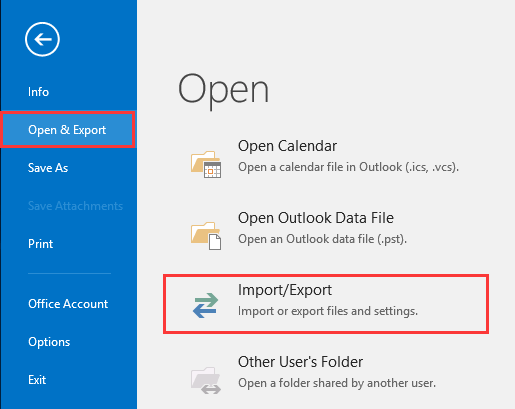
c). Go to Export to a file and click ‘Next’.
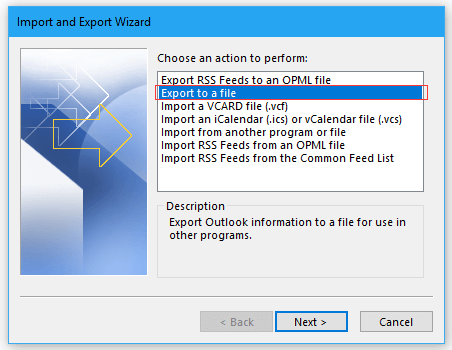
d). Select ‘Outlook Data File (.pst)’ & click on Next.
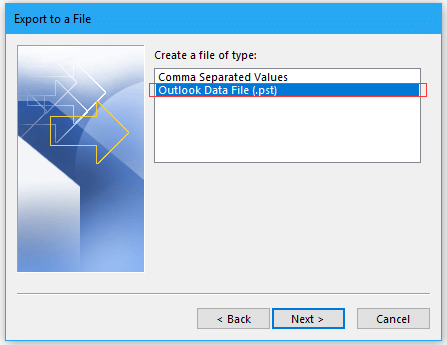
e). Choose the folder from which items need to be imported.
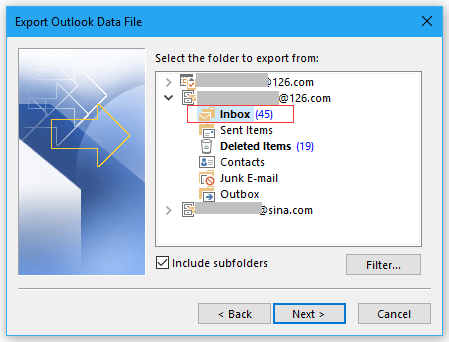
f). After that, Specify the destination folder to save the PST file and click on ‘Finish’
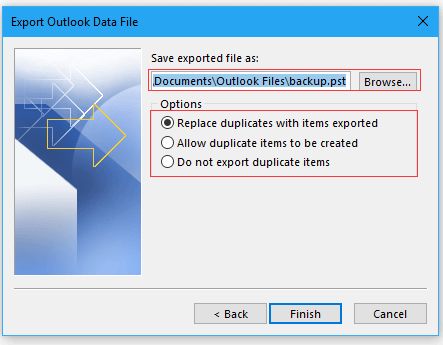
2). Converting OST to PST is another alternative to overcome any of Outlook’s OST errors easily. It will export OST into a reliable format. However, to know more the user can try the demo version of this software.
Download Software Purchase Software
Conclusion
In the blog, we have discussed procedures about how to fix the “Outlook OST File is in use and cannot be accessed” Error. Hence you will make your OST file accessible. In the next blog, we will discuss other errors in Microsoft Outlook.


