Outlook OST Has Reached the Maximum Size: Major Reasons and Solutions
There are lots of issues and problems that bother everyday users of Outlook. There is a unique error mentioned in one of the forums about an individual having trouble with the OST file. It mentioned a message that pops up saying ‘Outlook OST has reached the maximum size.’ It happened every time when the user tried to open and access his Outlook profile. The solution was to delete some items. This was not possible as most conversations in the mailbox were important and deleting some did not fix the issue.
Here, we will shed some light on this issue and explore it a little further. It talks about the reasons causing the problem and fixing it. Most of the steps mentioned here are quite easy and can be followed by any normal user. Repeat them precisely as mentioned here to avoid data loss.
Possible Reasons for Outlook OST File Size Issue
Following are some of the leading causes of errors and bugs in Outlook.ost file:
- File Size Limitation: The earlier versions of Outlook 2002 used ANSI format which had a size limitation of about 2GB. It was filled in a few months’ time when communicating with large attachments.
- Threshold Limit Approaching: In the later versions of Outlook 2007, and 2010, the UNICODE format was used with a limit of 20 GB. This too was filled with regular use causing OST size issues.
- Change in Registry Entry: Installing two different versions of Office like Outlook 2007 and 2013 on the same machine may lead to errors. Some registry entries might not update properly leading to OST errors.
Methods to Fix ‘Outlook OST Has Reached The Maximum Size’ Issue
The main reason for the error message to pop up is the OST size limit in ANSI format. It can be fixed by converting ANSI OST/PST to UNICODE format. Here are the steps to do so:
Before trying out a method, the first and foremost thing you can do is to empty the Deleted Items folder. Generally the items in this folder are of no use and hence were deleted.
Step-1: Determine the File Type
- To begin, go to Start>>Control Panel>>Mail and click on the Data Files button.
- Then, double-click on the Outlook file having Outlook large mailbox problem.
- If it shows “Outlook Data File” or “Personal Folder” it is a UNICODE-type PST file.
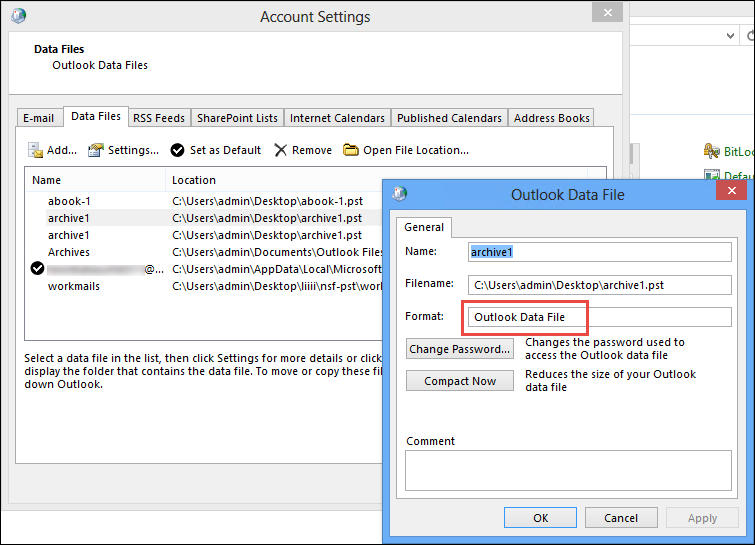
- If it shows “Personal Folders File(97-2002)” or “Outlook Data File(97-2002)”, it indicates an ANSI-type PST file.
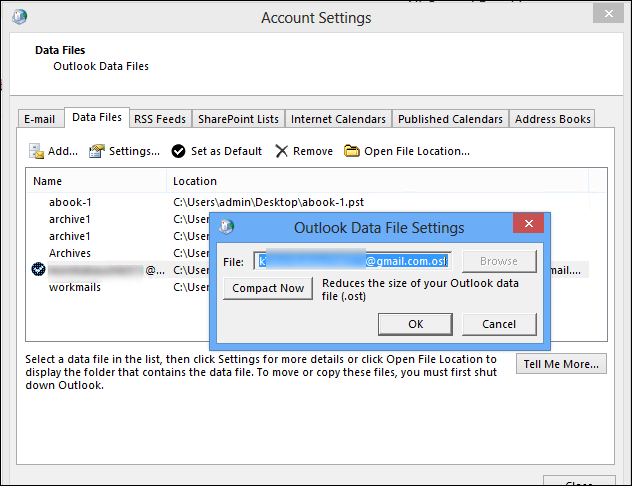
- If it is an ‘Outlook Data File Settings’ box then the OST file is the file type.
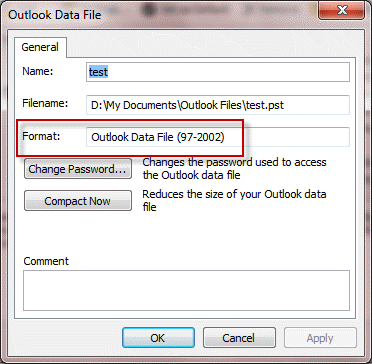
Step-2: Locate the Outlook Data File to Fix OST Size Issues
- First, go to Tools>>Folder Options>>View tab and mark the button for ‘Show hidden files. Click on the ‘Alt’ key if there is no toolbar on Windows 7 PC.
- In Windows XP, go to C:\Documents and Settings\User\Local Settings\Application Data\Microsoft\Outlook\
- In Windows 7 or Vista, go to C:\Users\User\AppData\Local\Microsoft\Outlook\ to repair Outlook.ost data file.
- Check the file size of each OST and PST file. Determine which of these is reaching its threshold limit.
Step 3: Change ANSI OST to UNICODE
Create a new profile with the same account with a new OST file. This will remove any OST file size errors.
- To remove large OST file issues, disable the Cached Exchange Mode.
- Then, rename Outlook.ost file and restart Outlook.
- After that, enable Cache Mode and now a new .ost file will be created. It will sync all mailbox data directly from the server.
There is a near-perfect tool to make the issues and bugs disappear from Outlook .ost file. It is to use the OST recovery tool. It can work with any version of Outlook 2021, 2019, 2016, 2013, etc. This tool is super user-friendly and has an Outlook-like appearance that makes it easy to use by any technical or non-technical individual. Since the tool has a “split file” option, it helps in dividing the oversized file into smaller ones.
This tool also helps to convert OST to PST format. You can select and export old emails to a PST file, then delete them from the OST mailbox. This way you can effectively reduce the mailbox size while also keeping your old data in a PST mailbox.
Other Approaches to Fix Oversized OST File Errors
There are other solutions when the OST file reaches maximum size. For example, increasing the OST file size limit in the Exchange server. The other solutions are:
- Compact the OST mailbox
- Clean mailboxes
I. Compact the OST mailbox
Outlook provides the option to compact the OST mailbox to reduce its size. The sequence of steps are:
- Open Outlook.
- Go to File and click on Account Settings, then again Account Settings.
- After that, select the Data File tab.
- Then, choose the OST file that’s giving you the “Ost file reached maximum size” error and click the Properties button.
- Finally, hit the Compact button to start reducing its size.
II. Clean Mailboxes
There are multiple cleanup options in MS Outlook that help in reducing OST file size when it reaches the limit. You can choose among them as per the requirements.
- First, go to the File menu and click on Cleanup Tools.
- Then, choose the option that you wish to apply from advanced cleanup tools, empty Trash, or archive old emails to save space.
- At last, restart Outlook, and your mailbox size should be smaller.
Conclusion
The mailbox errors become quite frequent if the OST file is reaching its threshold level. It can even prevent access to the mailbox at a certain point and restrict communication. To avoid such a scenario, use the manual suggested in this post or go for a better alternative. Use the tool mentioned in the post to repair, recover, split and convert all in a few steps. It can even fix the issue of ‘Outlook .ost has reached the maximum size’.


