Outlook PST File Not Loading | Know How to Fix
PST file of Personal Storage File is used to store Outlook data files such as emails, contacts, calendars, tasks, and notes. And if any issue occurs then you will face an issue like the Outlook PST file not loading and this is not a hypothetical situation. There are users who facing the same.
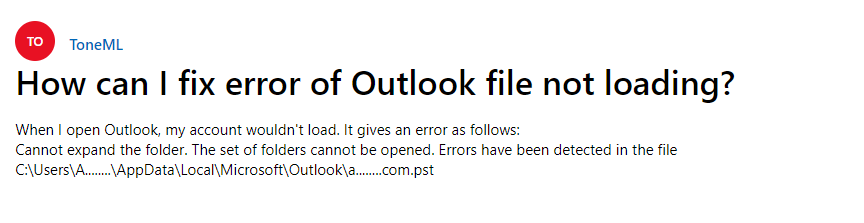
The above user’s query screen is taken from the Microsoft community and this is not the end because there are many users getting the same issue and in the way of resolving it they mentioned the same queries on various forums.
Well, this situation is a very frustrating situation because you are not able to use your Outlook. Hence, here in this blog, we are going to discuss some best troubleshooting techniques that will help you in order to fix the same.
Well before going towards the troubleshooting part let’s have a look at the reasons. Because after understanding the reasons it is easier to fix the issue.
What Cases is Outlook PST File Not Loading?
The very first reason for this error is PST file corruption because if your PST file is corrupted or damaged then Outlook is not able to load the data file or show you some error. Now, if we talk about the reasons for the corruption of the Outlook PST file, then there are many.
The second reason for this error is hard drive corruption or bad sector in the hard drive. Because we know in system everything stores in the hard drive and if nay things happen wrong with your system hard drive then you will notice an unusual error.
Basically, these are the two major reasons that are responsible for this PST file not opening in outlook. Now the question of how to fix this error without the help of an expert.
If you are looking for the solution, then keep reading the blog because in the upcoming section we are going to discuss some of the best techniques to resolve the error.
Manual Methods To Fix Outlook PST File Not Loading Issue
Here in this section, we are going to discuss some free manual methods that will help you in order to fix the above error in the Outlook PST file.
#Method 1: Perform a Hard Disk Error Check
As we said hard drive corruption or a faulty sector in your hard drive might also be the cause of the PST not loading or PST is not an Outlook data file problem, as we mentioned before in the reason section. So, in order to cure this problem, you must first repair the corruption on your hard drive, which you may do by following the instructions below:
1. To open Run Command, press Windows + R at the same time.
2. To launch the command prompt panel, type “Cmd.”
Note: Run CMD as Administrator to get the best results.
3. Now put “chkdsk disc name: /f” into cmd.exe and press the “Enter” key.
4. There are now additional options for what the disc check will do. Wait a while before looking at the findings.
#Method 2: Repair Outlook Corrupted or Damaged Data File
As previously stated, Outlook data file corruption is the most common cause of Outlook inaccessibility. As a result, it’s critical to restore Outlook data files in order to resolve the issue. The nice news is that Microsoft includes an Inbox Fix tool to help you repair your Outlook data file.
This Inbox Repair Tool, commonly known as Outlook as ‘ScanPST.exe,’ is used to fix small corrupted or damaged PST files. To use this program, you must first locate the utility on your computer. Depending on your Outlook and Windows version, the tool is located in a distinct position. So, to find Scanpst.exe on your system, follow the steps below:
For Outlook 2007
C:\Program Files\Microsoft Office\Office12
For Outlook 2010
C:\Program Files\Microsoft Office\Office14
For Outlook Outlook 2010 64 bit
C:\Program Files (86)\Microsoft Office\Office14
For Outlook 2013
C:\Program Files\Microsoft Office 15\root\office15
For Outlook 2016 & 2019
C:\Program Files\Microsoft Office\Office16
1. After you’ve located the Scanpst.exe application, double-click it to open it.
2. Then, to add the PST file, select Browse to add the PST file.
3. Now, by hitting the Start button, the scanning procedure will begin.
4. After the scanning procedure is completed, you will receive a notification stating that an error has been discovered.
5. To fix the corrupted Outlook PST file, click the Repair option.
6. Reopen the Outlook software when the Inbox Repair Tool has done its work to see if the issue has been repaired.
Repairing Outlook PST Corruption in a Different Way
Well, the procedure described above is a good way to deal with problems in the Outlook.pst file that have been removed. However, as previously stated, theScanpst.exe is only capable of mending minor PST corruption; if the PST corruption is substantial, it will not be repaired. As a result, you have no choice but to attempt a third-party solution in such a case. Try Outlook PST Repair Tool if you want the finest and most effective solution for repairing any form of corruption in Outlook PST.
It’s one of the most popular Outlook data restoring utility since it has a bevy of advanced features that may help you repair corrupt or damaged PST files. A mistake has been identified in the Outlook.pst file.
The program can also restore encrypted Outlook PST files and recover data from Outlook files that have been completely erased.
Conclusion
The Outlook PST File Not Loading is not a frequent one, and there aren’t many methods on the internet for it. Now, after examining the requirements, we’ve described the two best approaches to correct the issue in this article. We’ve also highlighted the automatic technique for resolving the problem.


