How to Print Gmail Emails in Bulk with Attachment?
Summary: In this blog, we will describe the manual solution to printing a single Gmail email with attachments and the limitations. Also, will suggest the automated solution to print Gmail emails in bulk on Mac and Windows OS.
Looking for a solution to print Gmail emails in bulk? If you need to print a lot of emails, it can take a long time if you are using Gmail. Although Gmail uses different labels to group emails into folders, you can’t open each one at the same time. So using Gmail you can’t print multiple emails at once.
Gmail doesn’t support direct print a selection of emails with attachments. However, it allows you to add tags to emails. This allows you to distinguish one set of emails from another. If you are able to print Gmail emails with attachments one by one then follow the manual method.
Also, you can use direct software solution to print batch Gmail emails with attachments without giving so much time and effort.
Print Gmail Emails with Attachments Manually
You can print Gmail emails in two ways either directly print to paper or export Gmail emails to PDF then print. Follow the manual method:
1. Login to your Gmail account with the valid credentials to print Gmail email with attachment.
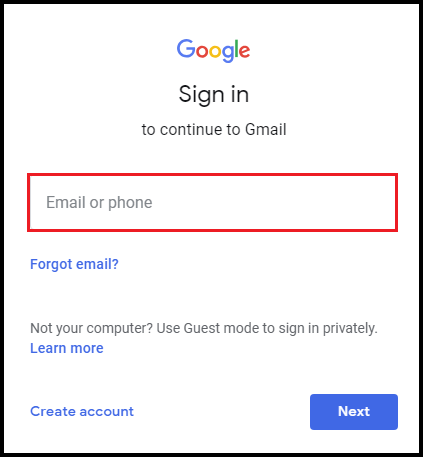
2. Open an email and click on Three Vertical Dots from the top right side.
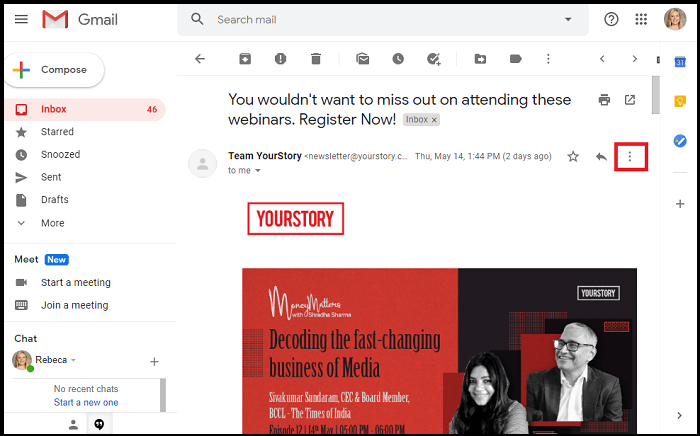
3. Next, select the Print option from the drop-down list.
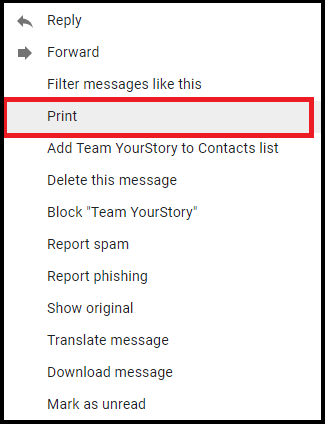
4. In the Destination option, select Save as PDF from the given option.
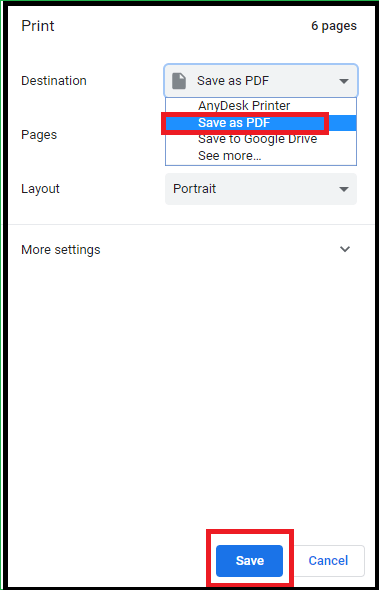
5. Locate the destination on your system to save Gmail email with attachment.
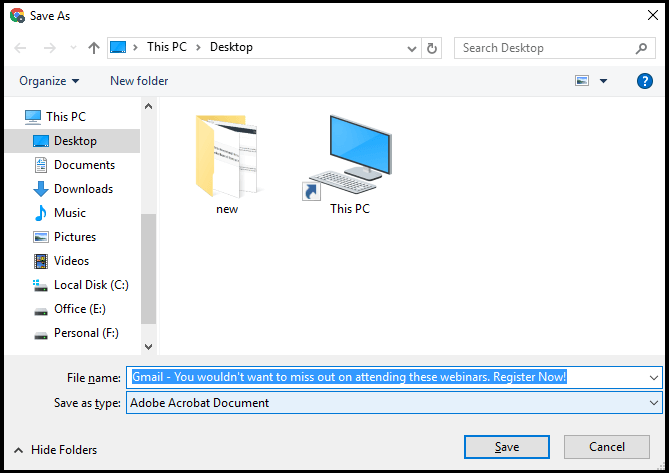
Limitations: There are multiple restrictions with the manual method: print single email at a time, appending attachments in a portable file, batch print option not being available, not supporting additional print settings, etc. The best way to choose a direct solution is to print Gmail emails in bulk.
Best Solution to Print Gmail Emails in Bulk
Gmail Email Backup Tool allows to export Gmail emails to PST, and other file formats. Easily download emails from Gmail on Mac and Windows OS. Print Gmail emails in bulk to portable format with page layout settings. Also, you can save Gmail attachments into a separate folder.
Gmail Email Backup Tool allows to export Gmail emails to PST, PDF and other file formats. Easily download emails from Gmail on Mac and Windows OS. Print Gmail emails in bulk to portable format with page layout settings. Also, you can save Gmail attachments into a separate folder.
Print Gmail emails in bulk with attachments into portable document format. The tool provides multiple options while printing an email: multiple naming options, saving the attachment on disk, category selection, delete after download, date filter, pause & resume, incremental backup, etc. The best way to print multiple Gmail emails with attachments in Windows and Mac OS drive.
Steps to Print Gmail Emails in Bulk to Portable Format
The suggested automated method is the best solution to print multiple Gmail emails into portable document format. Now follow the below-mentioned steps to print Gmail emails in bulk:
1. Download and Install the tool to print multiple emails from Gmail accounts.

2. Login with a valid Gmail account credential.

3. Select PDF as an email format and select Save Attachment on Disk if required.

4. Next, browse the Destination location and select additional settings: Delete after Download, Apply Filter, Incremental Backup, etc.

5. Finally, click on the Start button and print the Gmail emails with the attachments.

Portable Document Format is a preferred choice to print an email from Gmail account. This tool allows you to batch-print Gmail emails at once. After getting the portable document format, print all emails at once.
Summing Up
Printing an email from Gmail can be needed by anyone even for sharing, showing in court, or for other reasons. Manually printing Gmail emails with attachments is a hectic task. As per suggestion use an automated solution to save time and effort. Direct print Gmail emails in bulk with attachments using a software solution.
FAQ
Q1. How do I print an email with attachments in Gmail?
You can directly print emails with attachments by using your Gmail account. We have explained the steps in this post.
Q2. In how many formats can we export our Gmail emails using this tool?
You can easily export in PST, PDF, EML, MSG and MBOX file format.
Q3. Can I use this tool to print emails from different Gmail accounts?
Yes, there are no such limitations for taking backups and printing them from multiple Gmail accounts. You can print emails from different Gmail accounts.


