How Do I Print Multiple Emails in Hotmail? Let’s Find
Plot: This post is for users who want to print multiple emails in Hotmail. Here, we have explained the best ways to export Hotmail profile data without losing a single bit of information. Users will learn a manual technique and an automated solution to complete this task effectively. So, let’s begin print multiple Hotmail tasks…
Hotmail is one of the first webmail services that allow users to access their mailbox content anywhere in the world. Over time, Microsoft overhauled its free services and integrated Hotmail.com as Outlook.com.
Instant Ways – Export Hotmail Emails
- Step 1: Run the Hotmail Backup wizard
- Step 2: Choose “File Format” for backup data
- Step 3: By “Naming Convention” change the file name.
- Step 4: Finally, hit on the “Start” option.
Users will know how to print Hotmail emails in the upcoming blog section. Also, users refer to the table of contents section to learn more:
Is it Possible to Print Multiple Emails in Hotmail Profile Manually?
Most web clients provide in-built functionalities that allow printing email messages. To create paper copies of emails manually, follow the steps mentioned below to print multiple Hotmail:
- Open your browser, and log in to your Hotmail Account using login.live.com.
- In the dashboard, open the email message you wish to “print” on the local computer.
- Next, click on the Three Vertical Dots from the New Message Panel.
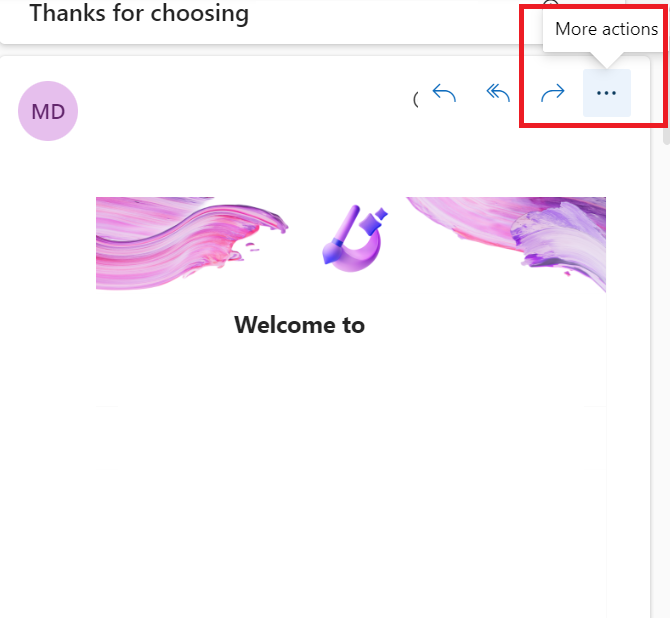
- Afterward, select the “Print” option from the list from the drop-down.
- Now, Preview the Email Message, and click the Print button to print multiple Hotmail.
- In the next panel, users must apply filter settings and click the Save button to print emails from the Hotmail account to print multiple emails in Hotmail.
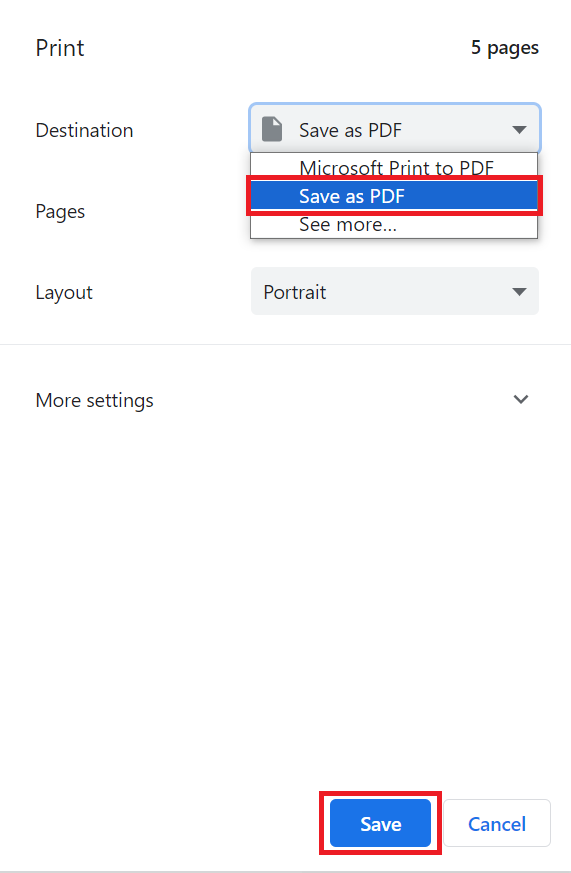
That’s how you can print Hotmail emails using the built-in functionality. But the manual procedure also includes some significant drawbacks, such as:
Limitation of the Method
- Unable to print multiple emails in Hotmail
- It does not include attachments while printing.
- No advanced filter or file naming to sort data.
- A time-consuming process as you have to repeat steps.
- Might your file get corrupted in case of internet fluctuation.
If you don’t want to overcome all these limitations, continue the automated solution described in the next section of the post.
Also Read: Export Hotmail to PDF
Smart Solution to Print Hotmail Emails with Attachments
EmailDoctor Hotmail Backup Tool is the precise solution that allows users to create paper copies of emails directly from the Hotmail account. The advanced AI of the toolkit establishes a connection and lists all your data in the software panel.
Users can easily select the required folder to view its content with all the attached information. Also, the toolkit offers multiple advanced data filters to sort the data as per requirements.
The toolkit allows printing out notes, tasks, and document emails from Hotmail profile to 5+ formats. Users can download and operate this utility on all editions of Windows OS to print multiple emails in Hotmail.
Automated Solution Working to Print Emails from Hotmail Account
Launch the wizard on Windows OS, and follow the steps mentioned below to export Hotmail in PDF format:
- Enter your login credentials in the first panel of the software to print multiple Hotmail.

- In the first panel of the software, select the “Export” option.

- The toolkit offers various Naming Convention options. Select any of them and continue.

- Afterward, users have to choose the category to print Hotmail emails to print multiple emails in Hotmail.

- Next, browse the designation location, and apply the data filters accordingly. At last, click on the “Start” button for good.

That’s all about the automated solution to print multiple emails in a Hotmail account.
Commonly Asked Questions
Q) Is There Any Way to Print Multiple Emails at Once in Hotmail?
Manually it’s not possible to batch print emails from Hotmail account. When you select more than a single message, there will be no option to print statements.
Q) Does the Toolkit Support File Naming Convention Option During Printing?
Yes, the wizard offers multiple file naming options. Users can select any of the options as per need.
Q) Is There Any Major Difference Between Demo and Pro Edition of Toolkit?
No technical differences exist between paid and demo editions of the toolkit. The only difference is trial version is restricted to print Hotmail emails for limited files.
So There You Have It
In the above write-up, we have described various techniques to print multiple emails in Hotmail. Users can quickly take paper copies of Hotmail emails manually if they have a limited number of files, but it also includes some significant drawbacks. Also, manually it’s not possible to print Hotmail emails in bulk. Thus, an expert-verified smart solution is recommended for safe and secure results to print multiple Hotmail.


