How to Recover Deleted Items from Recycle Bin?
After deleting data from your personal computer, you will be able to recover deleted items from recycle bin in Windows 11,10,8,7 and etc. The recycle bin is a temporary storage location for data that have been deleted, and it allows you to retrieve deleted files before it is too late. What should you do if, however, you have removed the files from the recycle bin?
Don’t worry, in this write-up, I will explain to you the complete and safest methods to restore deleted items from recycle bin even after they empty. so read the complete guide carefully.
But sometimes many questions come to our mind like what happens when we delete the data permanently. So before starting, the process, have a look at the answer to the question to recover deleted files from external hard drive.
What Happen When We Delete the Files/Folders?
When files are removed in Windows, they are sent to the Recycle Bin, a temporary storage area where they will remain until the specified time has elapsed (30 days from the day of deletion). The information is then deleted from the Recycle Bin.
You may permanently remove information without using the Recycle Bin if you delete it using the Shift + Del keys. Data deletion is not irretrievable. It’s simply the “file reference” that disappears when you delete a file, rendering it unavailable to everyone else. However, until they are erased, the file contents will remain accessible on your device.
Also Read: How to Recover Shift Deleted Files from Computer?
How Can I Recover Deleted Items from Recycle Bin using Manual Methods?
Here we will show you 2 to 3 manual methods to recover deleted items from recycle bin in Windows 11, 10, 8, 7, and other versions. All the steps are mentioned below:
Method 1: Using the Restore icon
- Open recycle bean on your machine.
- Here your all-deleted files and folders will show.
- After that, search for the required file, which you want to recover deleted data from laptop hard drive.

- Now select the needed file and right click on it and choose the “Restore” icon.
Now your selected file will be restored to its previously stored location.
Also Read: Easy Guide to Recover Deleted Video Files From Hard Drive
Method 2: Recycle Bin Icon not Visible to Recover Deleted Items
- Locate recycle bin and right-click on it.
- And then, options will appear and choose the “Personalize” option.

- Now choose the “Themes” (for Windows 11, 10) option from the list otherwise choose the “Change Desktop” (for other versions) icons.

- After that, click on the “Desktop Icon Settings” from the right panel.

- Now a desktop setting page will appear and from here locate recycle bin icon and enable the box.

- Lastly, recycle bin icon will appear on the desktop.
Now follow the first step to recover deleted items from recycle bin Windows 10.
But what if recycle bin is empty for you, now what will you do to recover the deleted data? Don’t worry, I will show you the safest methods to recover deleted items from recycle bin after they empty.
Safest Solution to Restore Deleted Items from Recycle Bin after Empty
One of the best tools is EmailDoctor Data Recovery Tools. This software recovers all types of deleted data like normally or permanently deleted data after empty. Also, this software restores completely removed data like Images, videos, documents, and other data without losing any data.
The software has a very simple and user-friendly interface for all technical and non-technical users.
Steps to Recover Deleted Items from Recycle bin
- Download and install the software on your machine.
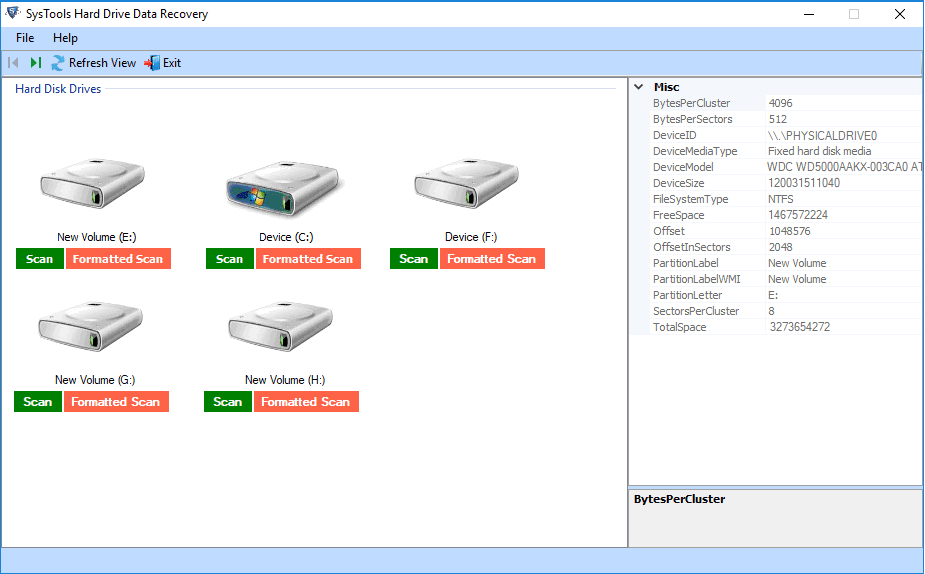
- Now choose the Partition from where you want to recover data and hit on the “Scan” icon.
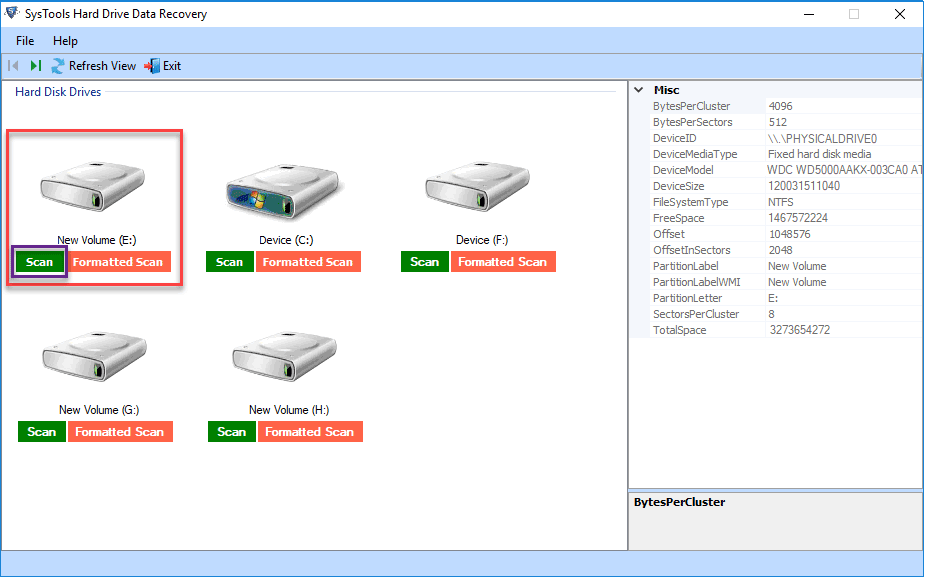
- And then, all the deleted files and folders in red color will appear on the screen.
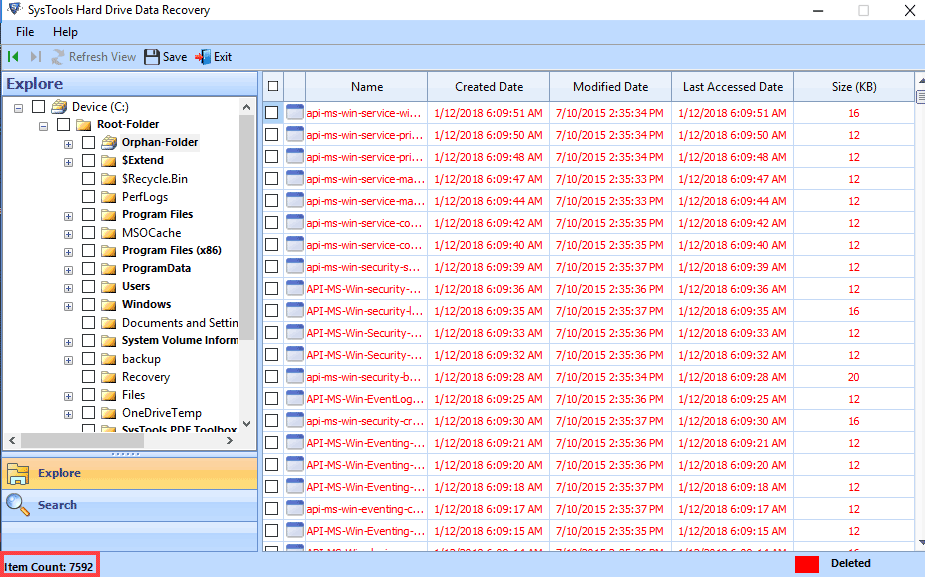
- Now select the folder and hit on the “Save” icon to recover deleted items from recycle bin.
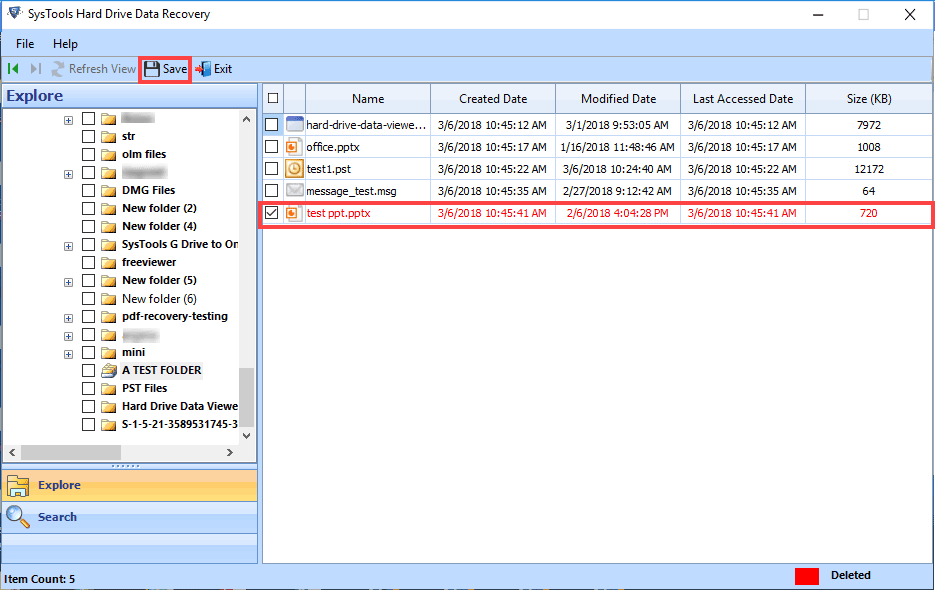
How to Prevent Accidental Deletion?
If you delete files sometimes and then find a way to restore them. If this is the case, adjusting the settings may help alleviate some of the inconvenience. You have the option of configuring a question that will show before deleting a specific file, asking you to confirm that you do in fact wish to remove the file. Follow these methods to effortlessly recover files that have been deleted from the recycle bin, and you will be prompted each time you remove a file.
- Right-click on the “Recycle bin” and choose the “Properties” option from the list.
- Now a dialog will appear and here enable the “Display Delete Confirmation Dialog” box.
- Lastly, hit the OK icon.
Now, whenever you delete anything you will get a confirmation message.
Final Words
Following an examination of a number of motives, we have gone through the many manual procedures to recover deleted items from recycle bin in Windows 11, 10, 8, 7, and other versions. However, there are circumstances in which the outcomes produced by these approaches are not sufficient.
Therefore, to get over the constraints that come with using manual methods, we suggested that a user goes with a professional solution. It is one of the greatest software that assists in the recovery of permanently deleted files or folders from the recycle bin folder without the need for any kind of difficulty.


