How to Recover Deleted Video Files from Hard Drive? Easy Guide
Have you ever been in a situation where you lost your memorable videos? Losing all your precious videos can certainly give you a shock. However, you are trying harder to recover deleted video files from hard drive. Fortunately, you are in the right place! Because here, in this article, we are going to provide the best methods that will help you recover deleted videos from hard drive.
Understanding How File Deletion Works
Before going into the process, it is important to understand what happens when you delete a file:
When you erase a file from hard disk (even after emptying the Recycle Bin), the data is not quickly deleted. Rather, the OS system marks the space as available for new data meaning the file is technically still on the drive until it’s overwritten. That’s why instant action is critical. The longer you wait and continue using the system, the higher the chance that the deleted files will be permanently overwritten.
Methods to Recover Deleted Video Files from Hard Drive
In this section, you will learn 6 effective and safe methods to recover deleted videos from hard drive in Windows OS 7, 8, 10, and 11, etc. Some of the following methods are suitable for recovering deleted files on Windows and older systems:.
1: Stop Using the Drive Instantly
To increase chances of a successful recovery.
- Avoid saving new files to the hard drive where the deletion occurred.
- Detach the drive if it is an external device.
- Avoid installing recovery tools on the same drive.
If your videos are on your primary drive (C:), install the tool on a secondary drive or external device.
2: Check Recycle Bin (Windows or macOS)
This may seem obvious, but it’s worth checking first:
- Open your Recycle Bin.
- Browse or explore for the deleted video file names.
- If found, right-click and select Restore (Windows) or drag them back to your desktop/folder (Mac).
- If the files aren’t there, you will want to proceed with recovery software.
Important: Stop using this drive or adding new data to it, which may overwrite the “free” space occupied by the deleted files. Also, do not use the computer too much. This will cause data recovery to fail.
3: Recover Deleted Video Files from Hard Drive using CMD
If a virus or malware is attacking your computer, you can resolve the error using the command line. Since it provides better control over the operating system, you can use this solution to recover files lost due to viruses or malware. Since the file attributes are corrupted, you can use the CMD method to repair the file by following these steps:
- Open the Run program on your computer using the keyboard shortcuts “Win + R”. Type “cmd” and click “OK” to launch the command prompt in its interface.
- When the CMD window opens, type the following command and press Enter: “ATTRIB -H -R -S /S /D X:*.*”
- You need to make sure that the “X” in this command is replaced with the corresponding local drive where the files were lost.
4: Recover Deleted Videos from Hard Drive Windows File History
After that, you can restore deleted videos from hard disk using the file history on a specific local drive by following these steps:
- Access the folder on the drive containing the lost video files.
- Right mouse select the folder and choose Properties from the drop-down menu.
- In the new window, go to the Previous Versions button and find or search for the version you want to restore.
- After clicking the appropriate version, press the “Restore” button to continue the process.
5: Recover Deleted or Lost Videos Using Google Drive
If you stream or duplicate videos between your Windows computer and Google Drive, all deleted files will end up in the trash folder. So, you can use Google Drive Trash to recover deleted files.
Follow these steps to retrieve deleted files from hard disks with the Google Drive trash folder:
- Start your web browser, go to your Google Drive, and open the Trash option.
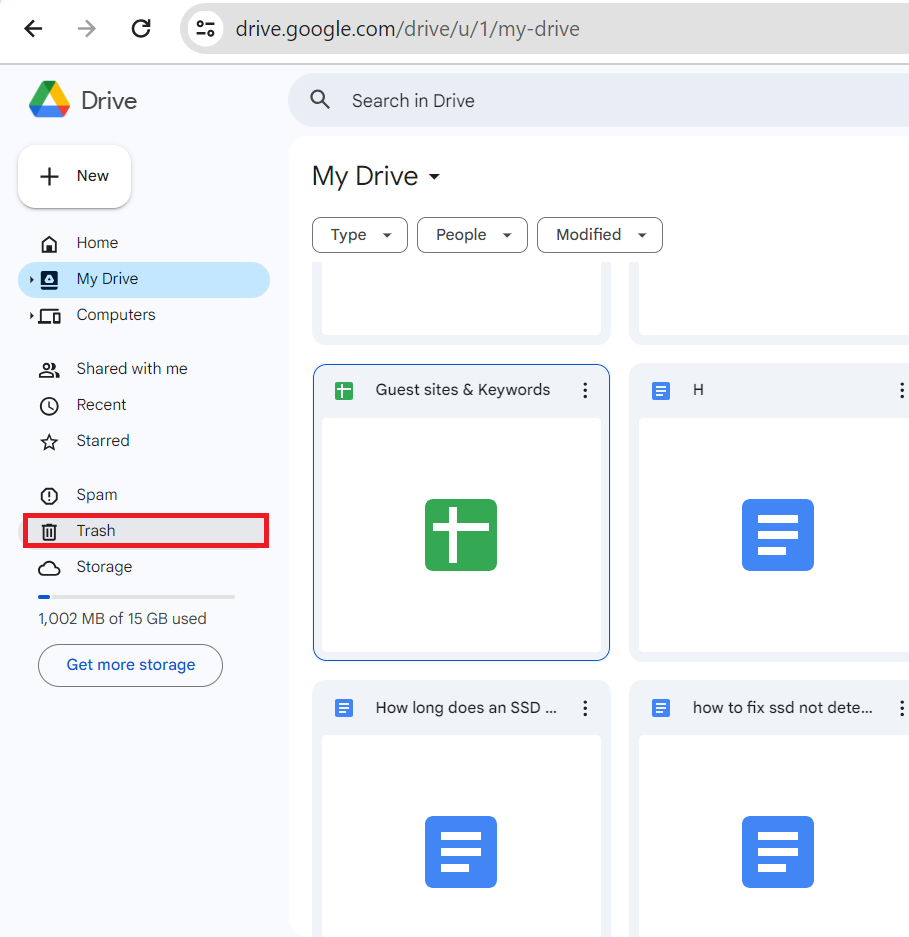
- Find the deleted or lost video you want to recover.
- Right-click on the file and select “Recover.”
Note. This method will restore the deleted video files to their original location. If you can’t find the original location or it no longer exists, check My Drive to find the recovered files.
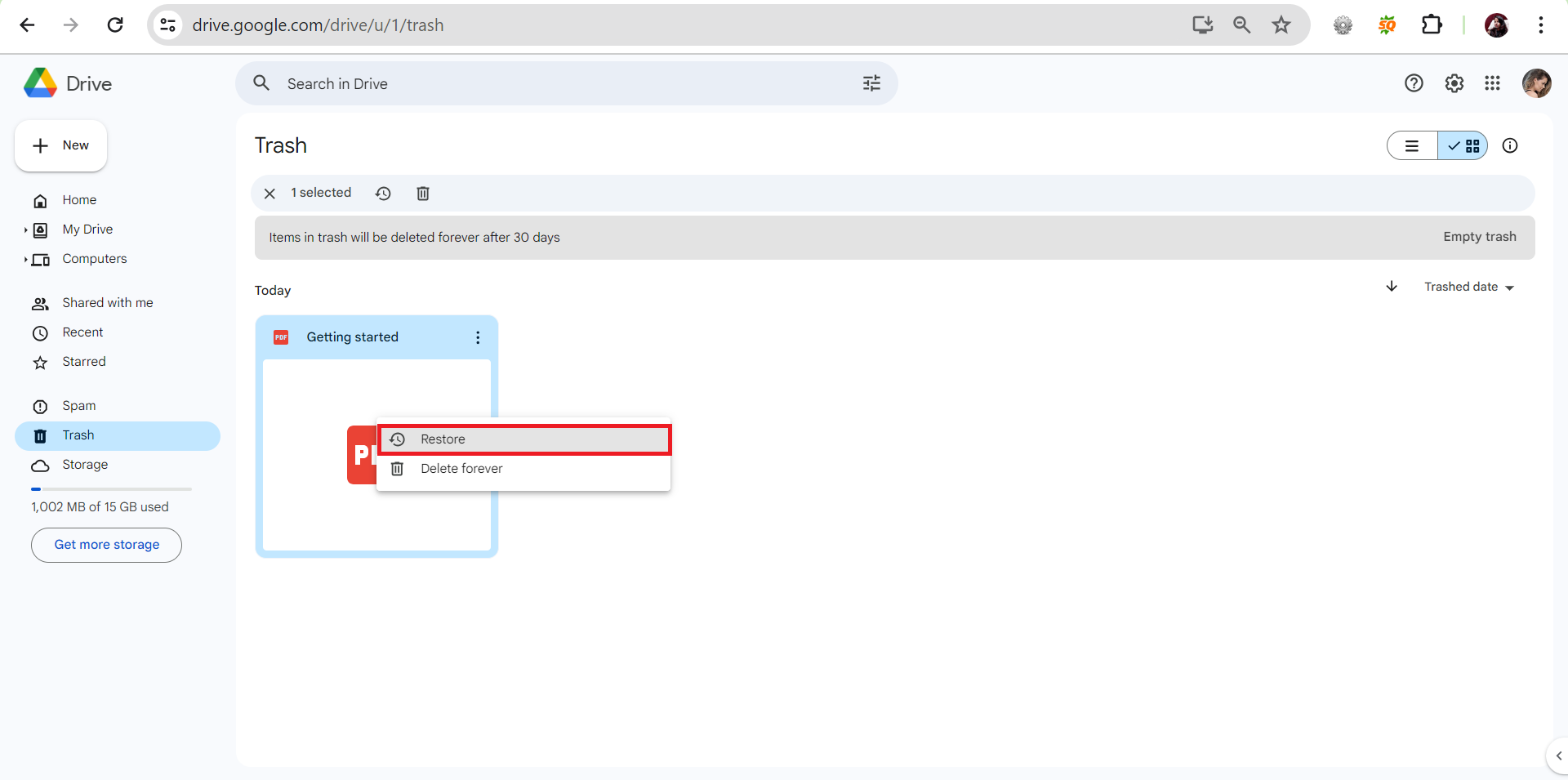
Limitations of Manual Methods
- Doesn’t work after permanent deletion (Shift + Delete or emptied Recycle Bin).
- No recovery if the file system is corrupted or the drive is formatted.
- No preview before recovery – Can’t verify file integrity.
- Time-consuming and not user-friendly.
- No support for fragmented or partially overwritten files.
- No recovery if backups weren’t set up beforehand.
Expert Solution to Recover Deleted Video Files from Hard Drive
Hard Drive Recovery is an amazing tool to recover deleted video files from laptop hard drive without losing any information. It is a complete solution and also recovers files after formatting the hard drive. It can recover all your important videos, images, documents, and other multimedia files from the system hard disk. This application also recover deleted files from external hard drive.
The tool fetches normal as well as permanently deleted data files from each folder of the drive. It lists the retrieved shift deleted video file from the hard drive in red. Through which users can easily distinguish between recovered deleted video files from hard drives and ordinary files. with this utility, you can recover data from formatted hard disk with properties like: size, file name, creation date, modification date.
5 Steps to Recover Permanently Deleted Videos from Hard Drive
- Download and install the hard disk recovery tool.
- Choose the device to restore and press Press scan option.
- Preview all the data from the selected folders.
- Select files to recover and click the save.
- Choose a destination and export successfully.
Tips and Tricks to Avoid Losing Videos on Your Hard Drive
This section will focus on some tips that will help you protect your hard drive from such errors and problems. To avoid the problem of video loss on your hard drive, you need to know the following tips and tricks to protect your hard drive:
- Keep your Hard Drive Safe : Before you implement technical solutions and countermeasures to protect against data loss from your hard drive, you must protect your physical environment. Make sure your computer is in a safe location with the least chance of damage. This reduces the risk of damage to your computer and hard drive.
- Partition your hard drive : The hard disk you use on your laptop must be properly partitioned. This means creating separate drives and areas within the computer. So if a drive fails, you won’t damage or lose all your data.
- Use antivirus software: Viruses and malware can cause serious problems on your hard drive. To avoid this, be sure to use antivirus software to protect your data and avoid it.
The Bottom Line
In order to recover deleted video files from hard drive, we have provided the best and most effective solution for the users. Besides this, we advise creating backups of all your important files to avoid further data loss issues. And recommend using a data recovery tool to recover permanently deleted videos from hard drive, as it’s always better to resolve data loss problems.
Frequently Asked Questions
Q: How to retrieve deleted files from hard disk?
You can recover deleted videos from hard drive using hard drive data recovery software. It is the ability to recover videos, audio, multimedia, etc. deleted from laptops. The tool can recover an unlimited amount of data without any restrictions.
Q: Do deleted videos disappear forever?
No, you can still get them back, depending on the situation. Although the deleted videos have disappeared, you can recover them using reliable data recovery software. The only exception is deleted videos on Android or iPhone. These videos will disappear from your device forever after 30 days.


