Remove Duplicate Emails in Gmail – Free Tips & Tricks
Email is one of the most effective forms of communication and is now an integral part of the corporate world. And, Gmail, with millions of users worldwide, is the most popular email platform with both free and paid plans available. Sometimes, users want to remove duplicate emails in Gmail. Although it has some impeccable features, Gmail does not explicitly provides a duplicate remover of any sort. So, the users are to find the solutions themselves.
In this blog, we will shed light on four techniques that a user can use to delete duplicate emails from Gmail account. Hopefully, after reading this, users will be able to find and get rid of duplicate data. It will free up the space and even get rid of Gmail storage quota exceeded problem.
Reasons to Delete Duplicate Emails in Gmail
- Duplicate emails take valuable storage space in your Gmail account, which can be used for important emails and attachments.
- When we remove duplicate emails in Gmail, it makes it easier for users to find important emails and enhances creativity.
- It prevents confusion by having multiple copies of the same email, ensuring that you respond to the correct message.
- A cleaner inbox improves the performance of email clients, for both web-based and desktop-based to reduce the load during the sync process.
4 Methods to Remove Duplicate Emails in Gmail
Gmail has a lot of user-friendly features. Although it does not provide a built-in remover mechanism for duplicate items, users can apply filters to find Gmail duplicates. Plus, one can even configure the Gmail account in desktop email clients like Mozilla Thunderbird, Microsoft Outlook, Apple Mail, etc. and remove duplicates from there. It will indirectly affect the Gmail mailbox and hence the duplicate data can be deleted without any concerns.
All in all, the two methods to delete duplicate emails in Gmail are:
- Using Filters to Find Duplicates in Gmail
- Using Gmail Search Operator
- Using Gmail Filters to Manage future Duplicates
- Using a Browser Extension – ( remove duplicate messages)
The methods are further divided into steps to make the process easier to understand. These are mentioned below in detail.
#1. Use Filters to Find Duplicates in Gmail
To start, we will first find the duplicate emails. Afterward, we will delete them.
Step 1:
- First, sign in to the Gmail account.
- Then, open the mailbox having duplicates.
- After that, type the “email address” or “words” copied from the duplicate emails.
- Press the Enter
- Now, all the similar emails will be filtered out in a list.
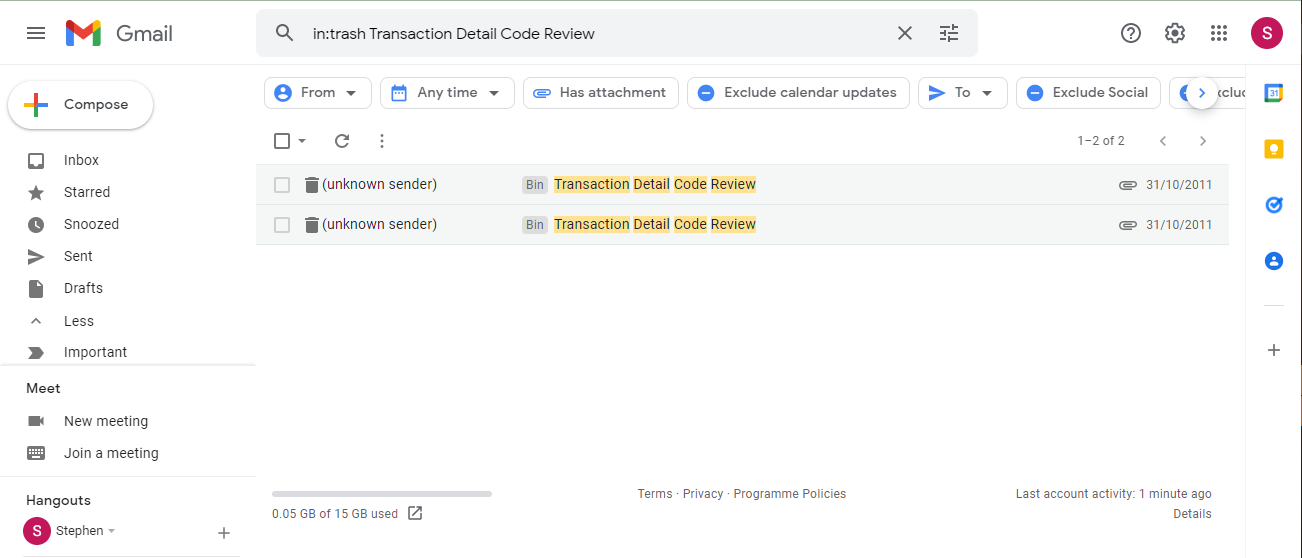
Step 2:
- Select all the duplicate emails that you want to remove.
- Then, click the Delete
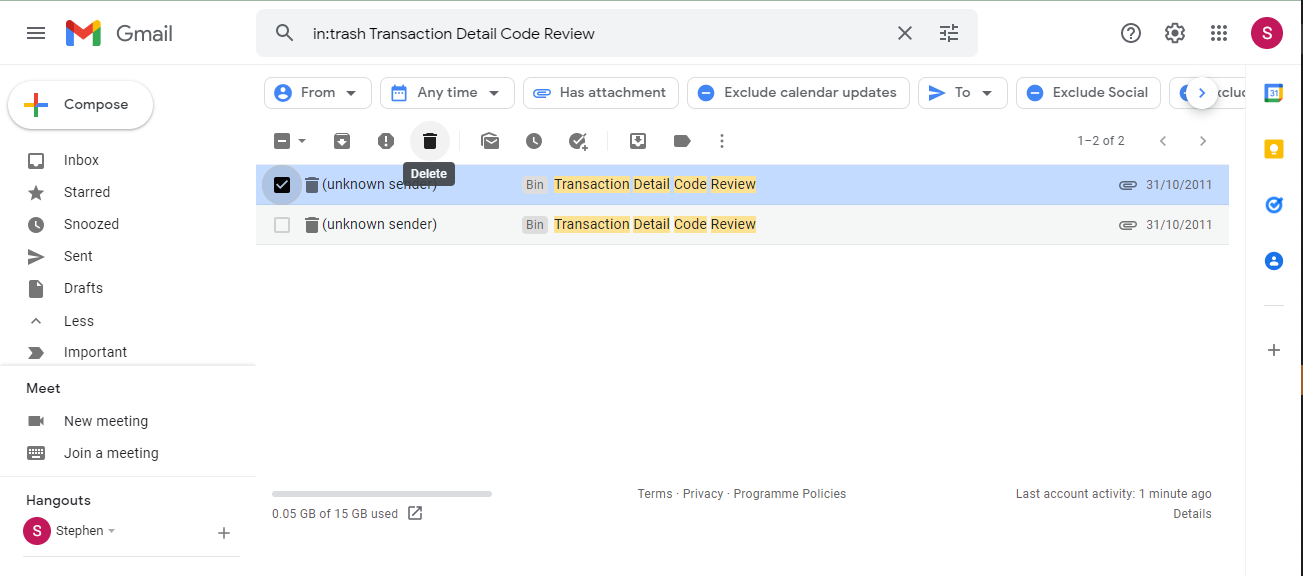
Note: If the duplicate emails are banded together in a thread, it will be difficult to find and delete them individually. Users can click on the Gear icon and scroll down to the Email Threading option. Here, disable the Conversation view to see the emails separately and not in threads.
If this method is hectic and is unable to resolve the issue, users can opt for the next method.
#2. How to Delete Duplicate Emails in Gmail Using Gmail Search Operator
- Log into your Gmail account.
- Go to the search bar at the top, enter a specific operator like by subject, by sender, by recipient, by data range or by specific keyword like attachments to find duplicate emails.
- After entering a search operator press “enter”.
- Then, review the emails listed in the search option to identify duplicates emails.
- Click the checkbox next to the duplicate emails to select it.
- If many emails are listed in the search result and then you click the top checkbox to select all the emails.
- After selecting duplicate emails, click on the “trash” button to delete the emails.
- Now, confirm your deletion if prompted.
#3. Remove Duplicate Emails In Gmail Using Gmail Filters to Manage Future Duplicates
- Open Gmail and log in to your account.
- Click on the gear icon in the top right, then “See all settings”.
- Go to the “Filters and Blocked Addresses” tab.
- Scroll down and click “Create a new filter”.
- In the next window, check “Skip the Inbox (Archive it)” and optionally “Apply the label” (create a new label like “Potential Duplicates”).
- Click “Create filter”.
Now, potential duplicates will bypass your inbox. Review this label periodically and delete actual duplicates.
For Existing Duplicates
- In the search bar, type: label, inbox has, no user labels.
- This finds your emails without any labels, which are often forwards or replies.
- Then, Sort by subject to group similar emails.
- Manually review and delete duplicates.
- Now, you have done the process of remove duplicate emails in Gmail.
#4. Using a Browser Extension – Remove Duplicate Messages (for Chrome)
- Open Google Chrome on your computer.
- Visit the Chrome Web Store.
- Search for “Remove Duplicate Messages” by Cloud HQ.
- Click “Add to Chrome” and then “Add extension” in the pop-up.
- Open Gmail in Chrome and log in to your account.
- Then, go to the extension icon in the top right of Chrome.
- Click “Start duplicate email cleanup”.
- This tool will scan your inbox for duplicates.
- Review the list of duplicates it finds.
- Check the boxes next to the duplicates which you want to remove.
- Click on “Delete Selected” to remove them.
- Repeat this for other folders if needed.
Limitations to Remove Duplicate Emails in Gmail
- It can be time-consuming when handling large mailboxes.
- There is no surety that it will show all duplicates without the possibility of missing some.
- It requires a good understanding of Gmail search and filter functionality for effective use.
- There is a risk of error when you accidentally delete important emails if duplicates are not reviewed carefully.
Also Read: remove duplicate emails in Outlook.
FAQ (Frequently Asked Questions)
Q) Is there a possibility to remove duplicate emails in Gmail automatically?
No, Gmail does not have a built-in feature to automatically detect and remove duplicate emails. You need to manually search for and delete duplicates.
Q) Why am I getting multiple copies of the same email in Gmail?
Duplicates of the same message will occur if your email account is configured to forward email to multiple addresses.


