Resolve SQL Server Error 825 In Your SQL Database Smartly
Summary: In this article, we’re going to talk about the best & reliable ways to resolve the SQL Server error 825 easily. This error occurs when a user had to run a read operation multiple times. The causes & trouble of this error are also going to be highlighted in the below sections. Evidently, we’re also going to mention the solution to resolve such errors in a quick manner. In addition, this article also consists of the imminent risks of data loss accompanied by this error 825. Thus, the solution for the same is also here.
If you’re working on your SQL server & facing the 825 error, then there are chances that you may have encountered this error that looks like this.
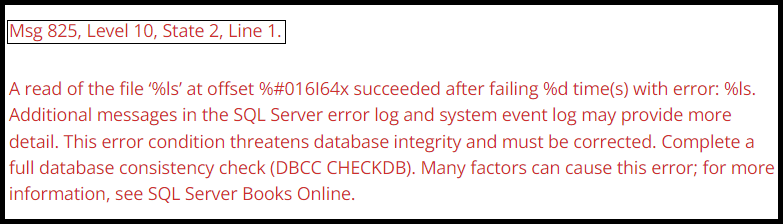
We’re going to teach you how to resolve SQL server error 825 safely. As you saw the message in the above image, a similar one will be displayed on your screen. A lot of users are facing issues & we’re going to provide you with an effective solution. Our primary focus is to eliminate this error & our secondary objective is to eliminate the challenges like data loss & corruption.
Also Read: Introduction to SQL Server Error 15105 & Best Ways to Fix It
What’s SQL Server Error Number 825 & Why Does It Occur?
This error first came into the highlight in SQL Server version 2005. We can understand it as a read-retry (I/O) error that occurs when a read operation fails. The error explains that your SQL server tried multiple times to open the message to complete reading it. However, four attempts are the max that it tries before sending you the alert.
Now, we must have to understand what difficulties are there that the user goes through due to this error. The points mentioned below are enough to clear this aspect.
- SQL 825 error indicates the issue with storage system rather than the SQL server.
- User’s disk hardware must be facing some major problems that need to be solved.
- Data loss is another major problem that users face because of this particular error.
- Chances of SQL Server Database Corruption also exists because of these issues.
What Solutions Do We Have to Fix SQL Server Error 825 Safely?
We have basically just one solution that we’re going to divide into different phases to solve this issue. As such, there is no direct or straight solution that users can opt for apart from the automated method.
Here, we need to perform these steps or phases in chronological order to avoid any kind of mistakes & maximize results. Carefully go through the next few sections of this article & don’t skip any part of it or you might miss significant key points.
Resolve SQL Server Error 825 Using the Manual Method
Phase #1: Identification of SQL Server Error 825
The diagnosis is the first step here. We need to know about this error in detail. This is why we should go through the SQL Server Error Log provided by Microsoft directly to know what’s wrong in your particular case.
Phase #2: Analyze Your Disk’s Hardware Health
In most of the cases when this error occurs, the major fault is with the users’ disk. This error doesn’t occur due to the SQL server’s fault. Hence, users must check the health status of their storage disk system. Bad sectors in the disks can also be a reason for the SQL 825 error.
Phase #3: Connect with Your Disk Manufacturer
To counter this SQL server error number 825, users must connect with their hardware (disk) manufacturer. Ask them about the health status of your disks. Moreover, don’t forget to ask for the latest updates on the Disk drivers, controllers, & array cards.
Phase #4: Shift your Database to a New Drive
The best solution is to remove the issue from its very root. Follow the below steps to shift files to a new drive.
- Connect a New Drive with your machine with sufficient space & name it “E”.
- Create the Folder Structure exactly the Same as the Old hard Drive in use.
- Now Stop the SQL Service until we complete the procedure.
- Transfer all of the files from the Old Drive to the New Drive.
- Users need to Swap the Drive Letters (D > Y, E > D, Y > E).
- Finally, users can Start their SQL Service again now.
Tip:- Smartly set the permissions while restarting the SQL service. This is because you might face some permission errors while doing it. However, it is not a major issue.
Precautions to Keep In Mind – Don’t Lose Database Integrity
There is no doubt that users can easily fix this SQL Server error 825 using the above-mentioned solution. However, what is more, important is to understand the database integrity threats due to this error. Hence users must run SQL database integrity check for page corruption using running the DBCC CHECKDB command.
The issue will arise when the DBCC CHECKDB status will represent the essence of database corruption. This is why users need to repair the corruption present in the files anyhow.
Moreover, this needs to be done as soon as possible to avoid data loss. Otherwise, the problem will get even bigger & more difficult to solve.
Solve SQL Server Error Number 825 to Repair Corrupted/Lost Data Back
To repair the corrupted files identified in the DBCC CHECKDB reports, users are advised to select the automated method. It consists of the SQL Server Database Recovery Tool to repair the database objects. This utility is made with the help of advanced technology integration. It is capable of repairing your SQL database files with any level of corruption.
Download the tool & follow the below-mentioned steps to simply learn how to resolve SQL server error 825 with the advanced method.
Step-1. Launch the Tool & then Click on the Open button to add SQL files.

Step-2. Now, Select the Quick or Advanced Scan option to proceed further.

Step-3. Preview Database Objects to repair and Click on the Export option.

Step-4. select where you want to Accommodate the Repaired Database files.

Step-5. Finally, just Select the Database Objects & Hit the Save/Export button.

If you urgently want to access your SQL database MDF files for previewing, then select the SQL Database Viewer Software. It saves from this procedure & lets open MDF file without SQL Server instantly. Downlaod this tool from below. However, don’t forget to repair the corruption later.
The Final Verdict
Finally, we will just say that solving this error isn’t that difficult. It’s just a matter of technique, tool & tricks. The above-mentioned automated tool can easily solve your issues without any hassles. Carefully follow the steps & nothing can stop you from resolving SQL Server error 825 in any way.
Last but not least, our data is our asset & we need to keep it safe anyhow. This is exactly why IT experts also select the modern method. Make a wise decision as it holds the capability of solving everything and even messing up things more.


