Finest Way to Restore Windows Backup Files to Another Computer
If you are finding a way to restore Windows backup files to another computer, then you are in right place. In this write-up, we are going to suggest the finest solution on how to restore BKF files into another system.
Generally speaking, there may be one of the three cases which makes you to restore files from Windows backup to another computer system, these are:
- System hardware has been changed i.e. processor, motherboard, chipset, etc. after the system backup.
- The system has been crashed, but you have taken the system backup before crashing. Now, in order to rescue it, you want to transfer it to another computer and restore it.
- It may be a bare system and you want to restore files from Windows backup to different computer for further uses.
Well, the question is ‘How to recover backup files to another computer?”. Through this blog, we will show you the ultimate step by step solution that will help you to recover backup (BKF) files in a hassle-free manner.
How to Restore Windows Image to another Computer?
You may want to know the things that will you need in system image migration. Here is the list given below that will help you to know and make you prepare for the task.
- Copy or Backup Important Data to the External Hard Drive
If the important backup saved on your old PC, then you can copy and save it to an external hard drive as backup.
- Use the System Backup Tool to Transfer & Recover Backup Files to Other Computer.
A feasible way to restore files from Windows backup is by using the right tool. Windows Backup Tool is specially designed to restore and open BKF files in a hassle free way.
Finest Solution to Restore Windows Backup files to Another Computer
Generally, it is a complicated task to restore files from Windows backup to different computer that has dissimilar hardware. Generally, the recovered system is unbootable if new hardware is incompatible with the drivers of the Operating System.
If you want an easy and effective way to restore Windows image to another computer in Windows 7/8/8.1/10. Then, use trustworthy Windows backup software.
Windows backup tool enables you to backup and recover BKF files. The software is enriched with advanced functionalities that make it easy to use in risk-free manner. It also helps to repair corrupt Windows NTBackup & Symantec VERITAS Backup Exec. (BKF) files.
If Windows backup files are corrupted or damaged, the tool provides three scanning modes (Quick Scan, Deep Scan, and Range Based Scan) options to recover corrupted files and save it in a healthy state. After the recovery of the backup file, tool maintains the original formatting and folder structure of Windows BKF files. It is designed with a user-friendly interface that makes it easy to operate.
For Your Information:
Prerequisites to use the Windows Backup Tool are:
- Installation of Microsoft .NET Framework 4.5 or above is required.
- While using Windows OS 10/8.1/8/7 or Vista, launch the tool as “Run as Administrator”.
Steps to Restore Windows Backup Files to Another Computer
1: Install and Run the tool into your new system.
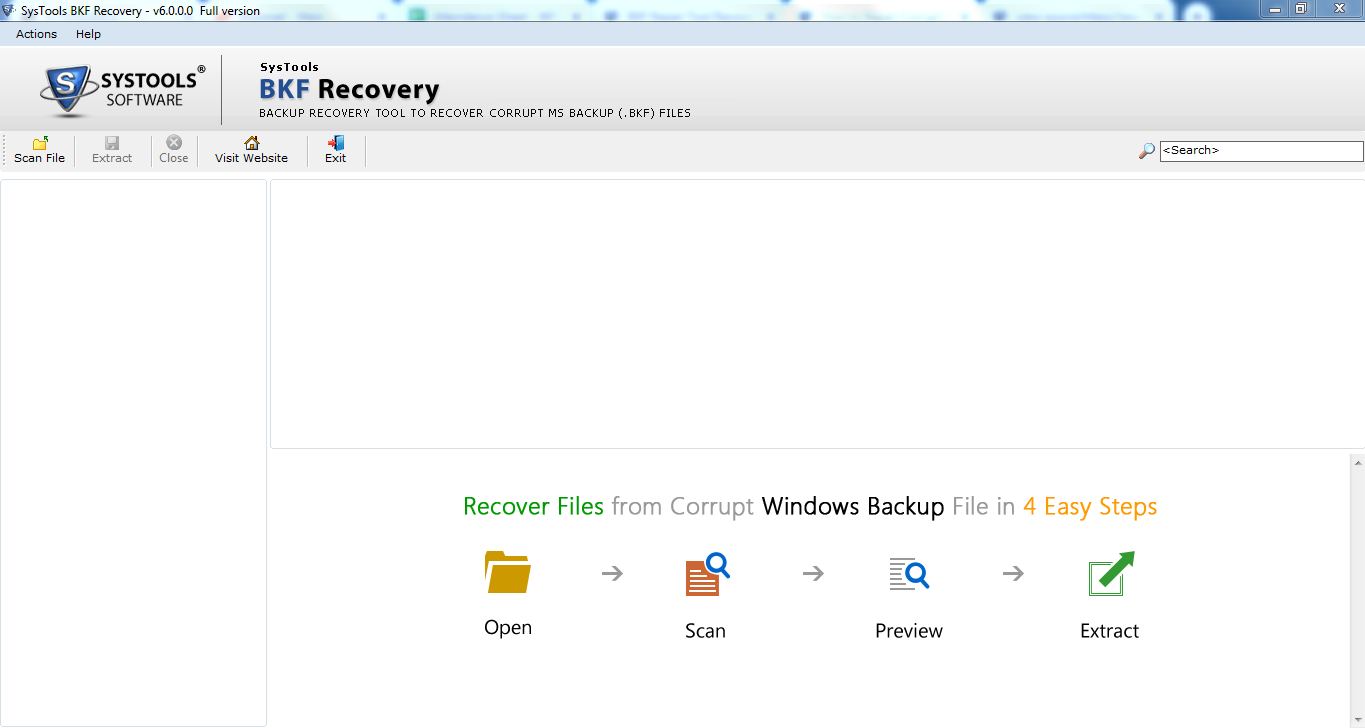
2: Browse copied Windows backup files from the external hard drive.
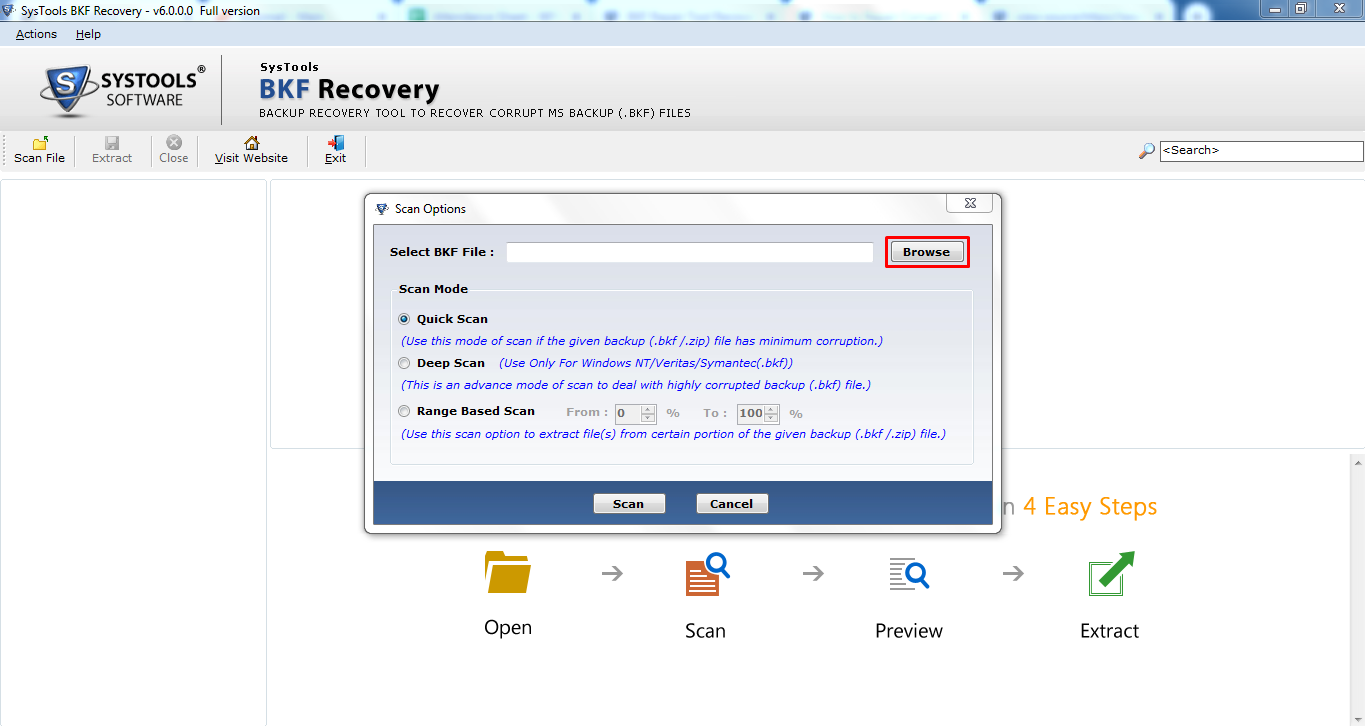
Step 3: Choose Scanning Mode to start the scan process.
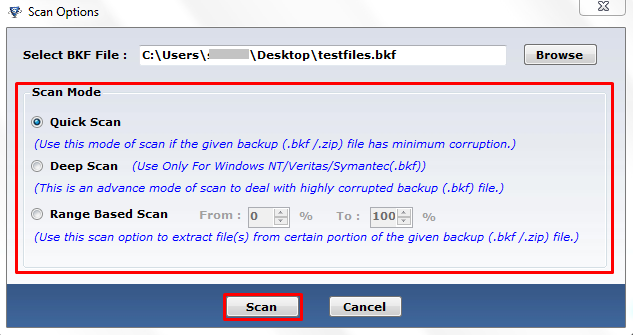
4: Preview & check recovered BKF files.
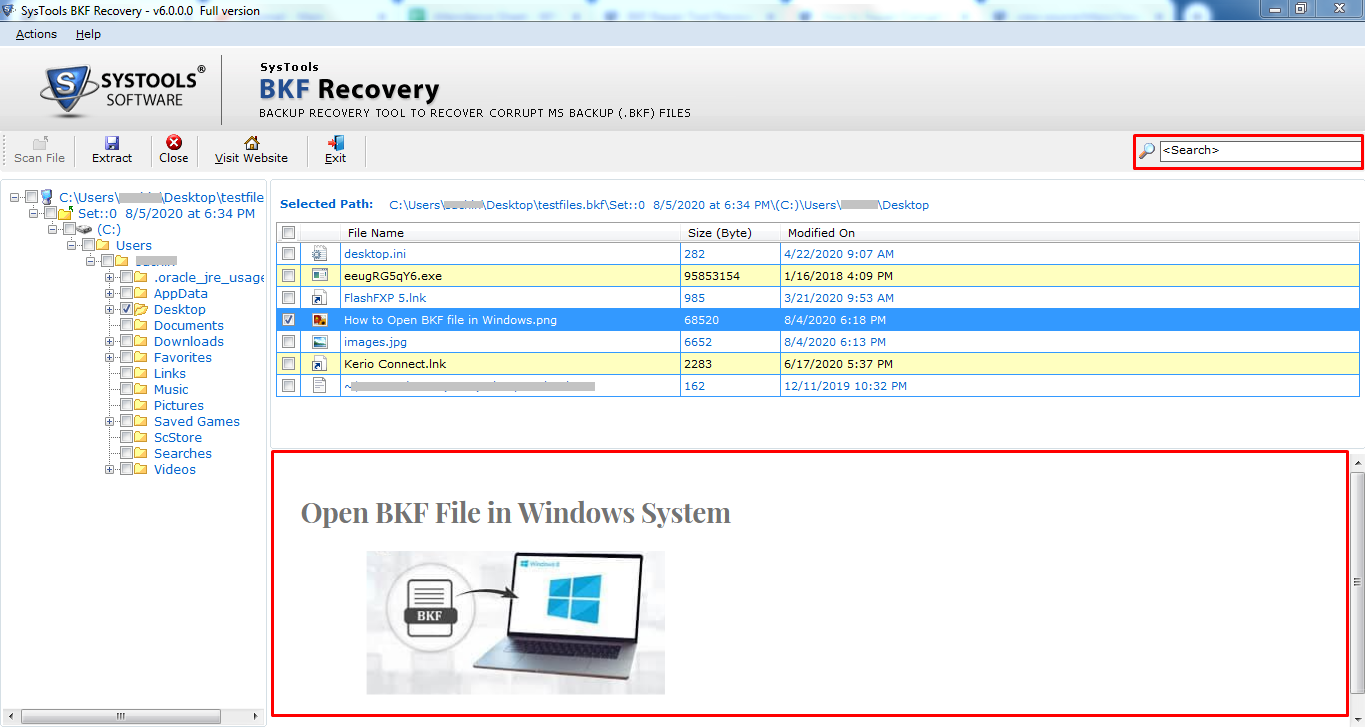
5: Choose to Extract and browse the destination location to save files.
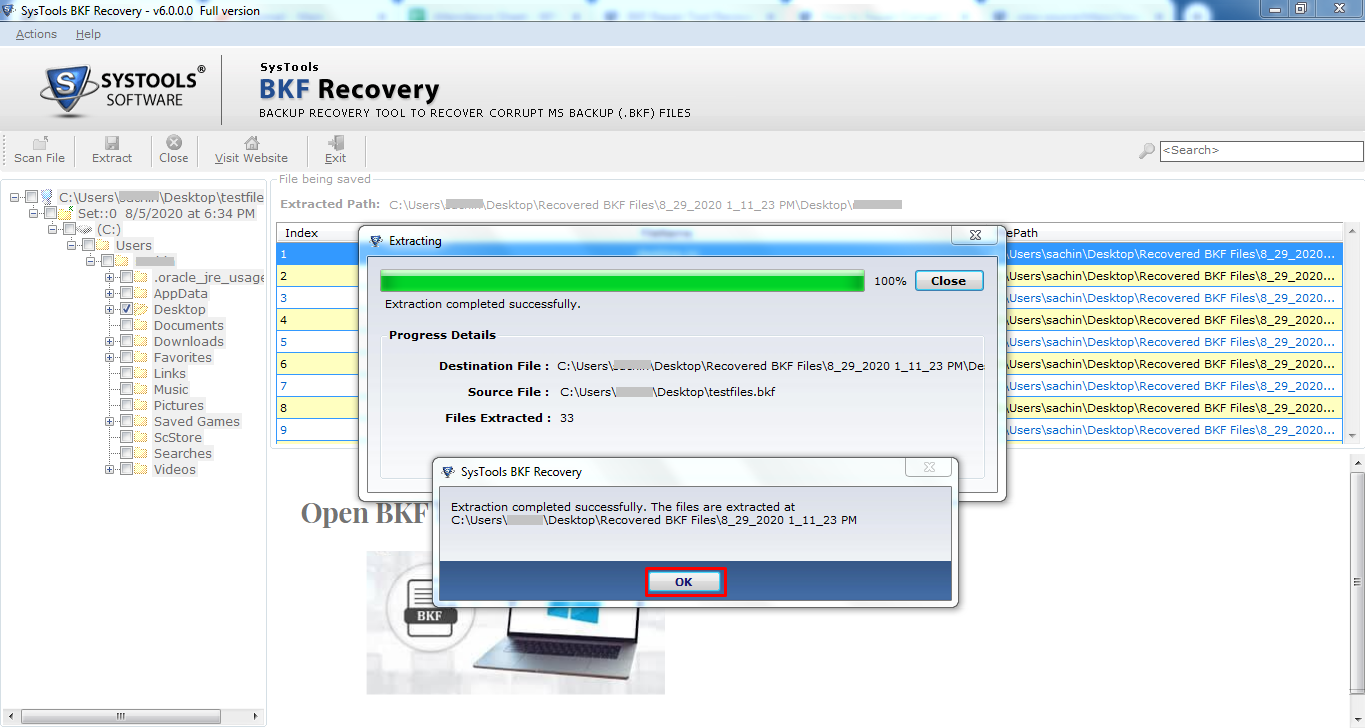
Conclusion
This blog will surely help you to restore Windows backup files to another computer without any data loss. Here we have described the finest solution to restore and save files from Windows backup in a risk free manner. The recommended software also helps to repair corrupted BKF files using its scanning modes. It is the complete solution to restore files from Windows backup to different computer.


