How to Retrieve Deleted HTML Files from Hard Drive? Top 3 Ways
This blog elaborates on solutions for how to retrieve deleted HTML files from hard drive. Most people accidentally delete or lose their important HTML files from their PC. Basically, if you delete the HTML files from your hard drive, the memory space previously occupied by the HTML files will be marked as empty space.
And it might be possible to fill any new data in the empty space which will cause in overwriting the important HTML files. The deleted files will be stored somewhere in the hard drive but they will not completely remove from your system.
So, with the help of the given recovery tool, you can restore permanently deleted HTML files from PC also from recover files from external hard drive Also, in this blog, we will mention different techniques to recover data from a formatted hard drive.
Retrieve Deleted HTML Files from Hard Drive via Recycle Bin
This method will only work if you haven’t cleaned up your recycle bin. If your important HTML files are not deleted permanently (shift+delete), then you can try this method to resolve your problem. Perform the simple basic steps, which are given below:
- Open recycle bin then Check and select the files which you need to recover
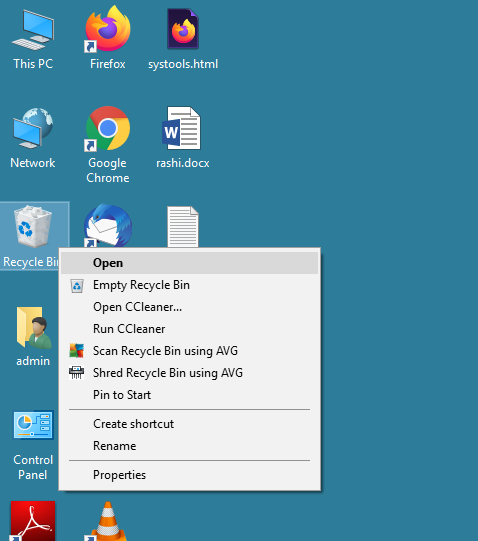
- Then, right-click on the file after that Choose the Restore option from the context menu.
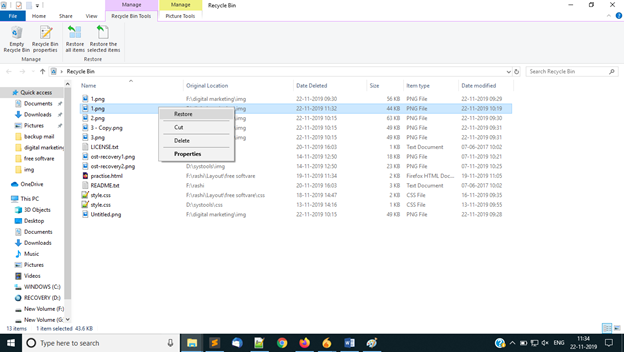
- Finally, you can check your important HTML files at the original location
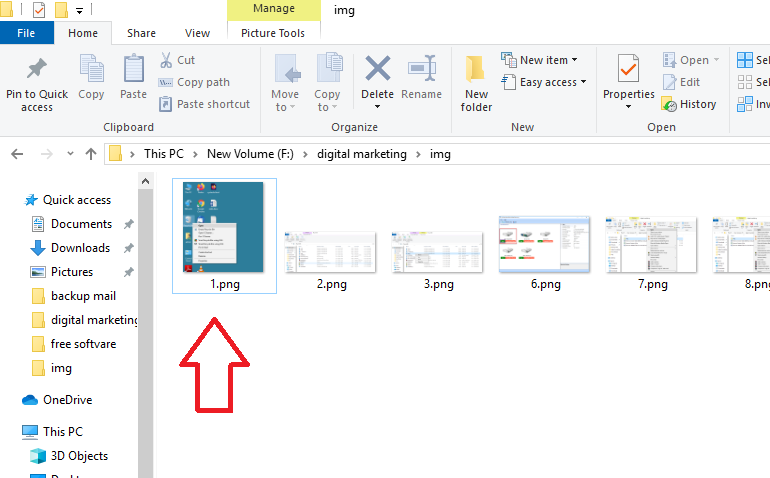
#Recover Deleted HTML Files with CMD
This method is a bit tricky as compared to the above one. For this, you need to know how to use cmd and its commands. But we tried to make it simple. Just follow the steps carefully to recover permanently deleted files from pc
- Open CMD, for this, you need to press the ‘Window+R’ key, a search box will appear, type cmd.

- Now, type attrib -h -r -s /s /d G:\*.* on the command prompt. (here G: represents a letter of the drive, you replace with your drive letter)
- After the process completes, check the HTML files at your desired location.
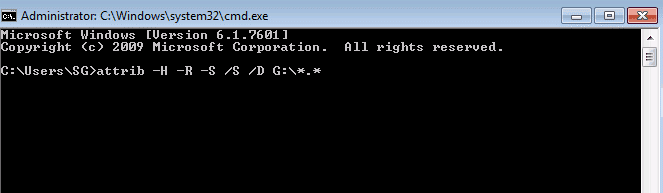
Note: The above two methods are only for simply deleted HTML files. If your files are permanently deleted or lost, you won’t be able to retrieve them using these methods. To retrieve deleted files from a hard drive without any data loss and with an efficient solution, try the professional tool mentioned below.
Expert Solution to Retrieve Deleted HTML Files from Hard Drive
The professional tool which is Hard Drive Recovery software is an easy and effective solution to recover deleted files from external hard drive. Other than this, the tool also recovers corrupted and formatted data from hard drive.
This utility provides the advanced features to scan and preview the retrieve deleted files in computer. Just simply perform the steps of the software so that you can easily recover data from formatted hard drive waithood losing any information
Quick Steps to Restore Permanently Deleted HTML Files from Hard Drive
1: Download the tool on System.
2: Select the required Scan /Scan Format.
3: Preview the which are highlighted in red color.
4: Save the restored at your desired location.
Some of the features of the Tool Which Make It Best, Among Others
- It recovers formatted and corrupted files of any size limit without any data loss
- Recover data from both internal and external hard drive
- The tool easily retrieve data from GBT and MBR partition
- It supports NTFS and FAT file system
- The software highlights the recovered data in red so that users can easily identify the retrieved ones
- This utility easily recovers data like video files,documentss, images, etc.
- It supports all versions of Windows OS
- Also, the software provides quick data recovery from IDE, and SATA devices
Also Read: How to Recover Deleted Video Files from Hard Drive?
Complete Working Steps to Retrieve Deleted HTML Files from Hard Drive
- Download and install it on your system on your windows Machine.

- Select the partition from which the files were deleted and view the full details in the Miscellaneous panel on the right.
 After that, click the “Scan” button to recover permanently deleted files from PC hard drive.
After that, click the “Scan” button to recover permanently deleted files from PC hard drive.

- The software will now start scanning and wait for 100% completion.

- The software will now display a list of scanned disks.

- Folder View: This software will display all the folders in the view pane.

- Select a folder on the left panel and view the complete data on the right panel of the software.

- Select filter options and browse the files. If you want to recover only images, then select the photo filter option. You can only recover images from recovered data. Additionally, it provides the total number of elements.

- In addition to filters, the program also offers advanced search capabilities. Here you can enter the creation, modification, and last access dates. Additionally, you can apply file types or folder names. After that, click the “Search” button.

- Now the program offers two options: save selected files or save all recover deleted HTML files data. Choose the folder and hit the “Keep All Data” or “Keep Deleted Data” button.

Conclusion
In order to retrieve deleted HTML files from hard drive, we have mentioned different techniques to the users who are facing data loss issues. Also, we advised using the professional tool to restore permanently deleted HTML files from PC. The tool is easy and safe to use and gives a 100% guarantee of data security, which manual methods don’t provide.
FAQ’s
Q: How do I recover permanently deleted HTML files from an external hard drive?
Ans: If you deleted your HTML files permanently by pressing the shift+delete button. Then, there is only one solution to resolve this issue. By using HDD Recovery Tool.
Q: How can I retrieve deleted HTML files from my hard drive?
Ans: With the help of this blog, you can retrieve deleted HTML files from your hard drive.


