How Do I Search OST File in Outlook 2021, 2019, 2016, 2013?
This guide will help you to search OST file in Outlook and Windows locations. Also, you’ll get to know the ways to find OST file data and manage Outlook data without losing the information. Here, we will explain to you two solutions, one is the manual way and another is the professional way to search OST files.
Microsoft Outlook is a software application for Windows and Mac that you use to manage your email account data on a PC. It is similar to a modern version of paper mail. You can check your mail, send mail and delete messages, organize your emails, contacts, calendars, notes, to-do lists, and much more.
Table of Content
Microsoft Outlook stores lots of information from several email accounts. But when it is configured with Microsoft 365, Exchange Server, Outlook.com, and IMAP accounts, then it creates an OST file at the default location. Because Outlook uses this file to store sync data of mailboxes including emails, calendars, contacts, tasks, etc.
The most common and known reason for creating an OST (Offline Storage Table) is offline usage. OST file stores complete profile information including mail folders for offline access. This file gives you a smooth user experience to access the data when you are not connected to the network. You can also edit this file in offline mode and all the data is synced instantly when you are connected to the network.
But the question is how to find OST files? And where is the OST file saved on the computer? Well, this article explains the solution to these types of questions. So, keep reading this post to find OST file Outlook on Windows 7, 8, 8.1, 10, and 11.
Reasons to Search OST File & Its Location
There may be various reasons why a client needs to search OST files and Outlook data located in their current system. Some reasons explain below:
- Sometimes, you may face some technical issues while working with Microsoft Outlook. For this reason, sometimes Outlook stops working. At that point, we need to find our Outlook data file for future references.
- Microsoft Outlook displaying error message related to OST file. Sometimes Microsoft Outlook doesn’t find its offline database files and shows an error message like OST is not an Outlook data file error.
- Delete Profile – Sometimes clients delete Microsoft 365 and Exchange profiles. At that point, the client is searching the Outlook OST file to retrieve these profile data.
- Storage issues – Sometimes clients need to relocate the OST file due to storage space insufficient issues.
- Outlook Import/Export Wizard is not an accessible data file. There are many customers who want to export their Outlook data to a PST file. But due to the OST file error message, they cannot export their data because of inaccessible error messages.
Method 1: Search OST File from Default Outlook Location
Mostly many Windows application now store their crucial data in the “AppData” and “Documents and Settings” folder of your Windows machine. But using Outlook, the location is varied based on the edition of your Microsoft Outlook and your Windows Operating systems. Below you will find the OST file location of different Outlook and Windows editions:
Outlook 2000, 2003, 2007, 2013, 2016, 2019, 2021 OST File Location:
For Windows XP and Below Editions:
C:\Documents and Settings\User Name\Local Settings\Application Data\Outlook\
For Windows Vista and Higher Editions:
C:\Users\(User Name)\AppData\Local\Microsoft\Outlook\
Outlook 2010 OST File Location:
For Windows XP and Below Editions:
C:\Documents and Settings\User Name\My Documents\Outlook Files\
For Windows Vista and Higher Editions:
C:\Users\(User Name)\Documents\Outlook Files\
Follow the above path to get your Outlook OST file from the default location of Microsoft Outlook.
Method 2: Search OST File Using Microsoft Outlook
There are many people who come from a non-technical background as to why they can’t find OST files in Outlook easily. Because AppData and Documents and Settings folders are hidden. But if you can’t find the location manually, there is another process to locate them on your Windows computer using Outlook.
In Microsoft Outlook 2013, 2016, 2019, and 2021:
- First of all, you need to open your Microsoft Outlook edition on your computer.
- Now, choose the Menu option and click on the File > Info > Account Settings option.
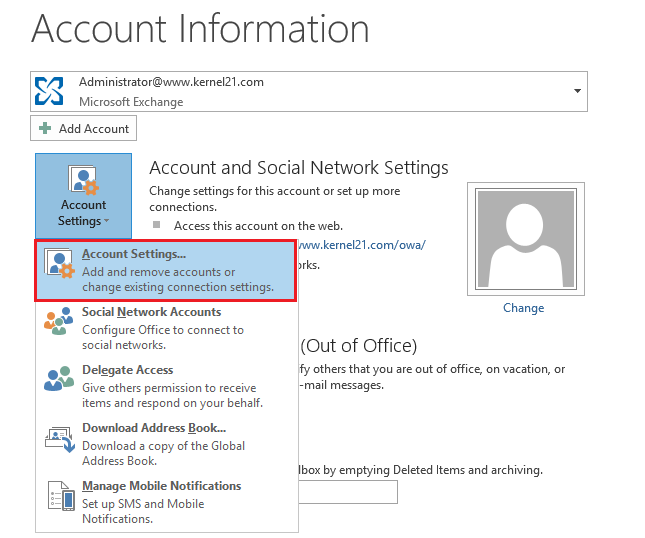
- The account settings option appears, here, you need to click on the Data Files tab and click on the “Open File Location” option.
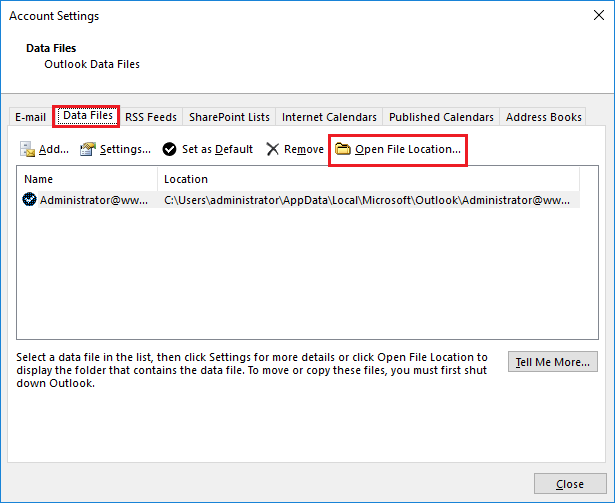
- After clicking on this option, the solution opens the Windows File Explorer Outlook location automatically. Here, you can easily search OST file in Outlook without facing any issues.
In Microsoft Outlook 2010 and Lower Editions:
For Microsoft Outlook 2010 and their lower editions, you need to follow some steps:
- First of all, you need to open the Outlook Menu option.
- Thereafter, go to file > info > Account Settings option.
- Here, click on the more settings option.
- Under the advance, tab click on the Offline folder file Settings.
- Here, you will get the location of your OST file.
Method 3: Search OST File Content using OST Viewer Pro
In the above methods, we can learn the way to locate the OST file in our system. But there is no way to find OST file Outlook containing emails and other data. For that, we need an OST File Searcher tool to search inside OST files. Because the OST file is an encrypted Outlook data file we can’t read them without a proper solution. EmailDoctor OST Viewer Pro Software will allow you to search multiple OST file data easily.
Now, below we have discussed the software working steps to easily search & find multiple OST files in MS Outlook hassle-free.
Working Steps of Automated Tool
Follow the below working process for searching OST file in Outlook without any data loss:
-
- Run the software on your Windows machine.
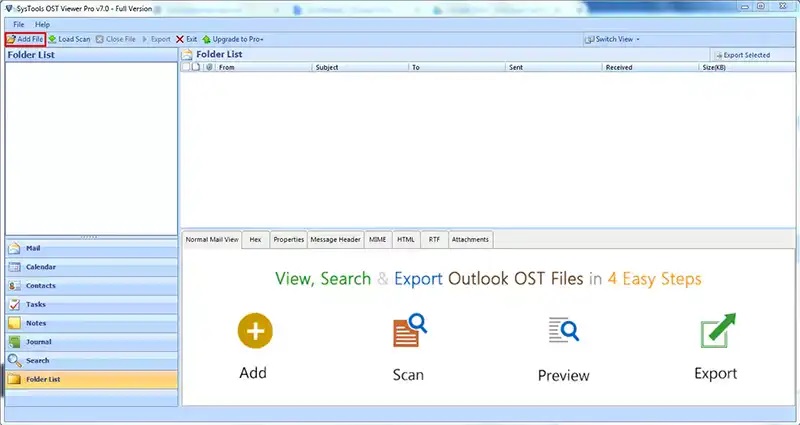
-
- Browse “OST File” and choose scan mode from Quick and Advanced Scan
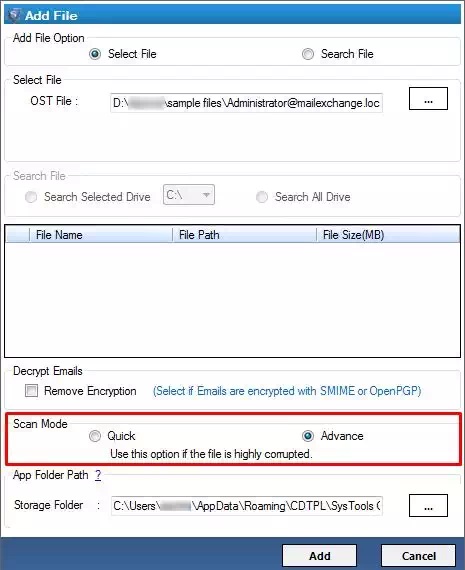
-
- View the OST File Message in Normal View Tab
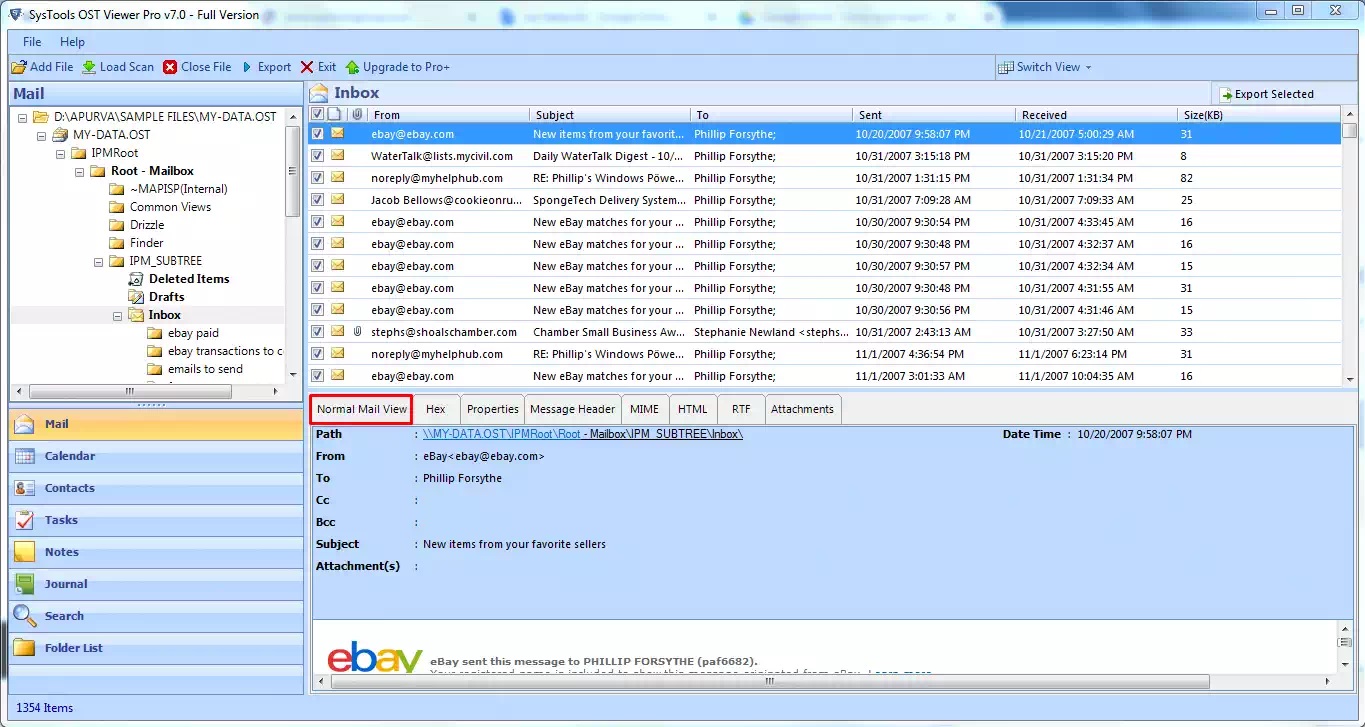
-
- Click on “Export Button” and export all the OST emails to PDF
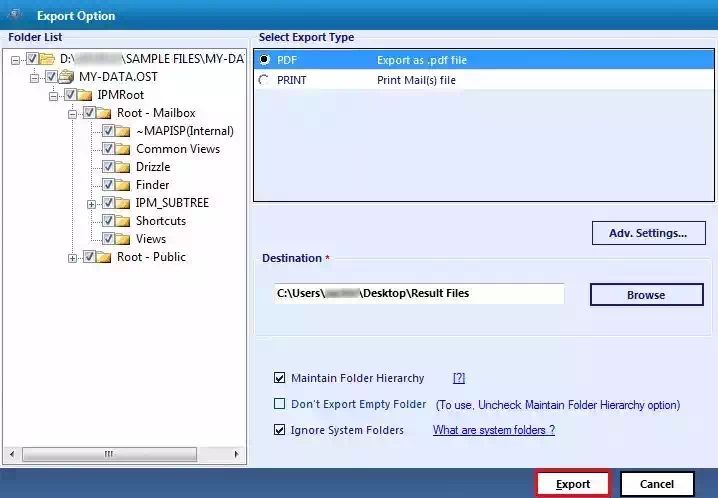
Advantages of Search OST File in Outlook Solutions
Outlook is a great program that allows you to organize your email messages, appointments, tasks, notes, and other items. The first thing you should do with your emails is organized them into folders. However, there are several reasons why you are getting the error message. For that, you cannot access your data inside an OST file. But using this solution cool feature, we can easily search OST file data without Outlook installation. Some important features explain below:
- Users can easily search OST file data and view it in different styles such as normal view, Hex, Message Header, MIME, RTF, HTML, Properties, and Attachments.
- This solution is suitable for all forensic investigators who can easily search inside OST files. Also, they can easily export OST to PDF format to show evidence.
- The solution is capable to search OST file content including folders, messages, and email details like subject, date, size, etc.
- The product supports searching inside PST files, generated by any Outlook edition like Outlook 2021, 2019, 2016, 2013, 2010, 2007, 2003, 2000, etc.
- Users can locate all the content of OST files including Mail, Calendars, Contacts, Tasks, Notes, journals, etc.
- The solution has an inbuilt search option to find specific data from OST files easily.
Observational Verdict
We have discussed the complete process search OST File in Outlook data and its location through Outlook and the manual location process. You can use any one of them techniques to find the OST file in Outlook easily. However, there is no way to manually search inside an OST file. Therefore, we need a professional solution explained like the above. I hope you like this solution and its process. For more solutions, contact our technical experts.
Frequently Asked Questions
Q 1: How can I find my Outlook OST File?
A 1: The office Outlook Data File (.ost) is saved at drive:\Users\user\AppData\Local\Microsoft\Outlook. Most of the data remains on the server. Therefore, any items that are saved locally should be backed up.
Q 2: Is it possible to search multiple OST files in Outlook using this tool?
A 2: Yes, this tool allows users to easily batch search & find OST files in Outlook without facing any issue.


