SQL Server Does Not Exist or Access Denied Error in Windows 10
MDAC (Microsoft Data Access Components) shows a message that says “SQL server does not exist or access denied error” to users pretty often. This isn’t a new problem but it is definitely a frustrating one. It means that the SQL server of the users can not be connected to the running computer.
Obviously, several technical issues are there that we can say are responsible for this issue. Let’s proceed further to know the exact reason why it happened along with the potential solutions.
SQL Server Does Not Exist or Access Denied Windows 10 Causes
There can be several reasons why users face this critical issue in their SQL Server. However, when we look deeper, we can say the most common one is the corruption of data files in SQL servers. For this users need to protect their data files from all sorts of potential threats.
Below are the top six reasons mentioned that we are going to address for causing this critical error in the SQL Server of users.
- Corruption in SQL Data Files
- SQL Server is Running
- SQL Server Does Not Exist/Unavailable
- Remote Connection is Disabled for SQL Instance
- Port is Not Added to the Firewall Exception List
- The IP Address of the Instance is Blocked
If users have any of these issues, they can get the perfect solution with out any further errors. All they need to do is just follow this guide for a detailed understanding of the entire operation.
Also Read: SQL Server Error 5120 Attach Database Issue Smartly
Corruption in SQL Server Database Files
If you guys have corrupted files in your system, acting fast is the key & not delaying will be helpful to stop the corruption from spreading across files. In such cases need to check the health status of the database files using the DBCC CHECKDB command.
After that, if any corruption is present, use any of the three commands to repair the files:
- REPAIR_ALLOW_DATALOSS – Works well but the risk of data loss is present here.
2. REPAIR_REBUILD – It is time taking as it rebuilds the entire database from scratch.
3. REPAIR_FAST – This one is fast but it does not repair the entire database files.
However, these three methods are not accurate, In that case, users can rely on the Most Advanced SQL Recovery Tool that can easily repair the corrupted files smartly. Therefore, it is the experts’ choice as well.
SQL Server Does Not Exist or Access Denied – SQL Server Running Status Check
The first task for users is to check if their SQL Server is running or not. There are several cases, in which users do not have their SQL server in running status in services. Therefore, they face issues.
Run the “services.msc” command in Run Window. Users will get to see a similar window as shown in the image below:
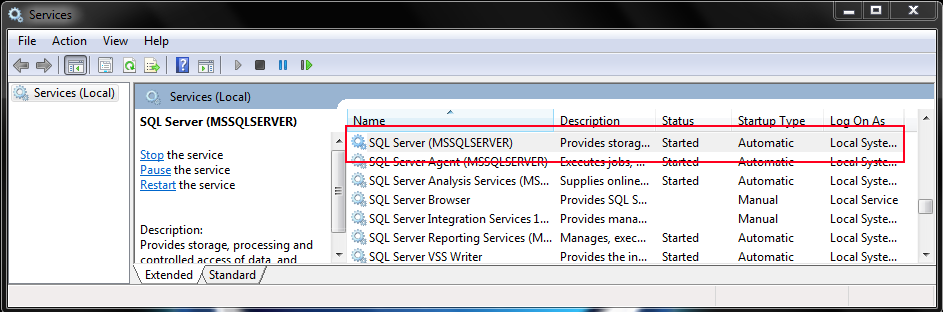
There are three options here; Stop the Service, Pause the Service, and Start the Service & users must start the service if it is stopped. They can try stop & start as well in order to give it a cold try.
SQL Server Does Not Exist/Unavailable
Now another aspect that users need to keep in mind is the connection strings. Check the connection strings & ensure that you are trying to connect to the right server & it’s available on the network as well.
Sometimes, these small checks can resolve the entire issue that users are having. This is why we can say that users should be attentive & must not ignore any of the factors while facing such a critical error.
Remote Connection is Disabled for SQL Instance
In order to check if the remote connection is disabled or enabled, users need to open the SQL Server Management Studio (SSMS). After that follow the below steps:
- Connect to the SQL Server where it is installed
- Go to SQL server instance Property
- Check Allow remote connection to this server checkbox.
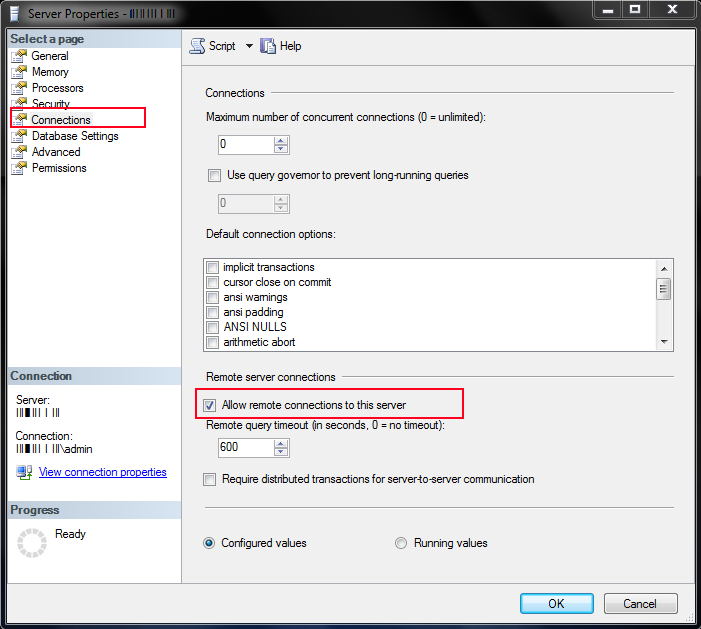
Here, users need to enable this checkbox if it is disabled in order to solve SQL server does not exist or access denied error in Windows 10 or any other version.
Also Read: Know How to Attach MDF File in SQL Server Database
Port is Not Added to the Firewall Exception List
Now, moving further, users might encounter a scenario where the remote connection is enabled but the port is blocked by the administrator for security purposes. This becomes another reason for such errors.
By default, the SQL Server instance works on Port no. 1433. Therefore, users also need to check if the port exception is also added to the firewall or not.
Follow these steps to check the port exception in order to get rid of SQL server does not exist or access denied issue:
Step-1. Open Control Panel >> Open Administrative Tool >> Select Windows Firewall with Advanced Security respectively.
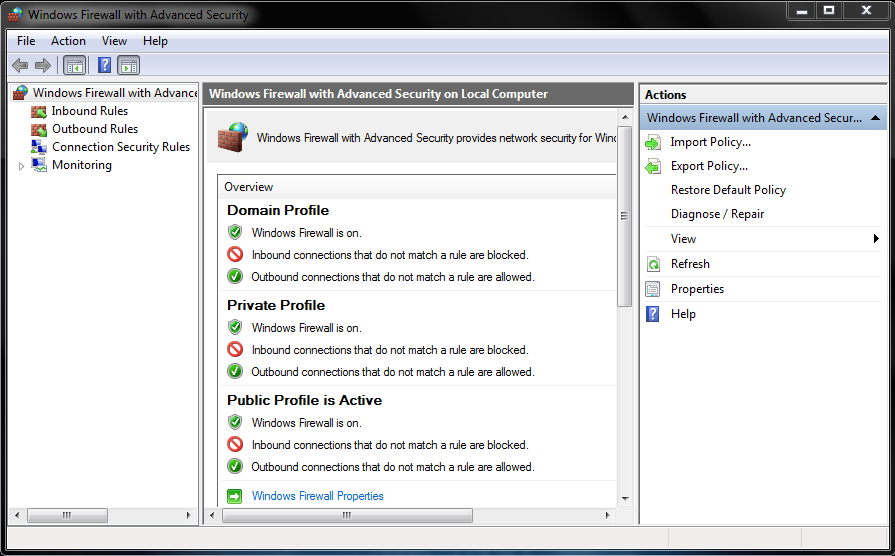
Step-2. Click the Inbound Rules from the Left Panel & Select the New Rule option.
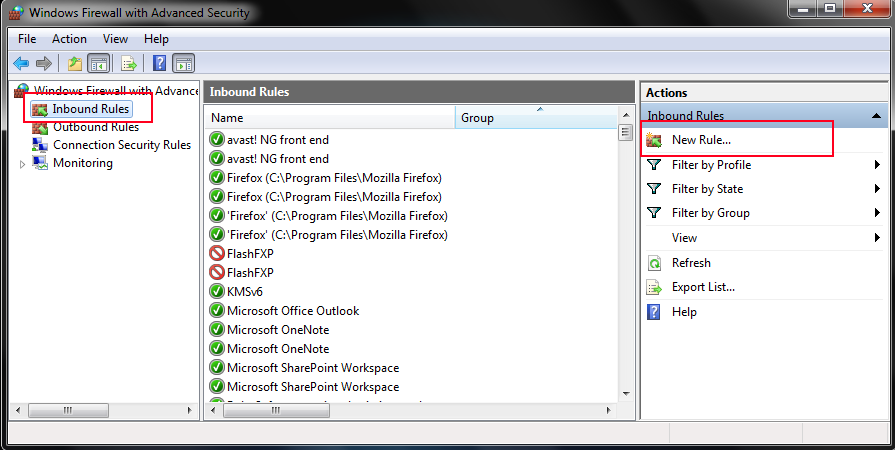
Step-3. Select Port & Hit the Next button under the New Inbound Rule Wizard Window.
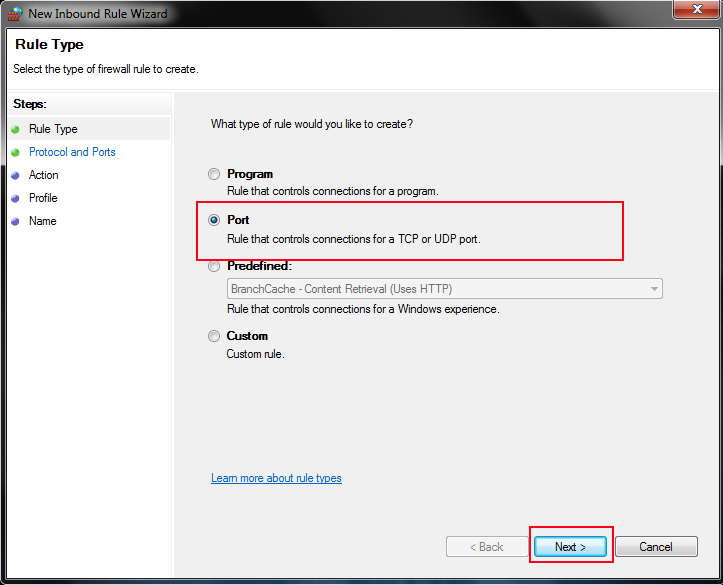
Step-4. Enter “1433” in Specific Local Ports now & Click the Next button then.
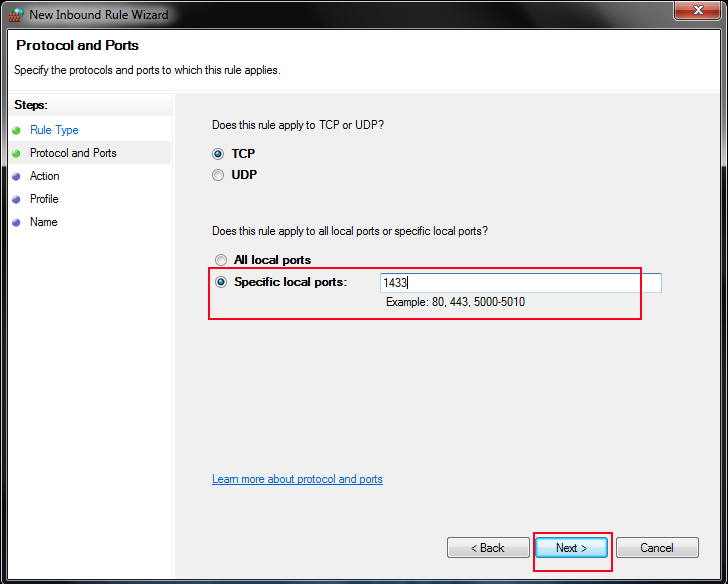
Step-5. Select the “Allow the Connection” option as shown in the image below.
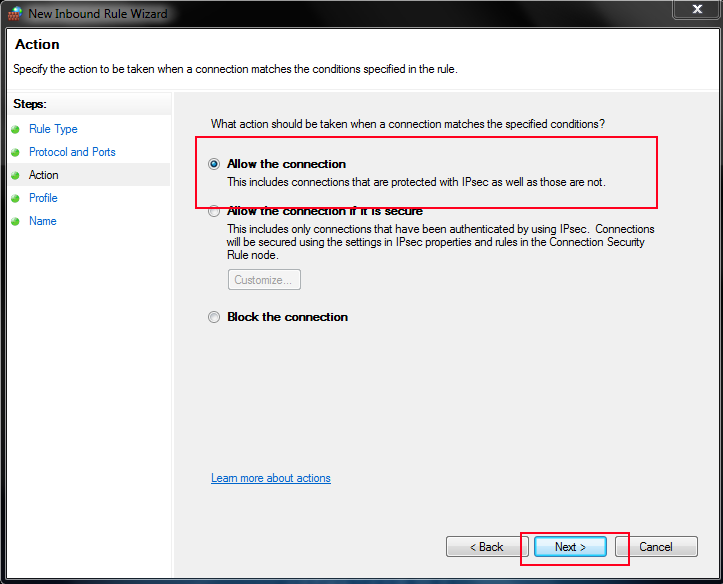
Step-6. Check Domain, Private, and Public checkboxes & then Hit the Next button.
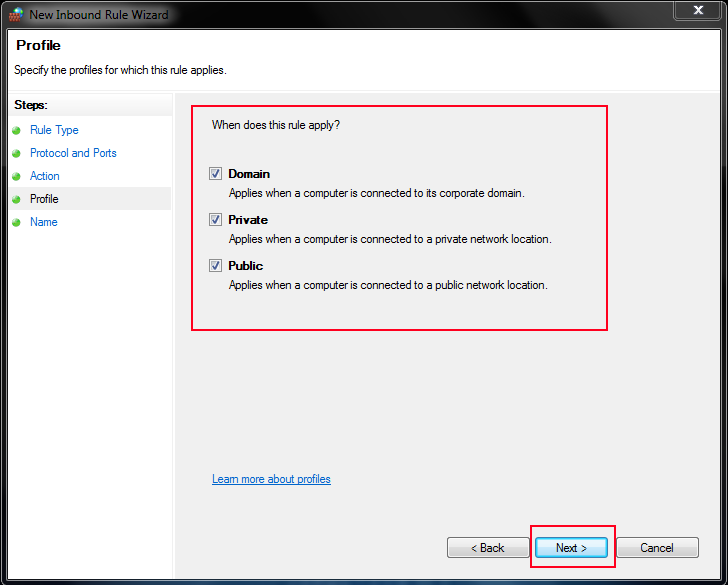
Step-7. Enter the Name & then Click on the Finish button.
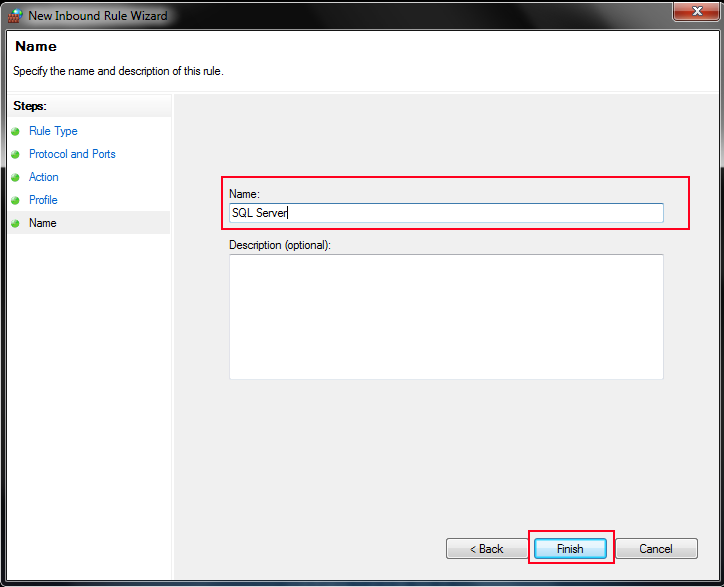
SQL server does not exist or access denied Error Due to Blocked IP Address
Ping the IP address on the command prompt to check if this is the real cause or not.
Ping 100.10.10.10 –t
In case, users are getting responses from the server, then it means there is no blockage in the IP address. In case, you’re not getting responses, add the exception as shown above.
The Final Say
In the end, we can say that are several issues that users face but the consequence of all is the same. They ultimately result in the message showing; the SQL server does not exist or access denied in Windows 10 or other OS versions as well.
Therefore, following the above measures, users can easily get the perfect solution as expected. Moreover, automated tool to get rid of corruption issues is one of the finest ways. It can easily repair the corrupt data files of the database without any hassles for the users.


