Solve Suspect Database in SQL Server Issue Easily
Sometimes, we got stuck in many critical situations such as a Suspect database. When you experience suspect database in SQL server issue, the recovery process has start and require users to recover data files from here along with the corrupted files.
The SQL server database in suspect mode is because the primary file (MDF) and other files get damaged and the database fails to repair the damaged file.
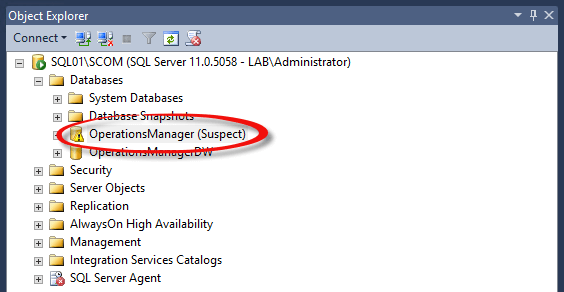
Important Note: To fix all SQL database corruption issues, the user can take the help automated solution. It allows users to access and recover your SQL database objects.
Reasons for Suspect Mode in SQL Server
The Suspect Database in SQL Server mode is a result of several factors. Here are some of them:
- Corrupted SQL server MDF or NDF files.
- Inaccessible data files.
- Sudden power off or improper shutdown of the system.
- Unable to finish the operations such as rollback and roll forward.
- Due to the less space in storage.
Fix Suspect Database in SQL Server Manually
There are several methods to recover database from Suspect Mode in SQL Server. We can also fix this problem manually but in most cases, it could not work, and unable to fix SQL Server database suspect mode.
- Switch into Emergency Mode: Start the MS SQL Server Studio and connect your server.
Select “New Query”
Turn off the suspect on the database and switch into EMERGENCY
EXEC sp_resetstatus ‘db_name’;
ALTER DATABASE db_name SET EMERGENCY
- Execute the function Consistency Check on the Master Database:
DBCC CHECKDB (‘database_name’)
- Change the database into Single User Mode, and then roll back the previous transactions:
ALTER DATABASE database_name SET SINGLE_USER WITH ROLLBACK IMMEDIATE
- Make a backup of database to solve suspect database in SQL server:
Since before working on the next operation, it is required to make a backup of the database as it may cause data loss problems.
- Now, Execute the Database Repair command allowing data loss:
DBCC CHECKDB (‘database_name’, REPAIR_ALLOW_DATA_LOSS)
- Alter the database into Multi-User Mode:
ALTER DATABASE database_name SET MULTI_USER
However, sometimes this solution does not work and fails to fix SQL server suspect database. In this case, make sure you have an ultimate solution. You can fix the SQL database from suspect mode easily by using professional third-party software.
Use Automated Solution to Fix Suspect Database in SQL Server
Recover SQL Database is an advanced SQL repairing tool that recovers the database files into the normal form and fix SQL server database suspect mode easily. This allows the user to recover the SQL server objects such as SQL table, stored procedure, functions, indexes, etc. The user can easily fix the corruption issues and export the data to SQL Server, SQL Scripts, or CSV File.
Step-1. Download and Launch the Software and click on Open.
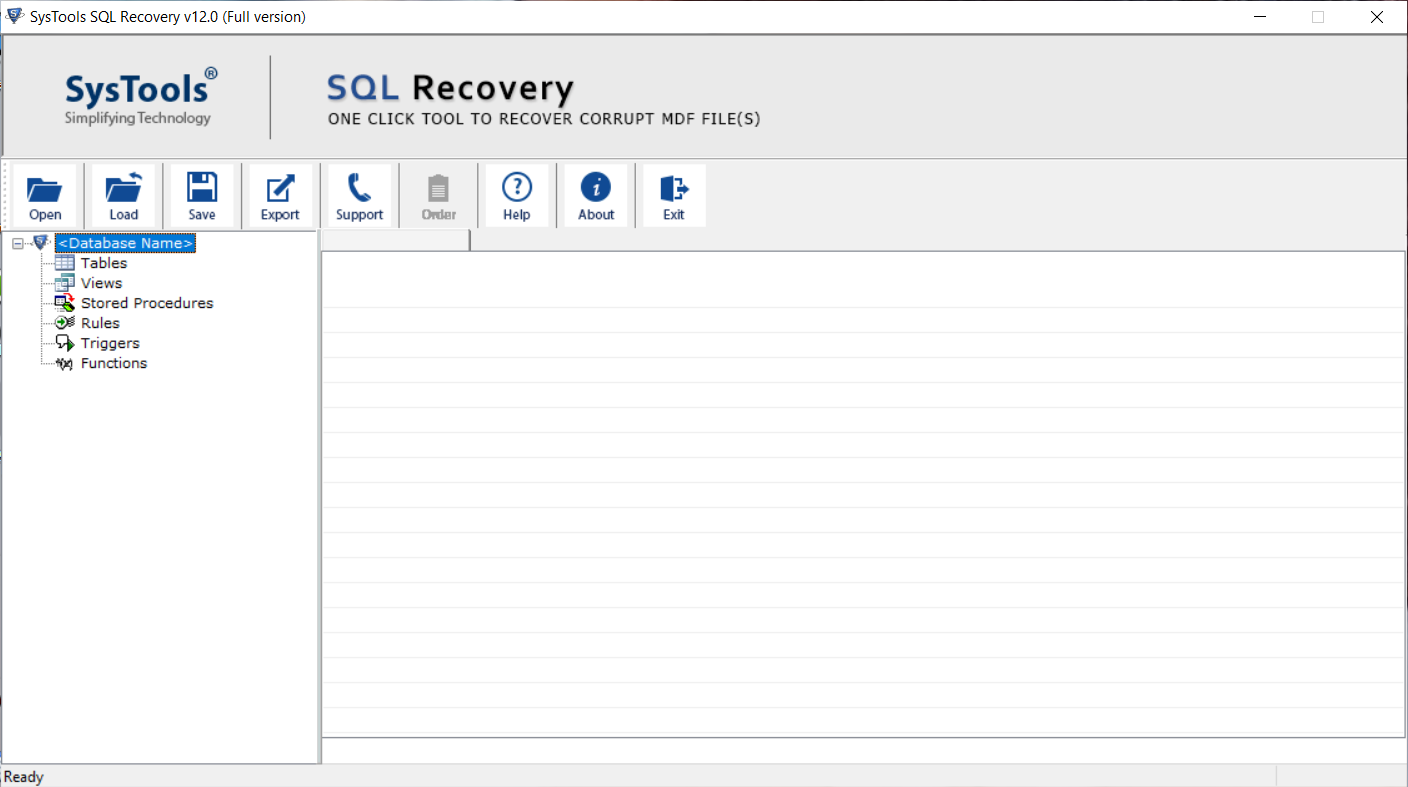
Step-2. Browse the MDF File and then Choose the Scan Mode to fix Suspect database in SQL Server. After that choose the SQL Server version ad click the OK button.
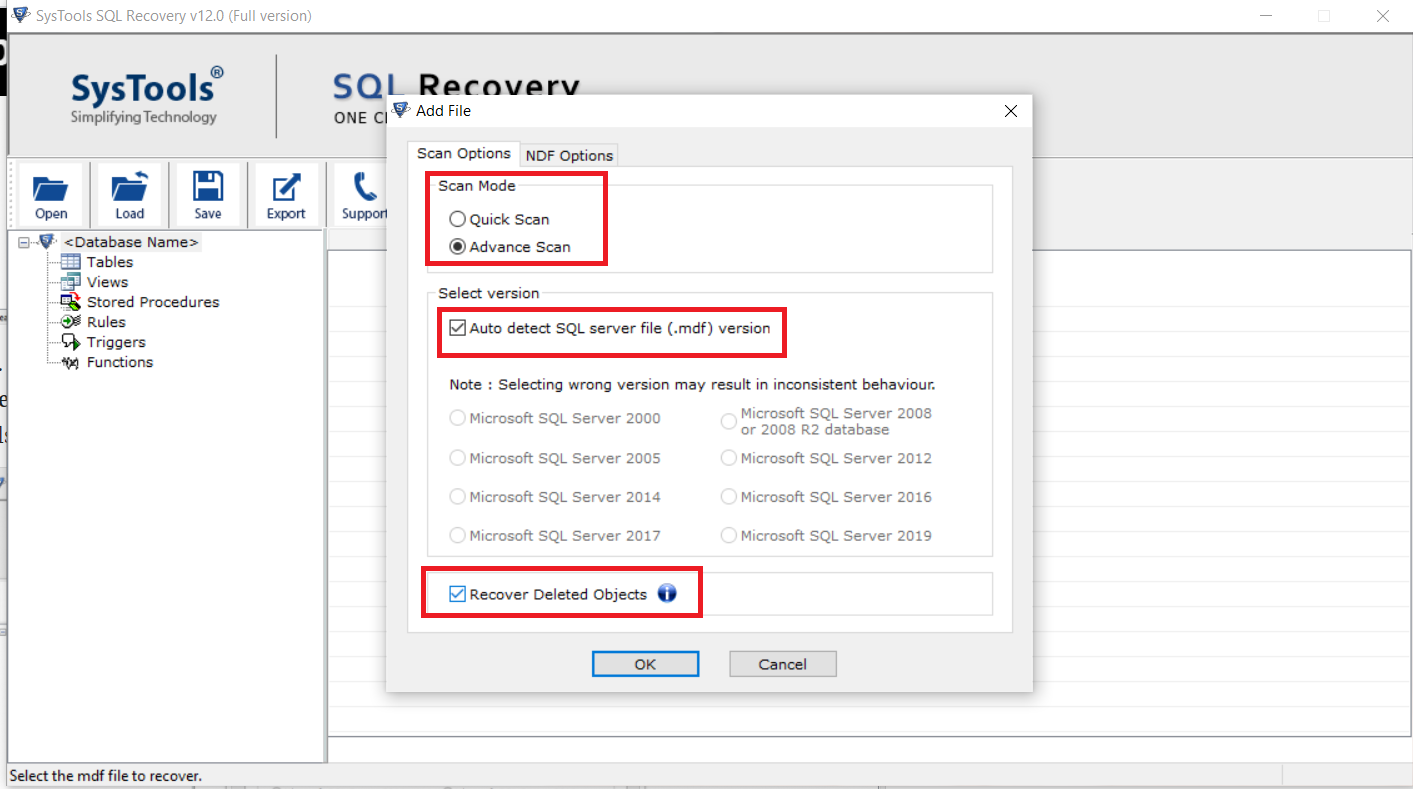
Step-3. The tool will preview all the database objects and then click on Export.
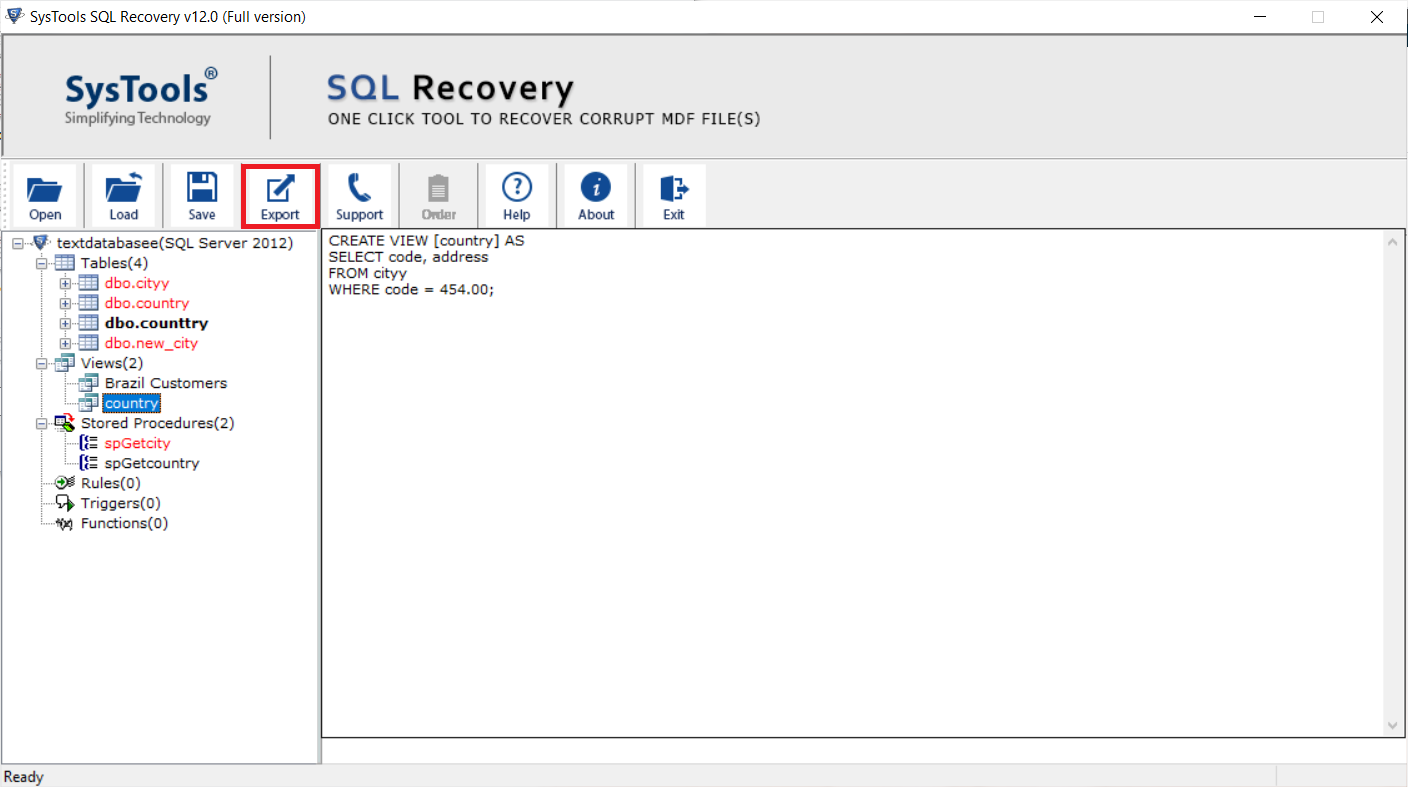
Step-4. Click on the Export button to save the SQL Server Database & solve database in suspect mode.
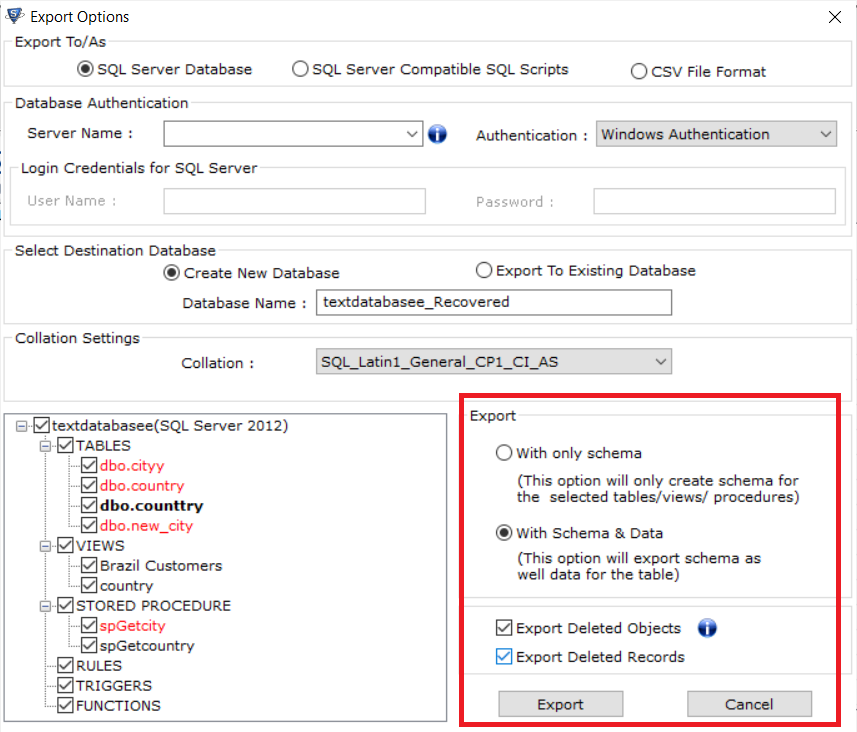
Important Note: The user can also read this post to know SQL Server Database Corruption causes.
Conclusion
SQL blocks the user to use/access the data in this mode. Now, the main issue is how to recover database from Suspect Mode in SQL Server. For this problem, we have discussed the possible manual methods. However, manual methods to fix SQL Server database suspect mode are somehow risky.
Therefore, we also mentioned an ultimate solution for that. Automated Solution is the best method from getting over this critical suspect database in SQL server problem. This software recovers all corruption issues very quickly without any data loss and trouble from the SQL server suspect database.
Frequently Asked Questions
Use the SQL database repair tool that will allow you to corrupt SQL database MDF and NDF files without backup.
1. System failure
2. Missing log file
3. SQL Server Crash
4. Files are inaccessible
5. Improper system shut down
Also Read: How to Open MDF File? Latest 2 Methods to View Master Data File


