Top 8 Ways to Solve Thunderbird Maximum Request Size Exceeded Issue
Thunderbird is a free and open-source cross-platform email application provided by Mozilla, which is used to create, send and receive emails through IMAP and POP3 accounts. It provides lots of great features such as customizable views, quick message search, support for IMAP and POP3, RSS support and many more. But, sometimes users face challenges in reading, sending and receiving daily emails because of a shortage of space. In that case, they will get an error message “Thunderbird error message size exceeded”. Therefore, to get solution on how to Increase Mailbox Size in Thunderbird, there are several resolution methods are discussed in this post. Follow this article to figure out the best solution to resolve the error when Thunderbird maximum request size exceeded.
Reasons Behind Why Does Thunderbird Maximum Request Size Exceeded
There are many reasons that lead the maximum request size exceeded issue in Thunderbird. Some of them are given below:
- The recipient has a large amount of emails and the server is not accepting any more.
- Using an abandoned Thunderbird account that has not been cleaned over years.
- When UID max mailbox size exceeded error message arises due to limited mailbox space.
- Thunderbird mailbox folders cannot exceed the 4GB limit, so this issue arises.
- When a problem with Windows operating system and Thunderbird v3.1.
- When some corruption happens in the Thunderbird MBOX files.
- Anti-virus or firewall has deleted or isolated Thunderbird storage files.
Some Problems Faced Due to Thunderbird Maximum Literal Size Exceeded
There are following issues faced by users who have large mailboxes and using Thunderbird email application:
- Not able to send & receive emails on the Thunderbird email client.
- An error message “uid max mailbox size exceeded” is displayed.
- A user cannot read email messages from the Inbox folder.
- It is not possible to delete emails & create free space on the server.
Techniques to Resolve How to Increase Mailbox Size in Thunderbird
Solution 1. Check Deleted Items Settings
1. First of all, install & run the Thunderbird application
2. After that, go to the Tools > Account Settings > Server Settings
3. Then, select the Leave messages on the server
4. Now, choose a suitable number of days to manage limit of Thunderbird mailbox
5. Also, select the option Until I delete them to keep the messages
6. Finally, click on OK button to save changes.
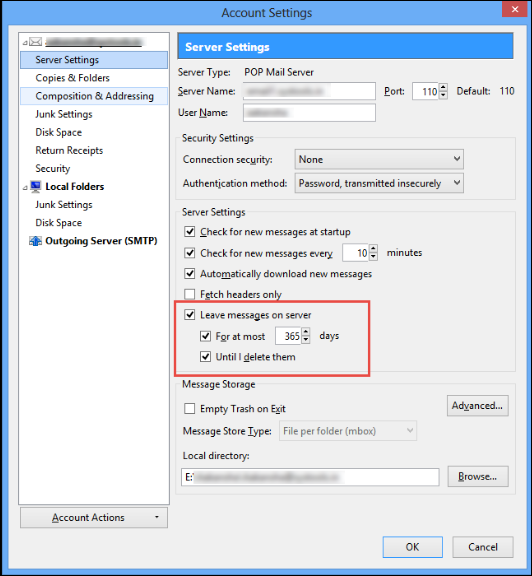
Solution 2. Manage the Disk Storage Space
1. First of all, go to the Thunderbird application > Tools > Account Settings > Disc Space
2. Then, choose the option don’t delete any messages
3. Also, select Always keep starred messages to check mailbox size of Thunderbird
4. Finally, click on the OK button to save changes.
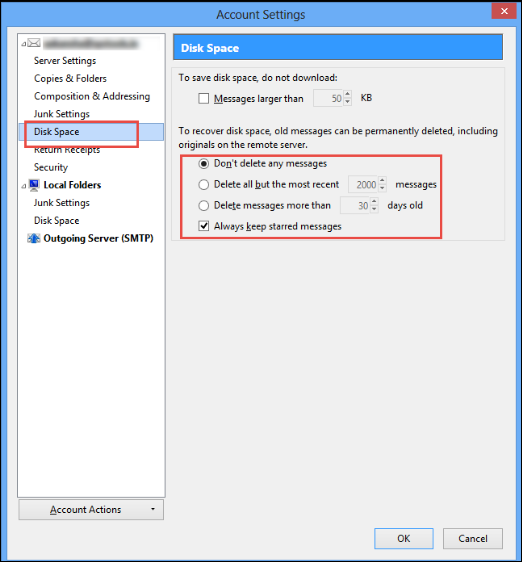
Solution 3. Compact Folders in Thunderbird
1. In earlier versions of Thunderbird 3.1, go to the Folder option & select All
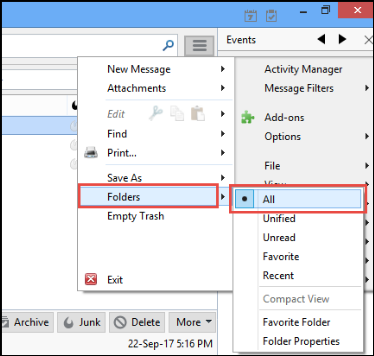
2. After that, right-click on Inbox folder and select Compact option to solve error Thunderbird Maximum Request Size Exceeded.

Solution 4. Recreate Deleted Items Folder
1. To start the process, open Thunderbird application to delete emails on Thunderbird
2. Then, click on the three bars on the top-right corner & select Help > Troubleshooting Information
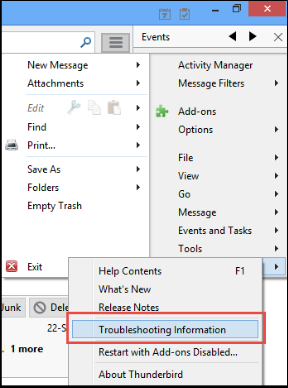
3. Now, from the Application Basics, choose the Open Folder option
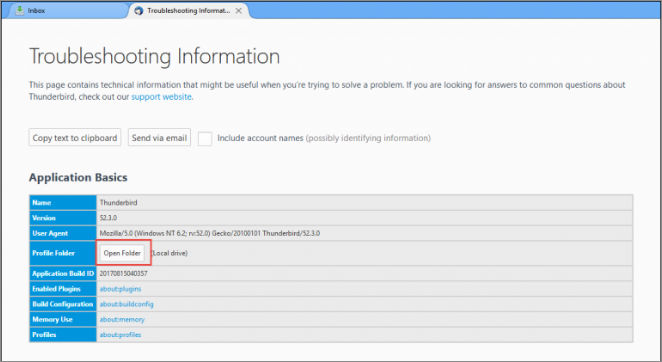
4. After that, exit Thunderbird program
5. Next, from the File Explorer window, go to the Mail folder & select the email account that has mailbox size limit exceeded issue.
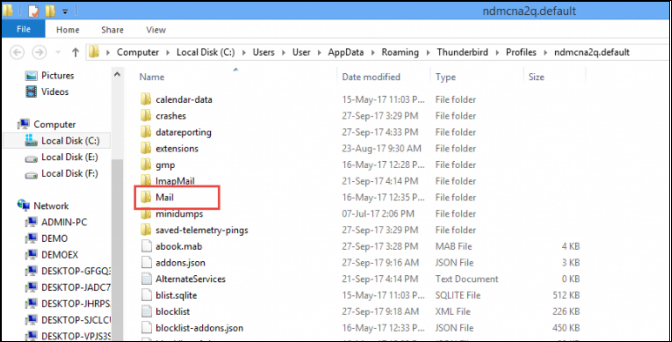
6. Then, select the Trash & Trash.msf file and delete them
7. Finally, restart the Thunderbird program & create a new Trash folder.
Solution 5. Upgrade Thunderbird v3.1 Program
- First of all, go to the Menu > Help > About Thunderbird
- This will remove any large folders issues or maximum size exceeded error message in Thunderbird
- After that, configure the same email account on the new version of Thunderbird application.
Solution 6: Contact the Email Service Providers
1. If other methods do not work, then, contact the email service providers to increase the mailbox size of the Thunderbird email account.
2. Otherwise, ask email service providers to delete some emails from the server.
Solution 7: Move to a New Account
If anti-virus or malware deletes some storage MBOX files. Then, move those MBOX files into another new Thunderbird account to remove Thunderbird Maximum Request Size Exceeded issue.
Frustrated with Thunderbird? Want to Move to Outlook? Help Yourself!!
Often the manual solutions are not able to resolve the Thunderbird maximum literal size exceeded issue. In such situations, users often consider switching to other email platforms, particularly MS Outlook which is the most popular desktop client for professionals. If you are among them, use MBOX to PST Converter tool to convert email data from Inbox.mbox file and move it into PST format, which is compatible with Microsoft Outlook.
The Final Thoughts
Thunderbird email client is very famous but sometimes errors can persist in best of applications. So, it is required to regularly check Thunderbird mailbox size and keep compacting folders when Thunderbird maximum literal size exceeded. This post describes all the necessary ways to resolve the Thunderbird maximum request size exceeded issue.



