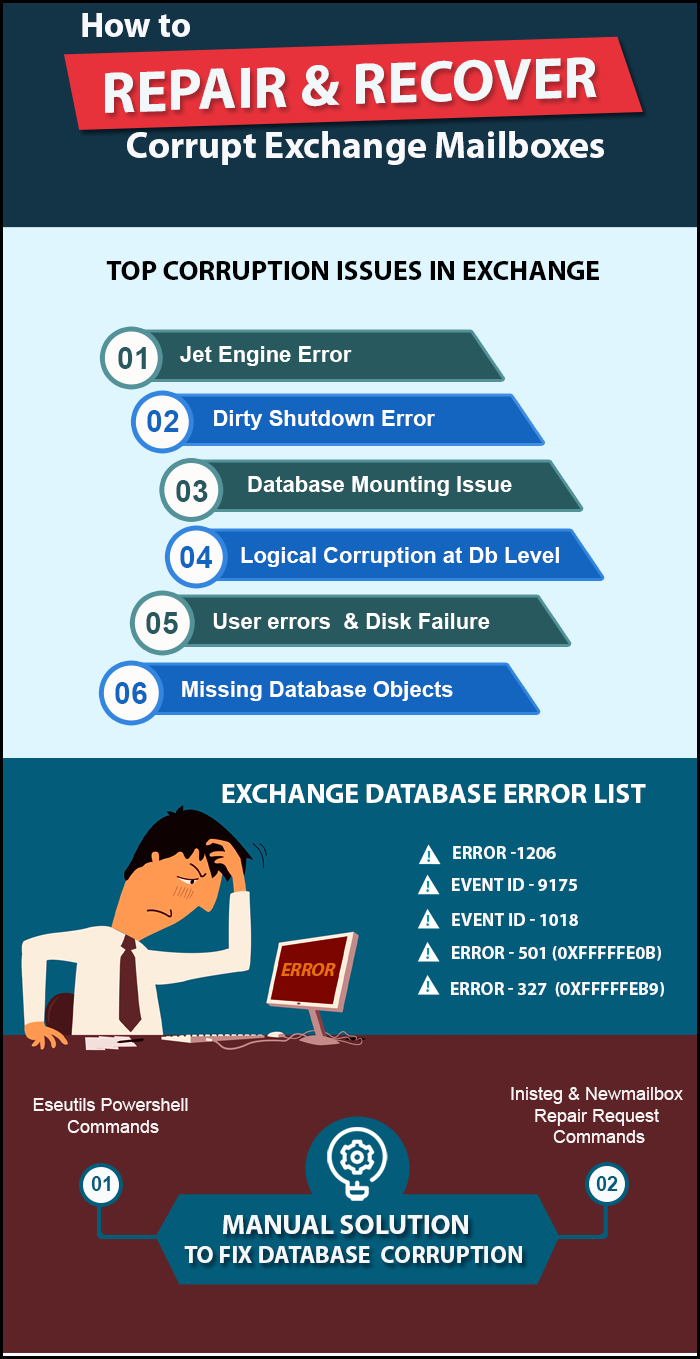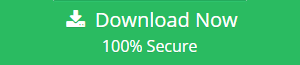Ultimate Guide to Repair Corrupt EDB File using Eseutil & Isinteg
Now, in the upcoming section, we are going to discuss a manual solution to let users understand how to repair corrupt EDB file using Eseutil and Isinteg in an efficient manner. Before that, first users need to follow some pre-requisites before Using Eseutil and Isinteg programs.
MS Exchange is one of the most popular Server among all users to exchange the crucial information. Moreover, it can save data in EDB file format. However, there are certain situations like malicious attacks that may install corrupt or damaged programs on the system, or EDB files get corrupted too. Meanwhile, throughout corruption issue, Exchange administrators can utilize Eseutil & Isinteg utilities to repair corrupt or inaccessible .edb files. Exchange Server provides these two inbuilt utilities and can perform both soft and hard recovery from an offline .edb file.
Quick Fix to Repair EDB Corruption:
Get free software version to repair and recover Exchanger Server EDB file errors and corruptions. Download the software to fix all the issues discussed in the above image. Exchange EDB Repair Tool can repair corrupted EDB file data and save data as PST, MBOX, HTML, EML, MSG, HTML, PDF or saves directly in Office 365 / Live Exchange Server.
Obligation Before Using Eseutil/Isinteg Tools
To carry out the following instructions before using these two command lines i.e., Eseutil or Isinteg. Let’s have a look:
1. First of all, Log in as an administrator of Microsoft Exchange
2. Create a copy of a Healthy, Corrupt and Inaccessible Exchange database files (.edb) in the Backup folder
3. From Exchange Server, Dismount the complete data of Exchange EDB
4. Shift unnecessary files & folders and free up disk space as well
5. Use the Check Disk (CHKDSK) Tool to test a hard drive for bad sectors
These two commands are especially helpful on the Offline Exchange server, so database must be dismounted from an Exchange Server before executing these utilities. Also, users can run Exeutil.exe Commands from the command prompt.
Different Workarounds to Repair Corrupt EDB Files
1. Go through the following steps to run Eseutil command line for fixing the corrupt .edb files. Here are steps as such:
2. Go to Start button and click on Run
3. Under the Run dialog box, enter cmd inside the text field and press OK
4. Now, navigate to C:\Program Files\Exchsrvr\bin

5. After this, type Eseutil.exe in the command prompt
6. Eseutil utility (Eseutil.exe) has two repair modes i.e., “/r” and “p”. Further, Eseutil/r command is only for soft recovery of MS Exchange database.
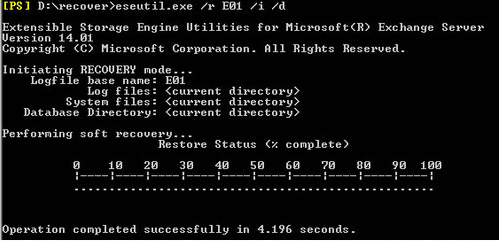
7. Besides, if the EDB database files are highly corrupted then, users can use Eseutil/p command line to recover inaccessible Exchange EDB files including priv1.edb and pub1.edb.
8. Eseutil /p C:\Program files\Exchsvr\mdbdata\ primary name.EDB
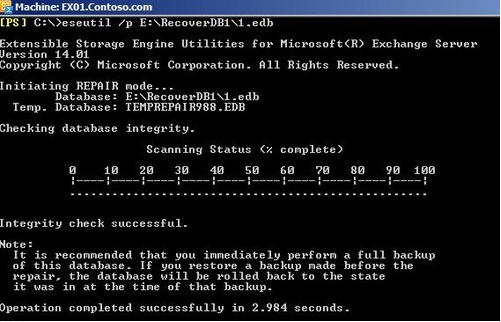
9. When users can restore the damaged .edb database files using Eseutil/p command afterward, run Eseutil/d command line to defragment Exchange database.
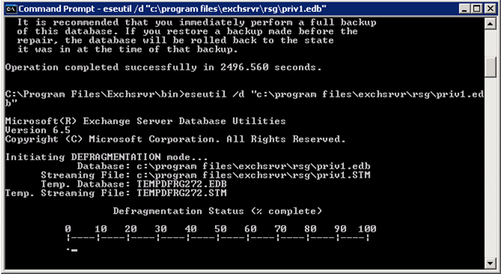
10. Next, run an Eseutil.exe command line for checking the reliability of repaired EDB database, it will display like this:
11. Isinteg –s {Exchange Server name}-fix-test all tests
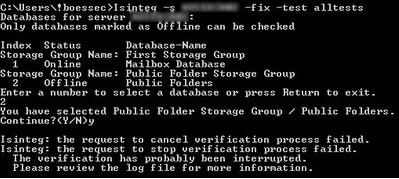
12. Choose the recovered .edb files from Microsoft Exchange Server directory
13. Then, Run this Exeutil.exe command until no more threats are shown on MS Exchange Server
14. After this, run the Eseutil/G command line to check the reliability of repaired Exchange EDB database
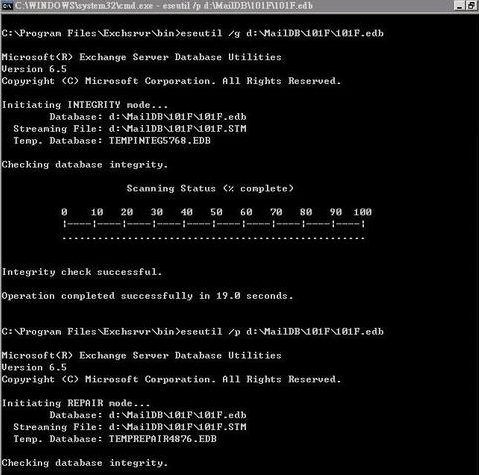
15. Remount the repaired Exchange database files (.edb) still, again by using the administrator utilities of Exchange Server.
Professional Solution to Recover Corrupt EDB Files
If the manual approach becomes fail then, users can opt for a reliable third-party software named as Exchange Database Recovery Tool. It has the potential to recover and repair corrupted mailboxes from Exchange server. Users can recover mailbox from EDB file Exchange 2016/2013/2010 & below version and export to the selected export option. It also provides a file naming convention for saving the Exchange emails in different file formats like PST, MBOX, HTML, EML, MSG, PDF.
The software also provides advanced options like – direct export option of repaired EDB file to Office 365 or Live Exchange Server account. Download the free version of the software from below given button and also know more about the application. After recovery, users can easily convert Exchange mailbox to PST & other file formats.
The greatest part of this product is that it will Maintain Folder Hierarchy while repairing Exchange .edb files. Moreover, It is strong enough to restore both public as well as private folders in Exchange mailbox without any kind of data loss. It has an interactive interface that even a novice user can access it without any prior knowledge. Further, it has various advanced features that will help to perform the recovery process and fix EDB corruption issues.
Stepswise Method to Recover & Repair Corrupt EDB File
Step 1: Download, Install & Install the software in your local system
Download Now Free Purchase Now 100% Secure
Step 2: Click on the Add file button >> Load the offline / dismounted EDB file
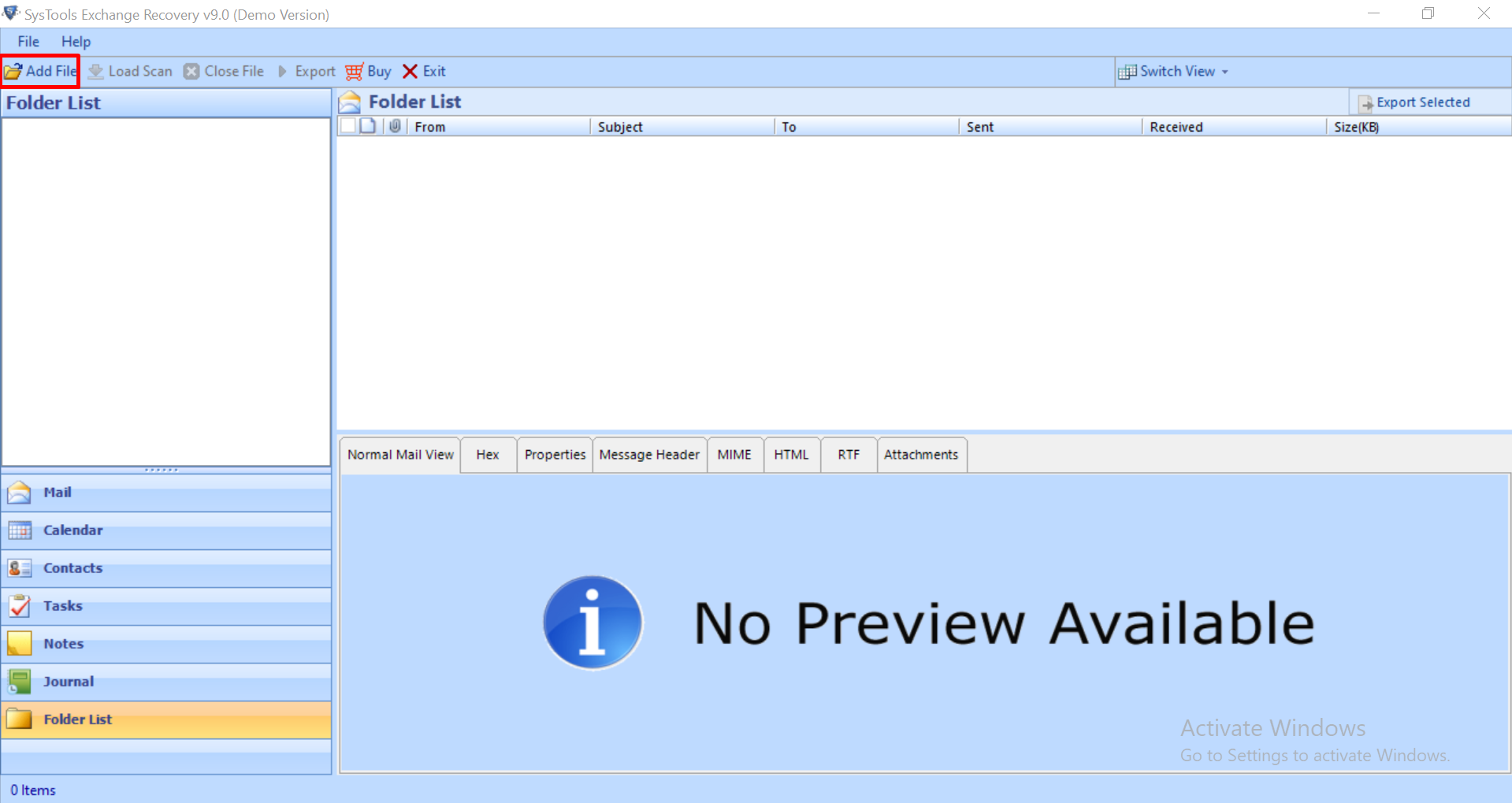
Step 3: Select the Advance scan >> Click on the Add file button
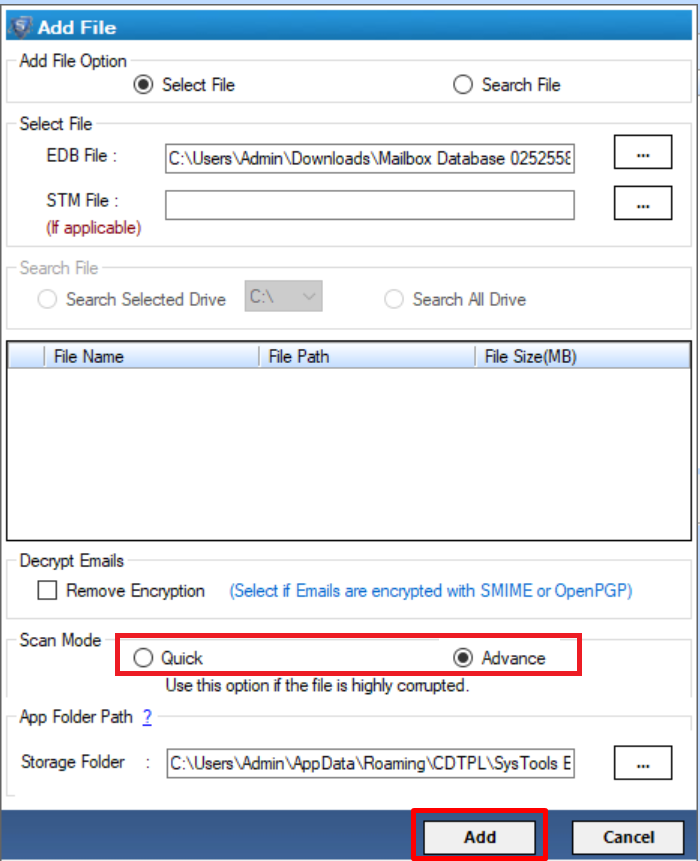
Step 4: Preview the recovered Exchange database file and mailboxes >> Click on the Export button
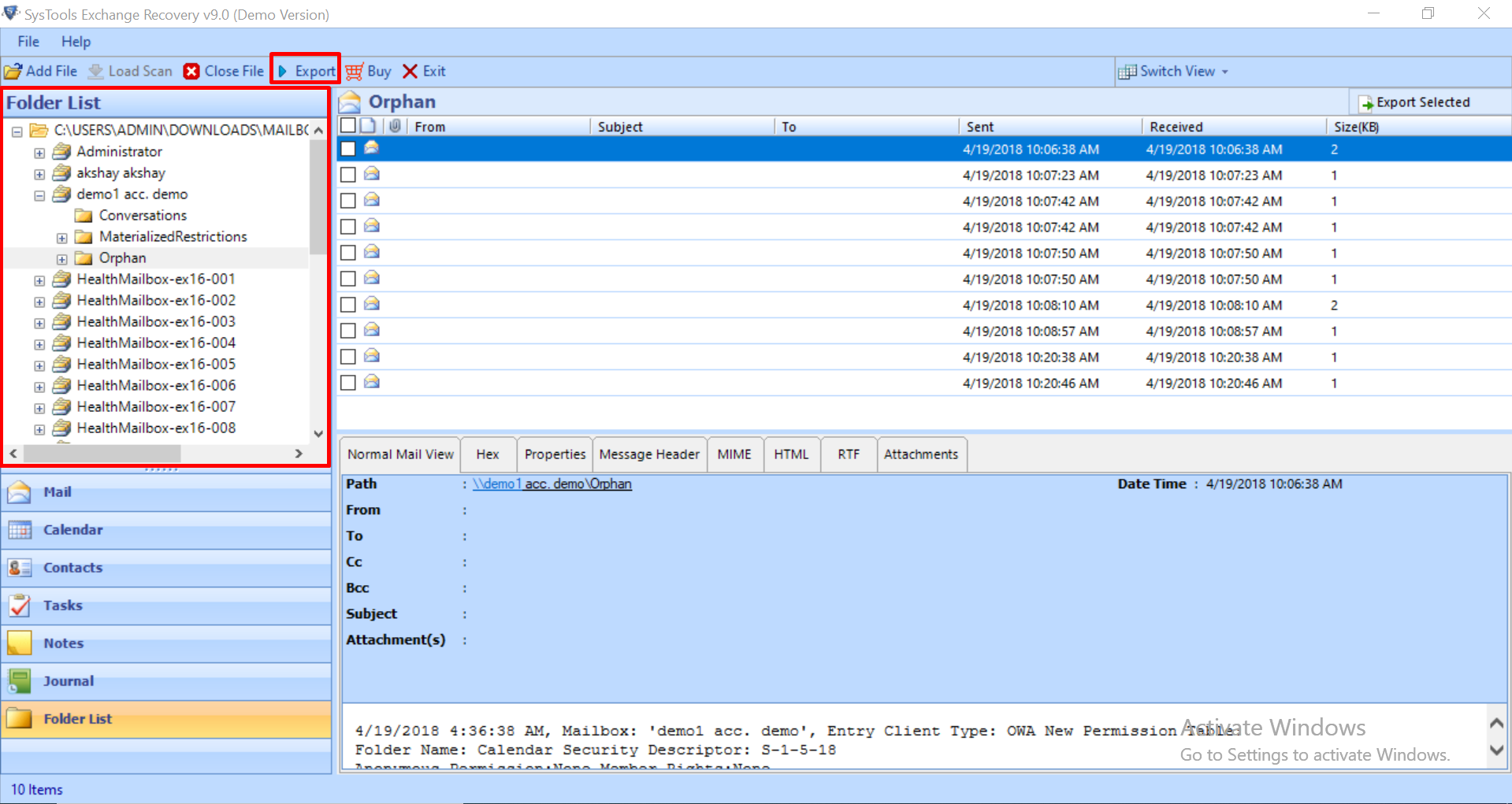
Step 5: Select mailboxes >> Click on the export button >> Select the browse button to set target file path >> Click on the export button
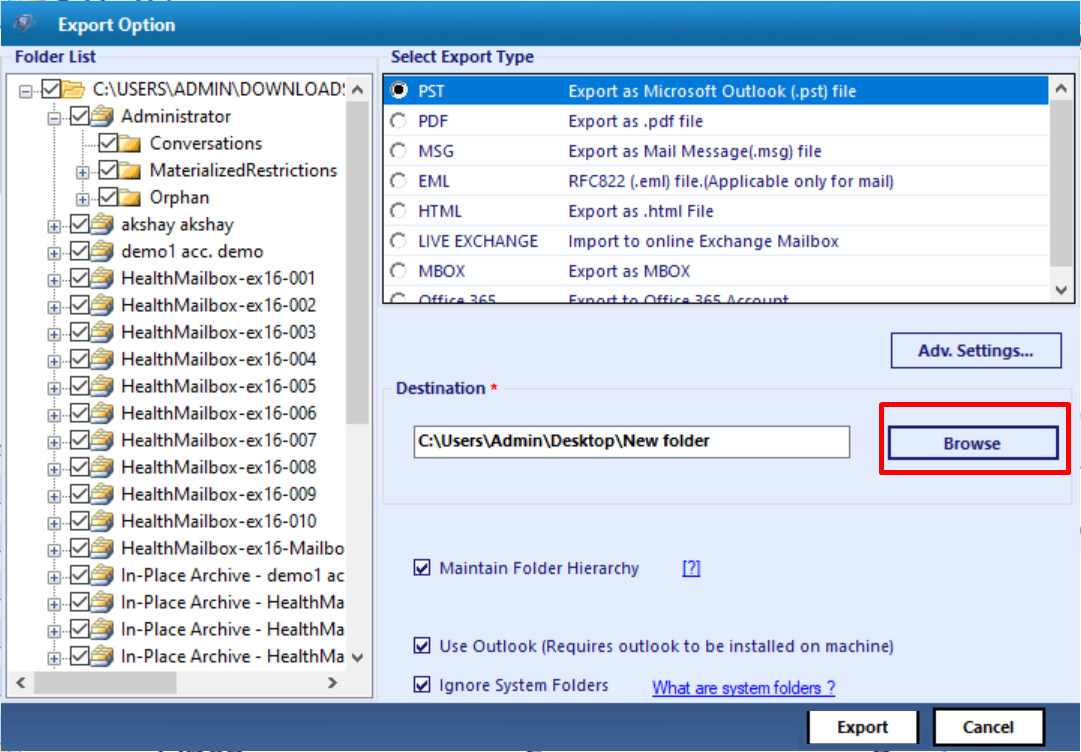
Finally, the recovered mailboxes are successfully exported to the selected exported option
Let’s Wrap Up
Many times users have faced corruption issue in Exchange database files. However, Exchange Server provides two inbuilt utilities i.e. Eseutil and Isinteg. Thus, in the above section, we have discussed a manual solution that helps to repair corrupt EDB file using Eseutil & Isinteg programs. Also, we have suggested an effortless solution i.e. Exchange Database Recovery, which allows recovering deleted, dismounted or offline .edb files without any difficulty.
People Also Ask
Steps to Repair EDB File:
Step 1: Start Exchange EDB File Recovery Tool.
Step 2: Add corrupted EDB in the tool.
Step 3: Choose target format file from the list.
Step 4: Click on Export to repair corrupted EDB file.