Upgrade Office 365 Subscription Plan in an Error-Free Manner
The cloud experience is something that no business wants to miss out on. So it’s not a surprise that many organizations that try out the trial version of Microsoft 365 often end up becoming permanent subscribers. However, one aspect that bothers admins during the shift is how to upgrade the Office 365 subscription plan to avail of even more exciting features. Moreover, you are not alone, as many businesses find themselves at such a crossroads. So if you belong to the same group, this guide is here to help you out. Starting with the reasons, we cover all the major pain points and give you a professional way of modifying the service. Without further ado, let’s go over the situations first.
Scenarios Which Demand Change in Office 365 Subscription Plan
“Our company recently acquired a startup. Due to a limited budget, they were using the most basic Office 365 subscription. Now that they are under our domain, we need to shift them to the new service plan ASAP. Is there any method of doing so?”
In this situation, there is a guarantee that both source and target exist in different domains. Therefore, the default service upgrade mechanism at Microsoft won’t work. That’s why users must take advantage of the modern utilities provided. It will help them change the M365 service profile without any issues.
“I am a long-time user of the Microsoft Office 365 personal plan. Seeing the tremendous benefits of the software, other family members are also looking to use it. So I have decided to upgrade to a family plan. However, I am stuck as I don’t know how to add new users and don’t want to make any unnecessary errors. Can you guide me?”
Adding users to a Microsoft 365 service plan is quite simple. Just add the accounts from the management portal one by one and share the credentials with the individuals.
“Our business scenarios changed, and in order to keep in line with them, as the IT administrator, I am asked to upgrade the O365 service plan. As it is my first time in such a situation, I need an instructional manual to follow. What is the easiest method with minimum downtime?”
Upgrading to a better O365 service is part and parcel of many businesses. The instructions in this write-up cover each and every point in detail; go through them and get your doubts sorted.
Why Does an Upgrade Office 365 Subscription Plan Fail?
There are several key aspects that need to be fulfilled when attempting any modification to the Microsoft 365 plan. Any failure to follow the proper guidelines leads to faulty results.
- There is a mismatch between the number of users and licenses. In other words, you have more users than the number of active licenses. That’s why Microsoft paused the upgrade in between. To resolve this, you may have to buy new licenses or revoke and reassign licenses.
- If your current subscription is in an unhealthy state, the auto-upgrade can’t begin. Furthermore, there is a chance that the service might not be online, thus preventing the switch. The reason for this could be that an issue occurred but went unnoticed. To check, visit the service health page in the health section of the admin center.
- An ineligibility alert might also pop up because of unpaid dues or pending credit. Make sure all bills are paid in advance before scheduling an M365 service change.
- For nonprofit and governmental entities direct upgrade is not possible. So it is recommended to use the tool provided.
First Phase to Switch Microsoft 365 Subscription
Purchase a new subscription for all users that require one:
Note: If users have different licensing requirements (i.e., all of them do not belong to the same license), then auto upgradation won’t work, and you need to go for the below-mentioned utility.
Configure your new subscription and check the origin licenses:
Both the source and target licenses should be in an active state. Moreover, IT administrators must keep track of the adequate amount of licenses that have been issued that cover all users.
Ensure that adequate permissions are available.
Those who are responsible for the change in service plan must have either global admin, licensing admin, or user-level admin permission. Find out more about different admin roles in Office 365 and when to use them.
Professional’s Suggestion for Upgrading Office 365 Subscription Plan
To speed up the change in the Office 365 experience, many industry leaders trust the world-renowned Office 365 to Office 365 Migration tool. With years of experience handling almost every upgrade scenario, the tool is the go-to partner for your organization. Moreover, one of the reasons behind its M365 plan-changing prowess is the unique and simple UI combined with groundbreaking algorithms. Together, these systems form a cohesive bond that ensures error-free and simple data transfer.
To further prove the point, here are the features of the tool:
- Change the O365 plan of all email, contact, calendar, task categories, and documents.
- Support the switching of Office 365 shared mailboxes from one plan to another.
- The software also changes the location of data within the Teams service securely.
- The tool simply switches sites from online SharePoint to SharePoint.
- Allow switching Office 365 In-Place Archive mailboxes from Office 365 accounts.
- Option to import CSV files to alter Microsoft 365 source and destination user accounts.
- Apply date filters to each workload individually for the most selective upgrade.
- Facility to change entire or selective user mailboxes via an admin account.
- Upgrade users to a new service plan in both inter and intra-tenant situations.
- Delta migration facility to switch newly arrived items from the source.
- Priority planning option to move the most critical accounts first.
- Variety of methods available to perform user mapping during Microsoft 365 plan changes.
- Built-in capability to modify subscription plans for both groups and the members within them.
- The tool provides near-native support for various O365 subscription plans.
- It works on Windows 11/10 (64-bit) and Windows Server 2012 and 2016 versions.
Now that we know all about the tool, let’s look into the simple steps through which it performs the plan modification.
Procedure to Move the Data Between M365 Plans Via the Tool
Step 1. Install the tool on the admin computer, open it, and select Office 365 as both source and destination.

Step 2. The next step is to identify the Workload during the Office 365 subscription plan upgrade. Once set, apply the Date Filter.
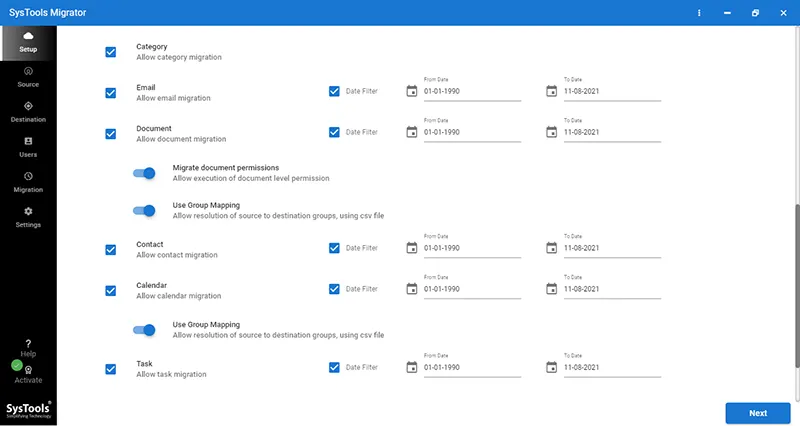
Step 3. Move on to the Source Screen, enter the required information, and Validate it. Repeat the same for the target as well.
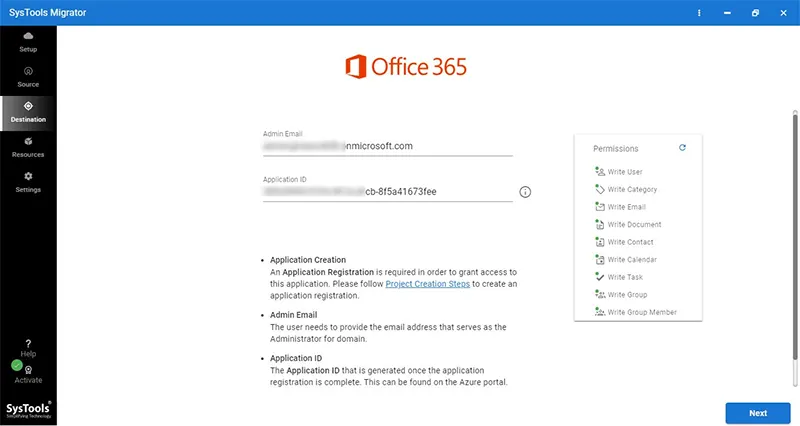
Step 4. Now it’s time to select the Mapping type Choose any one out of Fetch, Import, or Download as per your preference.
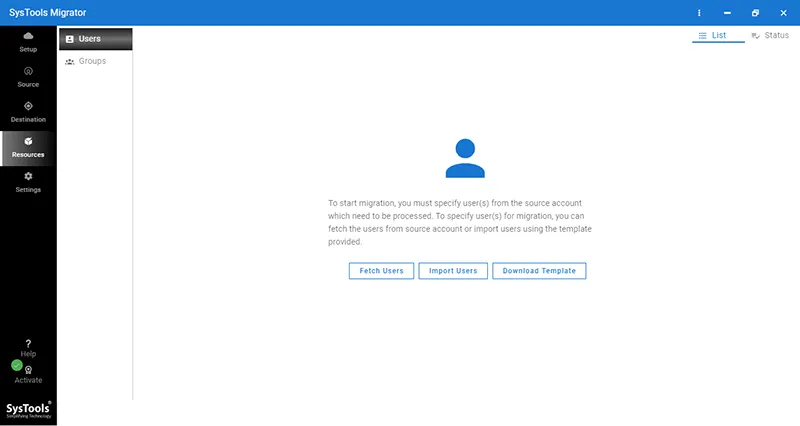
Step 5. Once the user list is visible, make selections apply priority, validate your choices, and begin upgrading your plan.
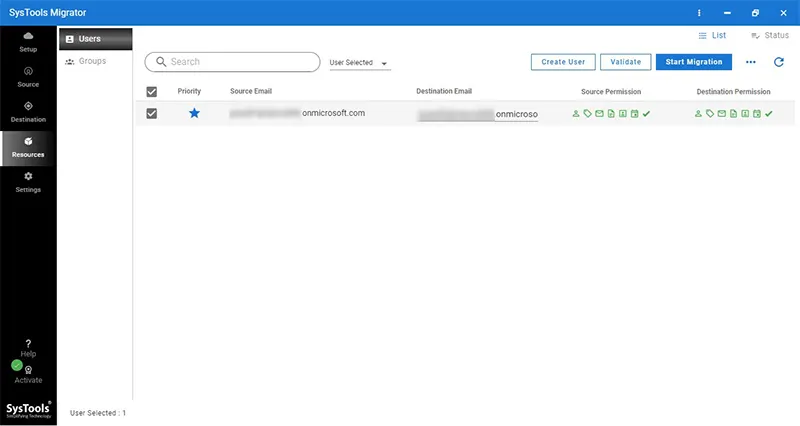
Aftermath of Changes in Office 365 Subscription Plan
Once the data is at its required destination, IT administrators are still left with a few tasks at hand. Follow the guidelines below to fulfill all that’s necessary to complete the job once and for all.
Also Read: Mechanism for Exporting Office 365 Mailbox to PST using eDiscovery in A Step-by-Step Manner
If you migrated the users and no longer require the original licenses, decommission them and follow these steps.
For MOSA based accounts:
Step-1. Log in to the Microsoft 365 admin center.
- Users with a simplified view need to pick subscriptions.
- Otherwise, those with a dashboard view should visit the Billing > Your products page.
Step-2. Choose the subscription you wish to change. On the subscription details page, click Remove Licenses.
Step-3.To reduce the number of licenses to 0, visit the New Quantity column present within the Total Licenses window and enter the quantity of licenses currently at the source.
Step-4. Click on Save.
For MCA-type billing account
All other steps are the same; just one change is that they need to select the time at which the license revocation takes place.
- Users who have the recurring billing feature can either make changes right then and there or when their subscription renews.
- In case recurring billing is not triggered, directly make the changes.
Otherwise, the alternative to removing it is the reassignment of the same license to another account.
Wrap Up
Through this blog, users got a complete idea of how to upgrade Office 365 subscription plan in the minimum amount of time. Not only the reasons but also the points of failure were provided so users could shift the service without any hurdles. Moreover, they were also introduced to a state-of-the-art utility that can upgrade the service in the quickest time possible. Be sure to follow the best practices and apply the expert insights mentioned here to change the M365 plan.


