How to Block USB Ports Via USB Blocker Software?
When it comes to storing data digitally, USB devices should be the most common. Its lightweight and portable nature makes it a convenient medium for storing all types of files, such as music, archives, videos, photos, and more. Just connect to a desktop or laptop to access saved content. Almost everyone relies on USB storage devices. However, the risks it entails cannot be ignored.
Potentially harmful malware or viruses can use these devices as vectors, which in turn penetrate and infect the systems they are embedded in. It is important to be aware of these risks when using USB storage devices. Luckily, there are two ways to prevent this from happening. All you need is good USB blocking software that can automatically block your system’s USB ports from all untrusted USB devices.
Why there is a Need to Block USB Ports?
Employees have intimate access to company data and knowledge of internal systems. Without proper access control measures, data theft involves simply transferring it to a portable mass storage device such as a USB flash drive. The USB drive is capable of storing more than 1TB of data, which is more than enough for filtering databases, spreadsheets, design files, and any other intellectual property that needs to be protected.
Manual Process to Lock USB Through Registry
To do this, you need to enter your computer’s name. Let me warn you that if you do not manage the names correctly and end up changing the wrong ones, your computer will not start. Therefore, care must be taken when using REGEDIT.
Disable USB from registering:
- Open the Start menu and type “run” into the Run box.
- Enter regedit and press OK to open the Registry Editor.
- In the Registry Editor window, locate the following location:
HKEY_LOCAL_MACHINE > SYSTEM > Current Control Set > Services > USBSTOR
4.In the USBSTOR folder, double–click the Start button.
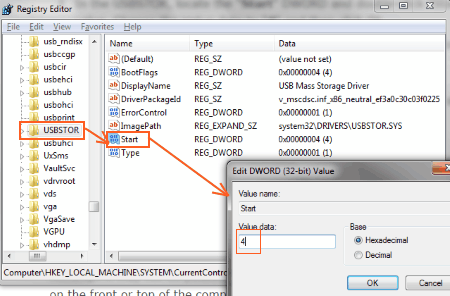 5. A new window will appear where you can change this registration value. 6. The default value is 3; change it to 4 and press OK. 7. Stop the Registry Editor and restart your System for the changes to take effect.
5. A new window will appear where you can change this registration value. 6. The default value is 3; change it to 4 and press OK. 7. Stop the Registry Editor and restart your System for the changes to take effect.
After restarting the computer, you will not be able to access the USB storage device via USB. To re-enable the USB, repeat the previous steps and reset the value to 3. This is the easiest way to block the USB port, but you need to be very careful with the Registry Editor .
Drawbacks of Using Manual Process
There are many demerits to using the above-mentioned method. Some of the limitations are mentioned here:
- Non-technical users will have difficulty completing the task. As it requires technical knowledge for the completion of the task.
- The above-mentioned steps can also vary from version to version.
To avoid all these limitations, it is better for the users to go with the best USB port blocker software for fulfilling this task.
USB Port Protection Software to Block USB Ports with Password
One of the most advanced and reliable EmailDoctor USB Blocker Software to block or disable all USB ports is included with all Windows Operating Systems. With the help of this program, you can easily block all the USB ports and also unblock them when needed. This tool requires host and user passwords to lock and unlock the USB port, if the credentials are unknown, the user cannot block or open the port.
The best part is that both technical and non-technical people can make use of this USB port locker application easily. There is no need of any technical expertise with this solution. For better understanding by the users regarding how to restrict USB access in Windows, we are providing the workings of the application. The universal password must be used every time the USB port is unlocked. This tool can easily run on almost all versions of Windows (11, 10, 8.1, 8, 7, and all other versions of Windows).
Free Demo Version: USB Blocker Software offers a free demo version of the tool as well. In this trial edition, users can block USB for 7 days. After having satisfaction users can purchase the licensed version of the tool as well for more & advanced features.
Steps to Block All USB Ports from Any User’s Machine
Follow the below–mentioned steps to accomplish the entire task:
- Firstly, user have to install and run the automatic Tool on their Windows machine.
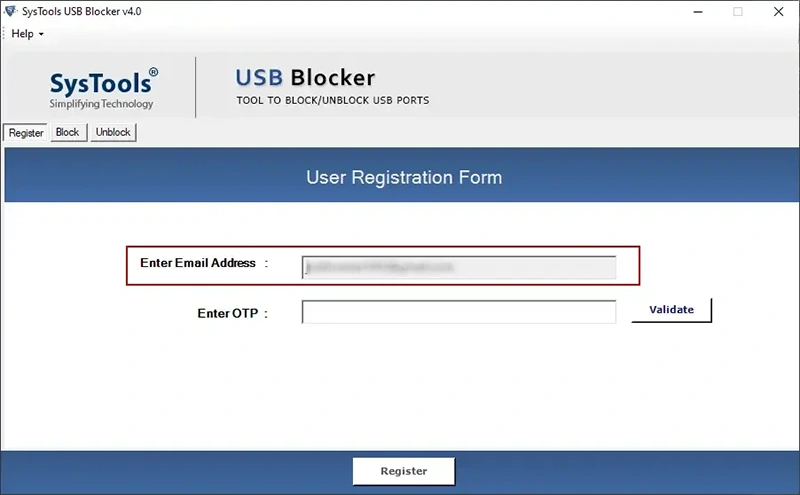
- After this, check your Mail box for an OTP.
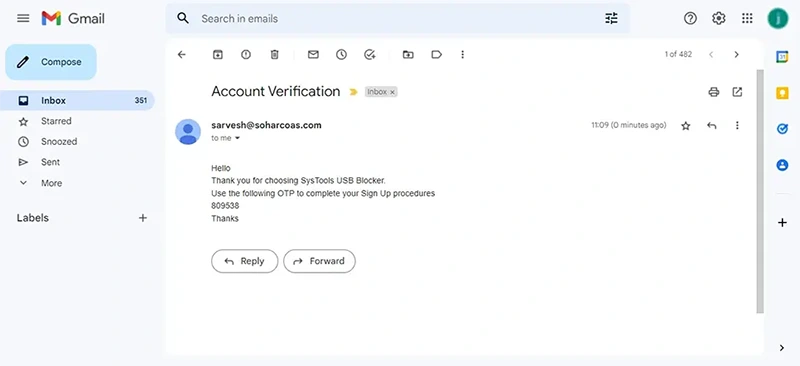
- Copy and Paste the OTP received. Then Select the Validate option.
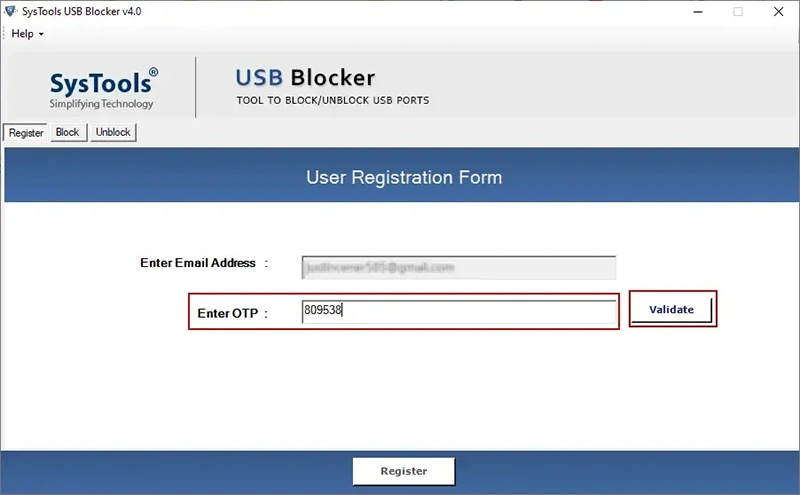
- And now, user have to enter the email, machine, and machine password.
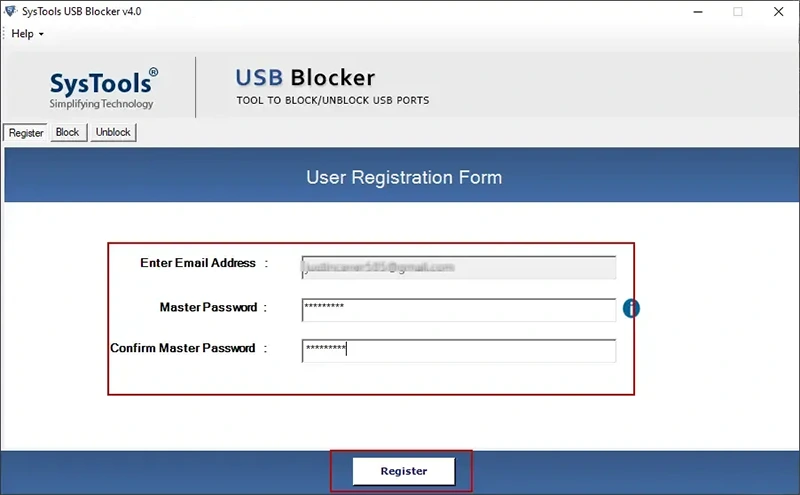
- Finally, click on the Block button to disable USB Ports from the System.
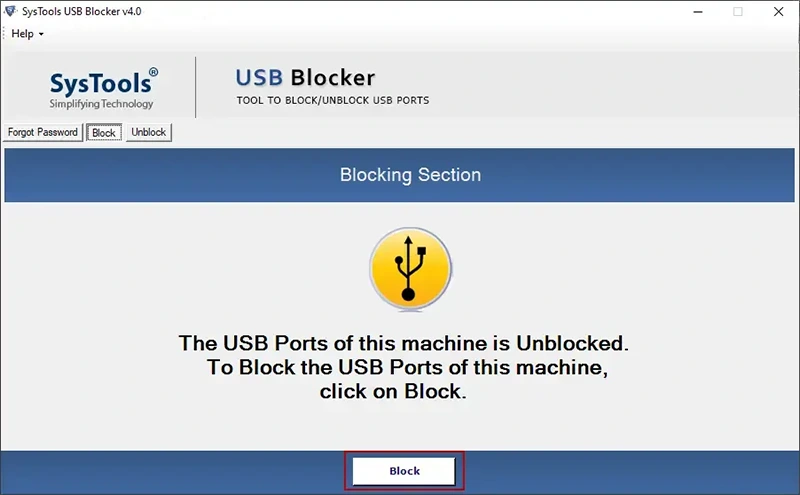
Best Features of USB Blocking Software
There are multiple benefits of this USB port locker software. Some of them mentioned here. Have a look:
- User credentials required to lock and unlock USB ports.
- Allows you to block and unblock an unlimited number of USB ports
- Only administrators with a password can enable/block USB in Windows 11 and earlier versions.
- It allows you to block all USB ports on all user machines.
- Users can enable the USB ports as well when needed.
- The software has a simple interface that can be used by non-technical people.
- This USB port protection tool supports all the versions of Windows machines.
Let’s Wrap Up
In the above write-up, we have mentioned a solution for how users can block USB ports by making use of USB blocker software. Both manual and professional solutions mentioned here in this blog. Users may choose any approach based on their needs. But I think you should use a professional approach, as it offers you the greatest option. Additionally, there is a demo version of the application that is offered without any charge. To try the software’s features and capabilities, try the demo version.
Frequently Asked Question
Q. How to Disable All USB Ports in Windows 11?
A. Follow the below-mentioned steps Users can enable and disable all USB ports in any version of Windows on.
- Download the Software.
- Provide the required details for a valid email ID and password.
- Click the “Block” button.
- Enter the new password.
- USB ports are successfully blocked in Windows.
Q. How can I enable USB ports in Windows 10?
A. If you want to enable USB ports in Windows 10, you don’t need to worry, just read the above blog. Here we provide you with two solutions, one is manual and another is USB port blocker software. You can use any solution according to your needs.


