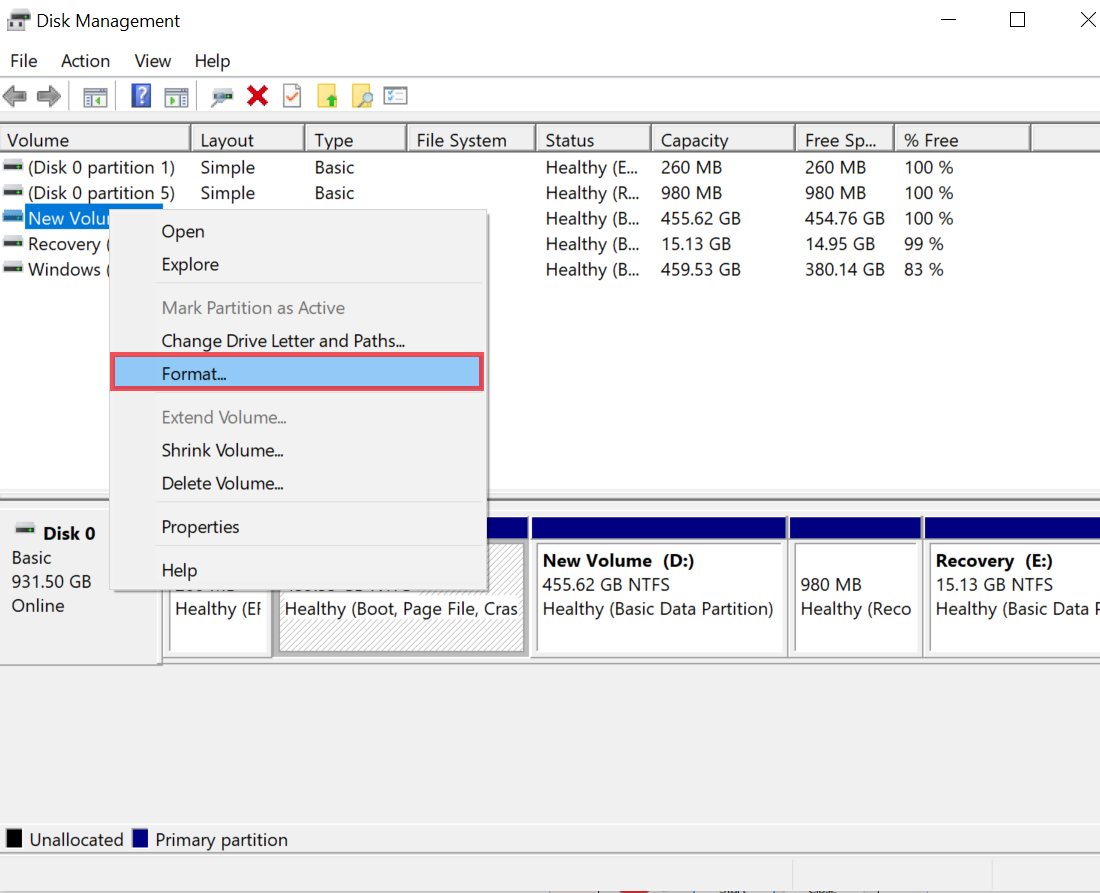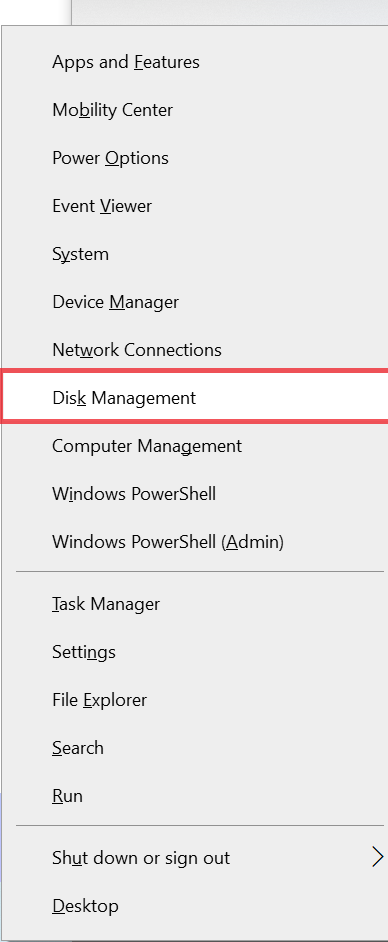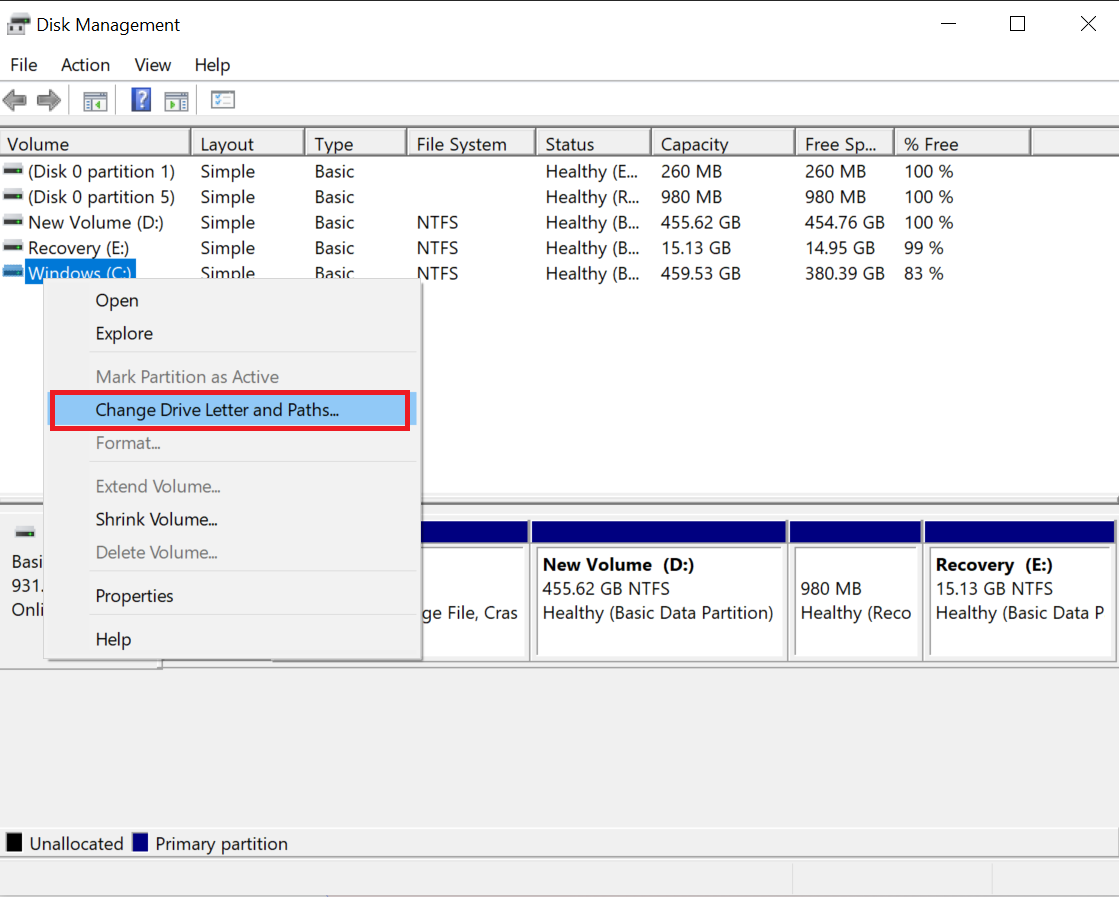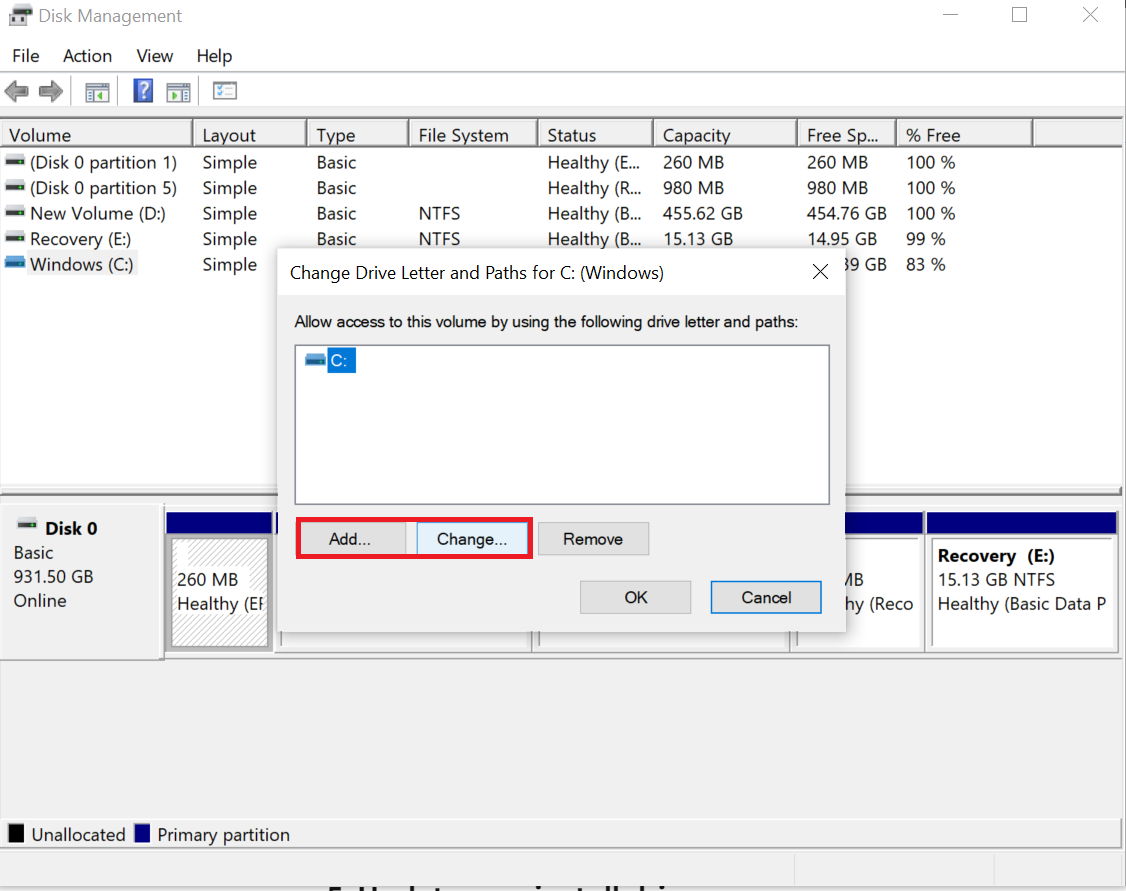What Causes a Hard Drive to Corrupt? Elaborated in Detail
Summary: What causes a hard drive to corrupt? Hard drives can fail. Luckily, we have a guide on causes of hard disk corruption . We’ll explain the reasons and symptoms of hard drive corruption, and how to fix a corrupt hard drive.
Your computer or PC’s internal/external hard drive can be damaged, unreadable, Hard drive failure is often caused by computer shutdown, connection problems, viruses, file system errors or bad sectors. There are several ways to fix a failed hard drive, both internal and external. Formatting a damaged hard drive is an effective solution to fix it because it can cause data loss. If you don’t want to lose data after formatting your hard drive,. So Let’s start.
The hard drive is an essential component of a computer/laptop that not only allows users to keep data but, also maintains its complete operating system. All important data, including Excel files, PDF, Programs, PPT files, Documents, etc., are stored on a laptop’s hard drive. Hence, data loss from the hard drive of a laptop will be a big problem. In this article, we are going to talk about some common causes of data loss from laptop hard drive along with the solutions to recover deleted data from laptop hard drive.
What Causes a Hard Drive to Corrupt? Reasons
- Power Surges: Power surges occur when there is a sudden increase in the amount of current flowing through the line. This sudden increase in power can damage the unit’s electronics, such as the control board and firmware. Excessive voltage can also damage the unit’s electronics, causing damage.
- Natural Disasters: Natural disasters such as fires, floods and earthquakes can corrupt the device and cause hard drives to corrupt. If the hard drive is exposed to water, fire, or other damage, the read/write head and the drive may be damaged, resulting in data corruption and loss.
Symptoms of a Corrupt Hard Drive
Common signs that your hard drive is corrupted include
- Boot Failure: A failed hard drive will be inaccessible on boot. Sudden error messages such as “Hard drive not found” or “No boot device” are clear signs that your hard drive has failed.
- Computer System Slows Down: A corrupt hard drive can significantly slow down your PC or computer, which is most noticeable when trying to access large files. However, before your hard drive fails, it’s a good idea to make sure your hard drive’s SATA connectors are in good condition.
- Inaccessible Drive: Drives are often inaccessible due to insufficient permissions or BitLocker encryption. Yet, bad sectors or corruption can also cause the same issue.
- Blue Screen of Death: The failed hard drive will be inaccessible during boot. Sudden error messages such as “Hard drive not found” or “No boot device” are clear signs that your hard drive is failing.
- Loss of Files and Folders: Data loss is a distinguishable sign that your hard disk is corrupt. Files may randomly disappear and reappear when you turn on your computer. Basically, if you can not create, save or access files regularly, your hard drive may be corrupt.
How to Fix a Corrupted Hard Drive Issue? Manual Methods
Many logical errors that cause hard drive corruption can be repaired by following a simple checklist. Using this method, you can simply fix a corrupted hard drive.
Method 1: Run CHDSK
Windows has a built-in utility that checks your hard drive for errors, such as bad sectors and automatically repairs them.
- Type CMD in a Windows search.
- Open the CMD {Command Prompt }and then hit Run as Administrator.
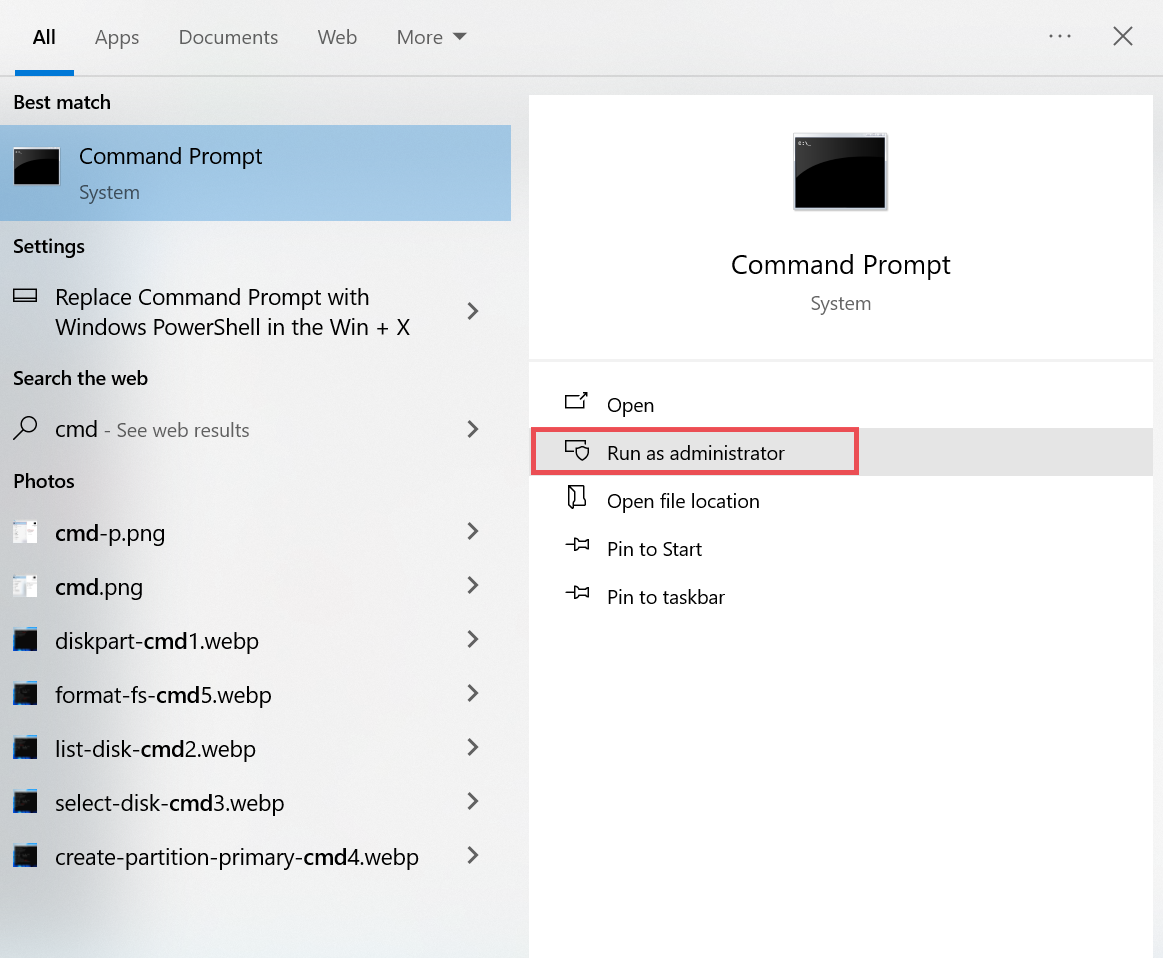
- In Terminal, type chkdsk C: /x /r. Change “C:” with the partition you desire to scan.
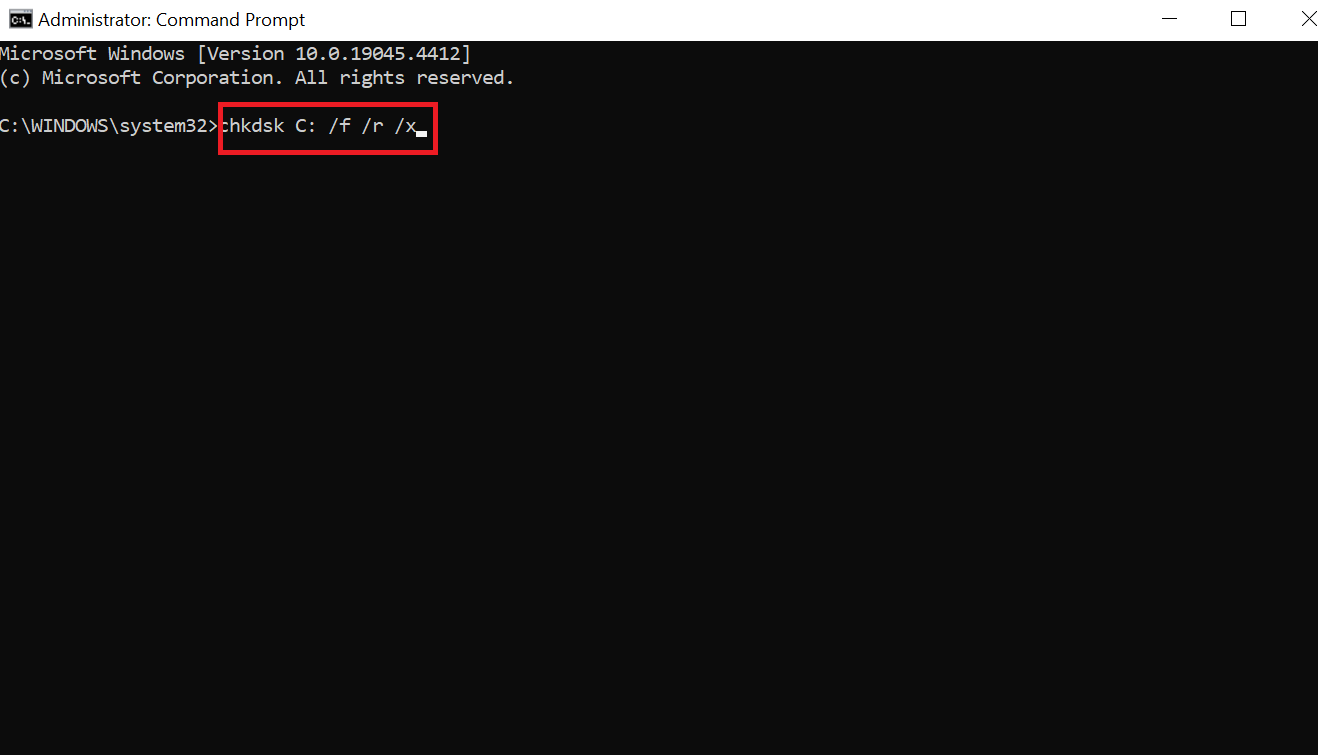
- If you have several partitions, you need to run a new chkdsk command after scanning the current partition.
- Wait until CHKDSK completes the scan.
Method 2: Run an Antivirus Program
Viruses are one of the leading causes of hard disk corruption. In this case, you should be careful, but you can also run a full scan with your antivirus software to detect and remove malware.
You can run a scan with the Windows Defender antivirus program. To do this, follow these steps:
- Press the Windows Security button on the taskbar.
- Click Virus & Threat Protection.
- Hit the Scan button and choose Full Scan.
- Click Scan now.
Method 3: Format the Drive
Formatting a hard drive may seem counterintuitive. However, this operation does more than just erase your data. It refreshes and cleans the file system. Lost data can be easily recovered using data recovery software.
- Right-select the Start menu and choose Disk Management.
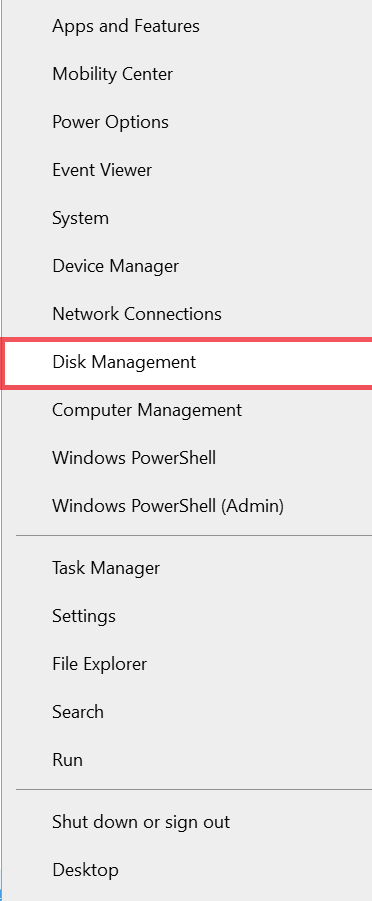
- Select the corrupted partition and click Format.
- Check the Perform a quick format box. Click OK.
- If you want a full format, “uncheck the box.” Perform a “Quick format” in the last step. However, keep in mind that this may make your data unrecoverable after the format is complete.
Note: Do not uncheck the Quick Format option. This will be performed in full format. Recovering data after a full format is more difficult.
Method 4: Update Drivers
Fixing a hard drive requires a simple driver update. To update drivers manually, Windows users should use the Device Manager utility that comes with the operating system.
- Click the Windows + R button to open the application, and then write or type devmgmt.msc and press Enter.
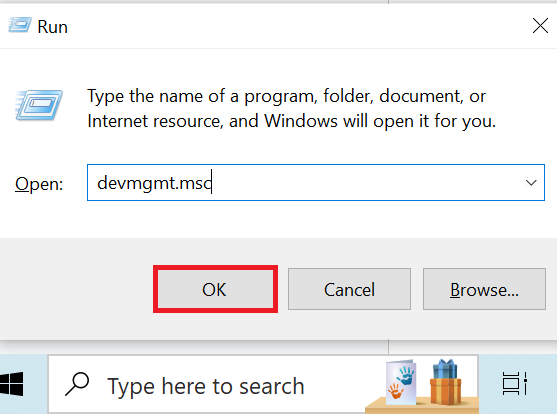
- Expand the Disk Drives section.
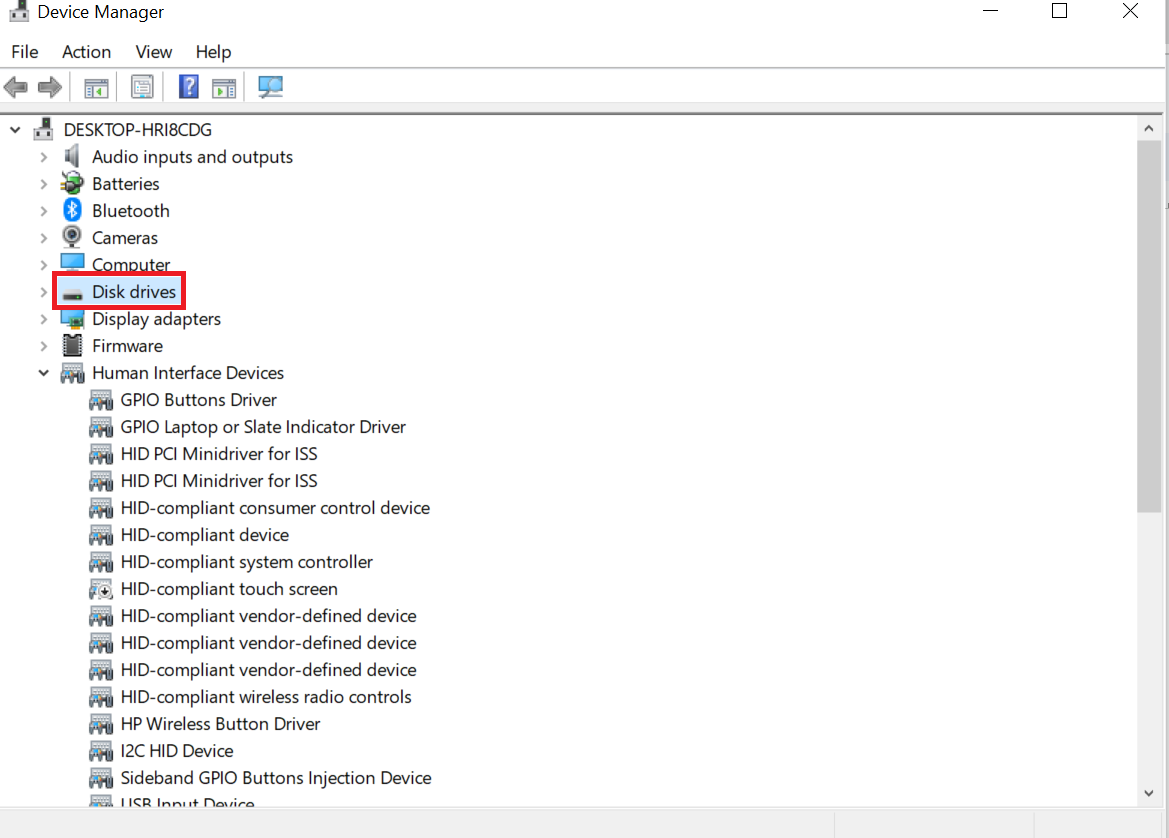
- Right-click the hard drive and choose Update Drivers.
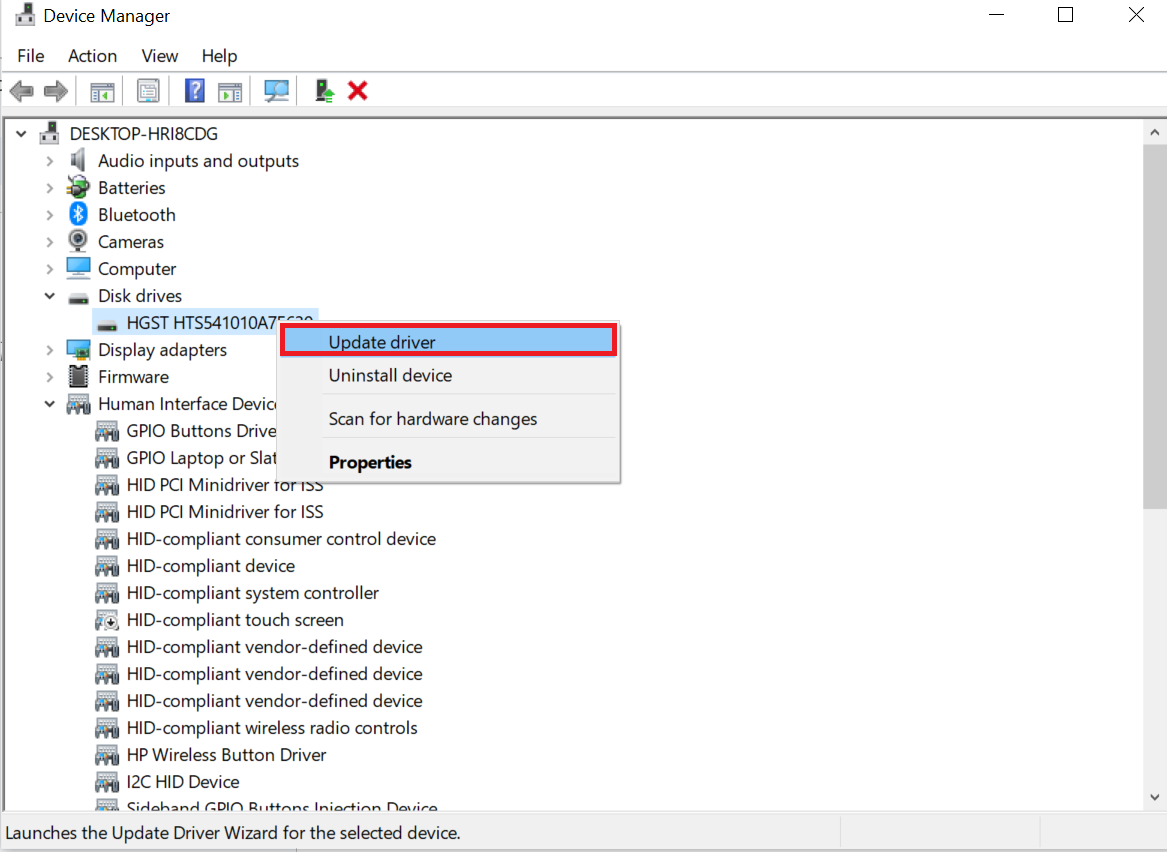
- Click Search automatically for driver software.
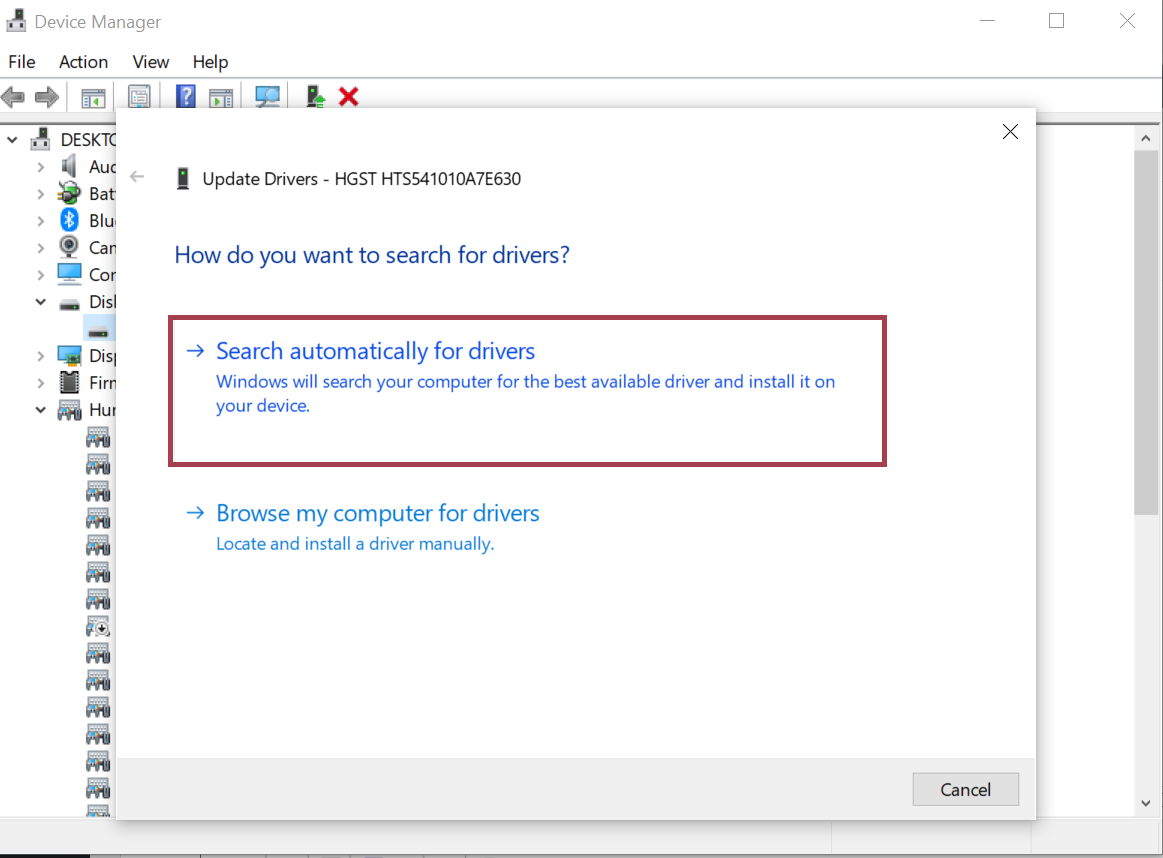
Method 5: Assign or Change a Drive Letter
Without a drive letter, it may be difficult for the operating system to find and access the hard drive. Therefore, a hard drive that is corrupted due to this issue can be repaired by assigning a new drive letter or changing the existing drive letter.
- Firstly, click the Start menu button and then press Disk Management.
- After right-selecting on the corrupted partition, select Change Drive Letter and Paths.
- Click on the Change button. If there is no drive letter, choose Add.
- Repair a corrupted hard drive by adding or changing a drive letter
- From the drop-down menu, select a drive letter. Click OK.
- Click OK again.
Also Read: How to Recover Data from Formatted Hard Drive?
Method 6: Check the SFC and DISM
You may have corrupted system files left on your hard drive. To fix this issue, consider running the SFC (System File Checker) and DISM (Deployment Image Servicing and Management) commands on your computer. You can do the following:
So, to fix a corrupted hard drive, follow these steps:
- Open the Start menu and choose Windows PowerShell (Admin) or Windows Terminal (Admin).
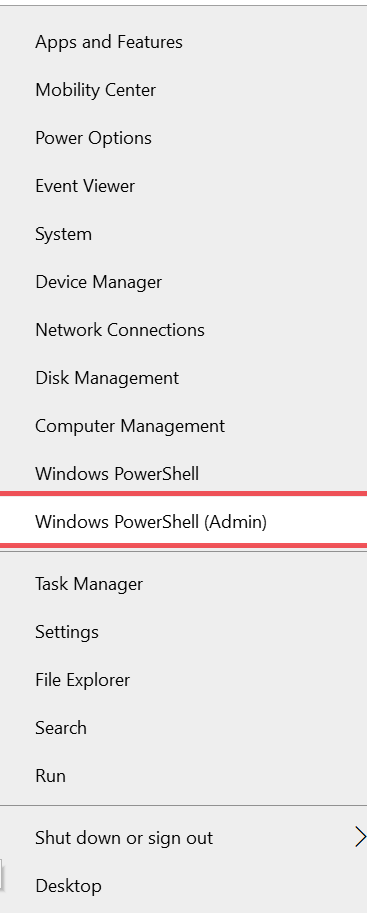
- Type sfc/scannow and press Enter.
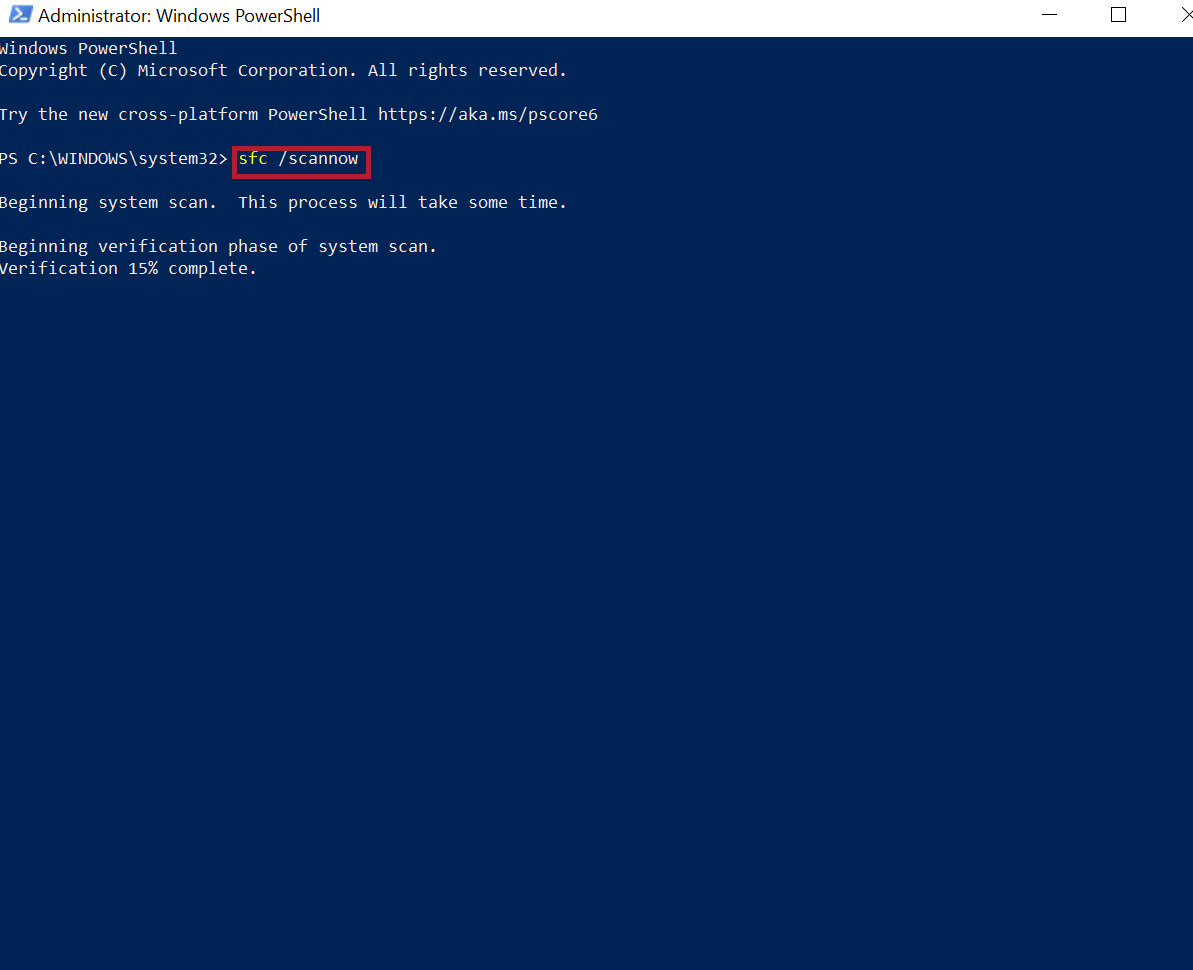
- Now write the following command and click Enter: dism.exe /online /cleanup-image /restorehealth
- Run a dism scan in PowerShell to repair a corrupted hard drive
Recover Data from Corrupted Hard Drive Using Suggested Software
Data is easily lost during the repair process, so if you have important data on the damaged hard drive, you must recover the lost data first. EmailDoctor Hard Drive Recovery Tool is a professional file recovery tool that can help you recover formatted, damaged or inaccessible hard drives. With this utility, you can also recover deleted files from your laptop hard drive without losing any information.
Tips to Prevent Hard Drive Corrupt
It’s impossible to predict when a hard drive will fail, but proper care of your device can prevent it. Here are a few ways to protect your hard drive.
- Back up your data regularly. Backing up your data means you’ll have a copy if something goes wrong with your hard drive.
- Use trusted resources. An electric shock can cause physical and logical damage to the hard drive, making it more susceptible to failure.
- Download reputable antivirus software. Reputable antivirus software not only protects your device from threats but can also detect and block cyber attacks before they cause damage.
Conclusion
If you notice that your hard drive is slow, losing data, your computer freezes, error messages appear frequently, and other symptoms, your hard drive may be failing. There are many reasons why a hard drive can fail, from physical damage to firmware issues.
Fortunately, you can find out what causes a hard drive to corrupt using the methods above. However, if you continue to lose data, use the software above to recover data from a damaged hard drive.
Frequently Asked Question by User
Q 1: How do recover data from a corrupted hard drive?
- Download and launch the software
- Choose the scan or formatted scan options to start scanning.
- Preview your recovered data.
- Select the Save tab to save your data from anywhere.
Q 2. How to fix a corrupted hard drive?
- Check your hard drive
- Run an antivirus program
- Run an SFC scan
- Use the CMD command
- Update your disk drivers
- Use the data recovery tool