What is Inbox Repair Tool (scanpst.exe)?
Have you ever wondered, one day you wake up and open your Outlook to check the emails and find out all of your mail data got corrupted? Fortunately, the user can troubleshoot this situation easily with the help of the Outlook Inbox Repair Tool (scanpst.exe).
Now, we will revise about Microsoft Outlook, It is a desktop-based email client available for Windows & Mac OS. It is an application used for email communication. MS Outlook is used to manage various types of personal data. It includes Emails, Contacts, Appointments, Calendars, Tasks, and Notes.
So, if you are also looking for a solution on how to repair corrupt data file, then this technical blog certainly helps you a lot. Here we are going to explain about what is Inbox Repair Tool and (scanpst.exe) and how to use this utility. So, let’s begin!
Topics to be Covered
What is Outlook PST File?
All the Outlook data stored in the PST file format on the local drive. The PST stands for Personal Storage Table and it is a proprietary file format of Microsoft Outlook. Each email account created in Outlook has its database in the form of PST. An Outlook PST file store copy of calendars, events, messages, and other Outlook data items on the local computer.
After understanding about the Outlook data file, it is time to learn what are the factors that create corruption in it.
Reasons for Outlook PST file corruption – way to Inbox Repair Tool (scanpst.exe)
It is true that, once PST file gets damaged, the user is no longer able to access any data of MS Outlook. So, it becomes necessary to recover the damaged Outlook PST file to get back the data. Many reasons lead to corruption or damage in the Outlook data file. All of them are discussed below:
- Virus or Malware attacks
- Improper shutdown
- Storage device failure
- Network link issues
- Oversized PST file
- Errors in PST File
What is Inbox Repair Tool ?
Scanpst.exe is an application provided by Microsoft. This Inbox Repair Tool is pre-installed in Microsoft Outlook. Microsoft provides this unpaid application to repair damaged Outlook data files. With the help of this utility, the user can repair corrupted items such as contacts, journals, emails, notes, tasks, etc…
Outlook Inbox Repair tool (scanpst.exe) examines the header part and the rest of the structure of PST file. If the file is no longer organized in its original structure, then Scanpst.exe reconstructs the header structure after correcting the cause issue. All in all, the ScanPST.exe helps the user to detect and recover damaged Outlook PST files data.
In order to use the Inbox Repair tool, the user must know where ScanPST.exe is located in the system.
Where is Scanpst.exe Located?
The location of Scanpst.exe could be different in different versions of Outlook. It may vary according to the Windows Operating System. The following table will let you the location of ScanPST.exe in Outlook.
| Outlook 2019 | C:\Program Files\Microsoft Office\root\office16\ |
| Outlook 2016 (64 Bits) | C:\Program Files (x86)\Microsoft Office\root\Office16 |
| (32 Bits) | C:\Program Files\Microsoft Office\root\Office16\ |
| Outlook 2013 (64 Bits) | C:\Program Files (x86)\Microsoft Office\Office15 |
| (32 Bits) | C:\Program Files\Microsoft Office\Office15\ |
| Outlook 2010 (64 Bits) | C:\Program Files (x86)\Microsoft Office\Office14 |
| (32 Bits) | C:\Program Files\Microsoft office\Office 14\ |
| Outlook 2007 (64 Bits) | C:\Program Files (x86)\Microsoft Office\Office12 |
| (32 Bits) | C:\Program Files\Microsoft office\Office 12\ |
| Outlook 2003 (64 Bits) | drive:\Program Files (x86)\Common Files\System\MSMAPI\<locale ID> |
| (32 Bits) | C:\Program Files\Common Files\System\MSMAPI\ |
| Outlook 2002 | drive:\Program Files\Common Files\System\MAPI\<locale ID>scanpst.exe |
| Outlook 2000 | drive:\Program Files\Common Files\System\MAPI\locale ID\NT\scanpst.exe |
| Outlook 98 | drive:\Program Files\Common Files\Windows Messaging\scanpst.exe |
| Outlook 97 | drive:\Program Files\Common Files\Windows Messaging\scanpst.exe |
After knowing the location of Scanpst.exe, the user can run the scanpst.exe whenever Outlook data items get corrupted.
How does Inbox Repair Tool (Scanpst.exe) Works?
To run the Scanpst.exe application the user has to follow the given below steps:-
Firstly, to open ScanPST.exe, use the above-mentioned location.
1. Double-click on ScanPST.exe to Open it.
 2. After that, click on the Browse option to choose the damaged PST file.
2. After that, click on the Browse option to choose the damaged PST file.
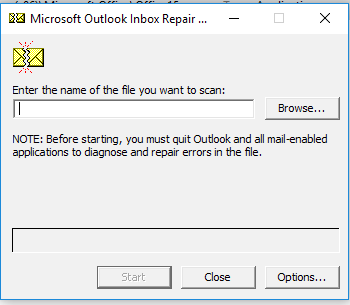
3. Then browse the file, click on Start button to initiate the repair process.
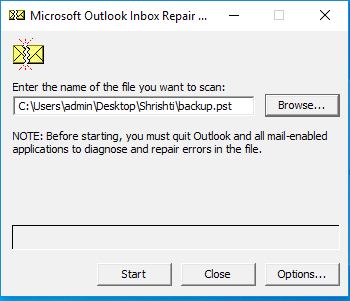
4. Within a second, the scanning process gets started.
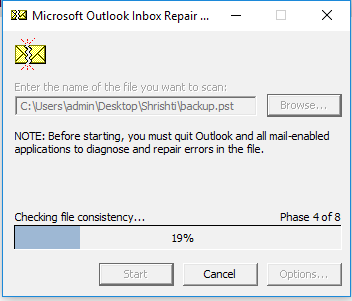
5. After successful completion of the process, an acknowledgment appears – Repair complete. Click on OK button.
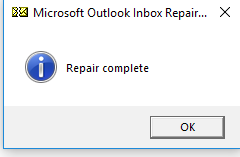
Unfortunately! Inbox Repair Tool (scanpst.exe) Is Not An Ideal Solution
The Inbox Repair Tool is completely free to use for repairing data files. However, there are some limitations associated with the ScanPST.exe tool. follow these steps provided below:
- In case the user has a highly corrupted Outlook .pst file, the Inbox Repair tool does not repair it.
- At many of the times when the Inbox Repair tool is unable to read particular content, even after so many trials. In that situation, the ScanPST.exe deletes the unreadable content, which may lead to loss of important data.
- Sometimes we have password-protected data, in that case, Scanpst.exe might not able to recover all of them.
- Also, this tool cannot recover huge size PST file.
From the above-said reasons, we understand that ScanPST.exe repairs the header part and works only for minor level corruption. It cannot recover permanently deleted emails from Outlook and does not help in repairing a highly corrupted file. In such a situation, we need some powerful software solutions.
Simple Tech
We have discussed about Inbox Repair Tool (scanpst.exe), how it works, talked about how outlook data files gets corrupted and where it is located. when scanpst.exe fails to recover then, users can go with another way like Outlook PST File Repair Tool is the best solution to solve all your problems.
FAQ (Frequently Asked Questions)
Q) How do I open Inbox Repair Tool (scanpst.exe)?
Go to Scanpst location: C:> Program Files > Microsoft Office > Office16
Double click on the ScanPST.exe and it gets open in your Windows OS system.
Q) Where is ScanPST.exe located in Outlook 365 (Office 2019)?
Location of ScanPST.exe in Office 2019 version is: C:> Program Files > Microsoft Office > root > office16
You can Download Inbox Repair tool and easily fix issues without any data loss.
Q) How to check if a .PST file is corrupted?
Open Command Prompt as Administrator. Navigate to Scanpst.exe location: C:\Program Files\Microsoft Office\root\Office16. Run command: scanpst.exe /scan [path of PST file]. Scanpst.exe will meticulously analyze the PST, reporting errors, with “Status OK” indicating a healthy PST.


