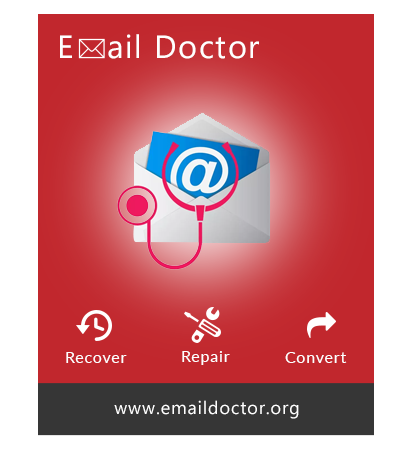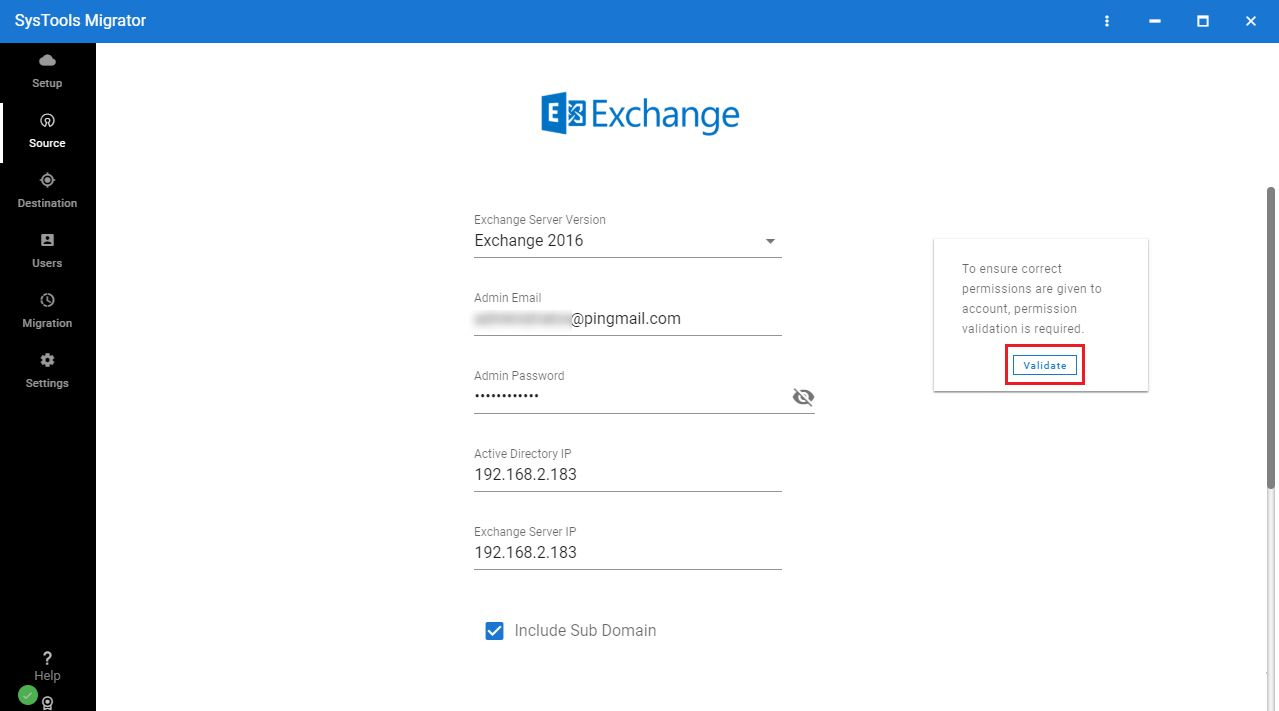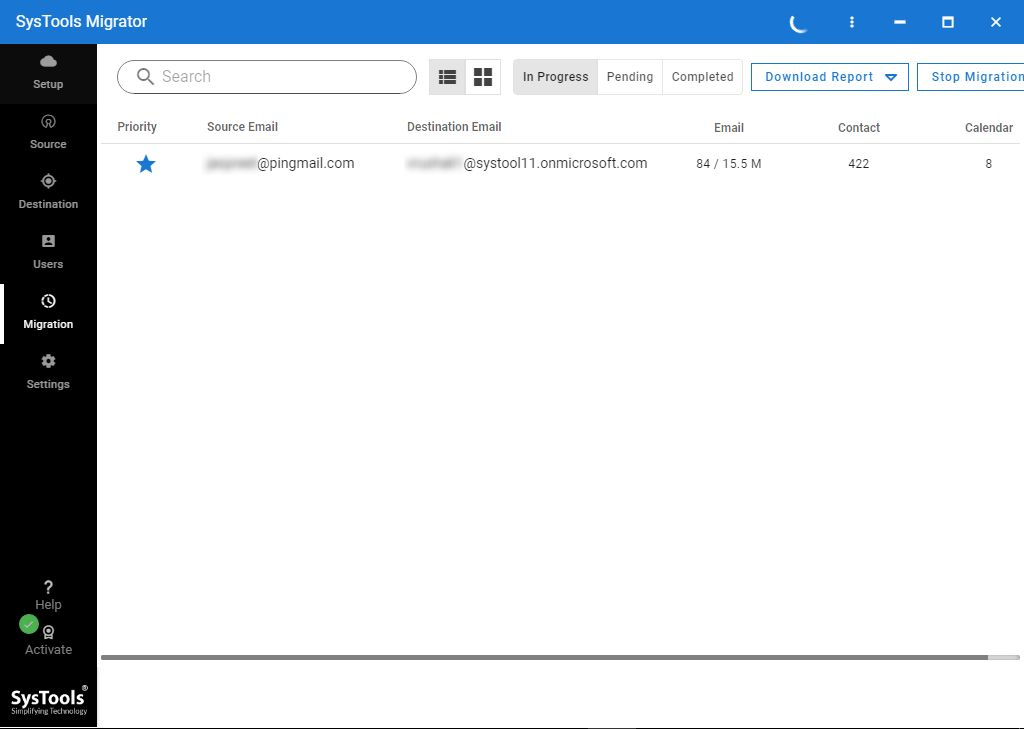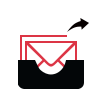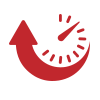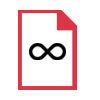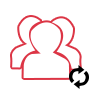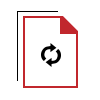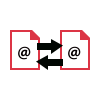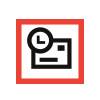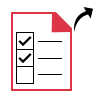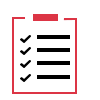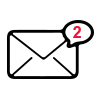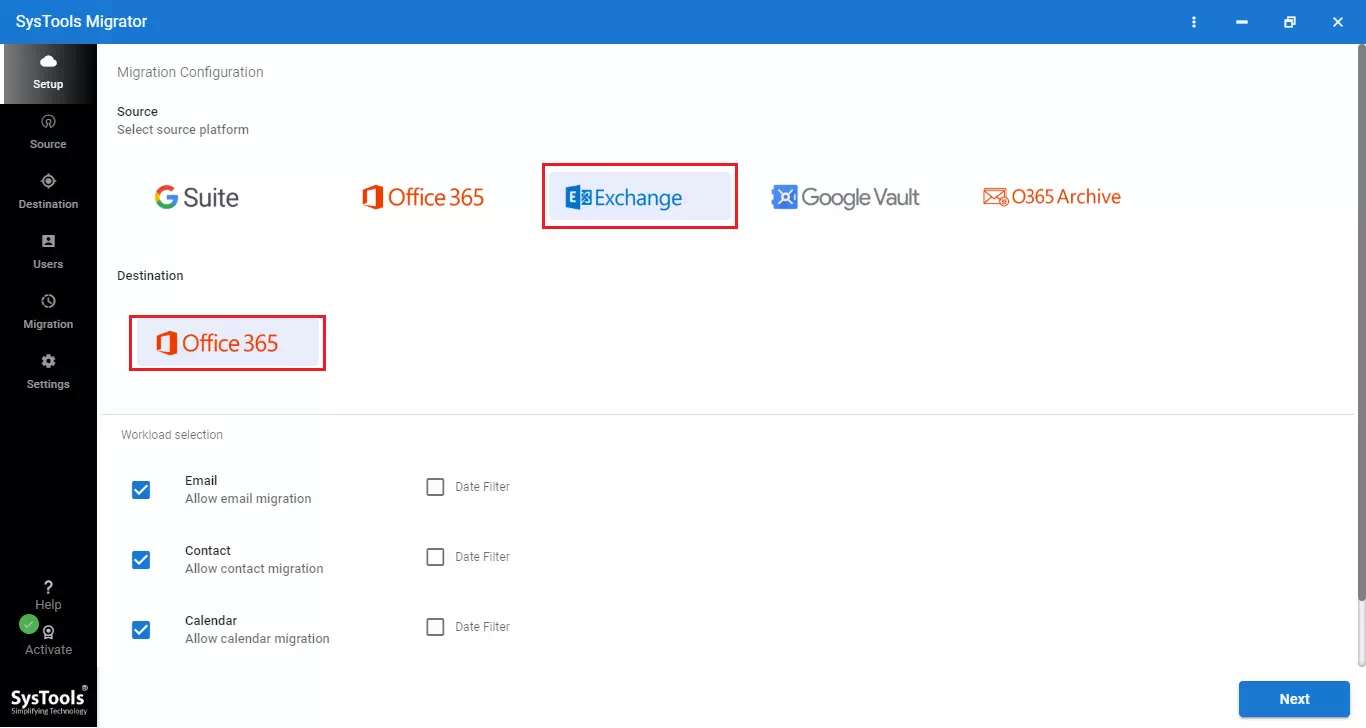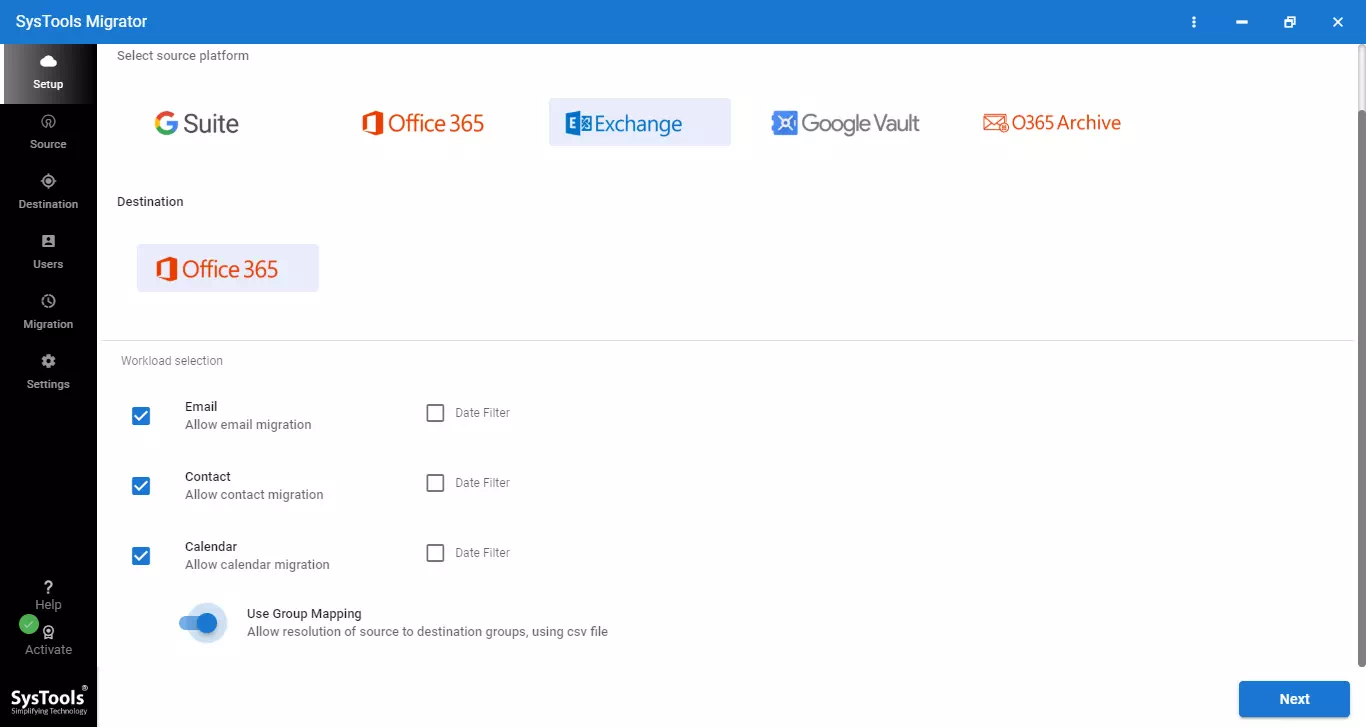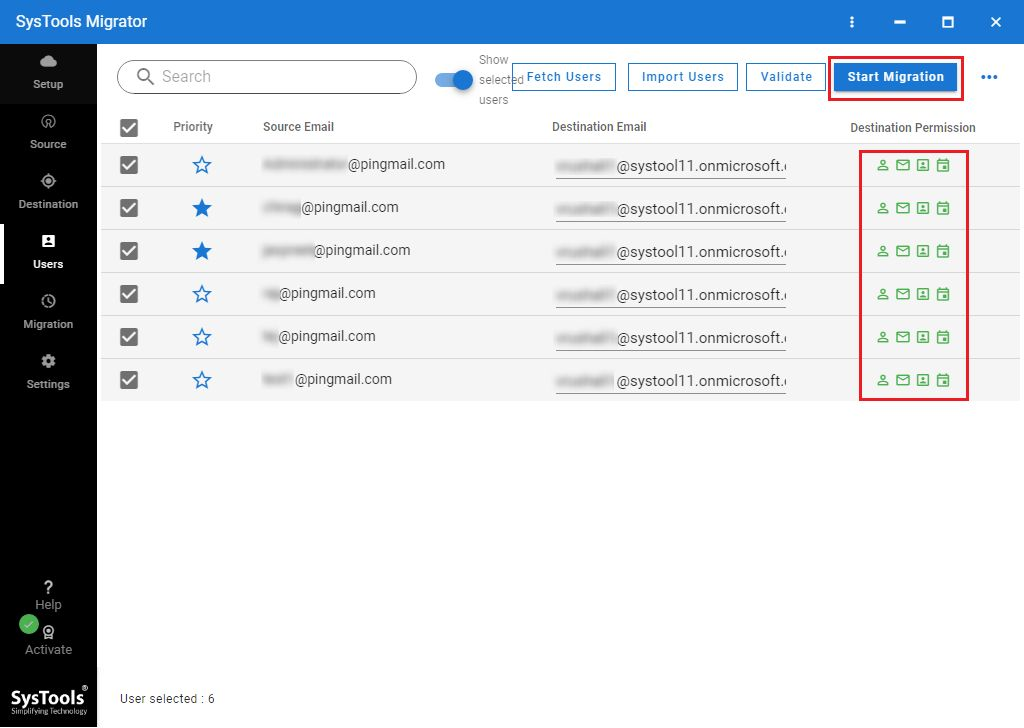Exchange to Office 365 Migration Tool
Top-Rated Utility by Exchange Administrators to migrate Exchange On-Premise to Exchange Online accounts.
- Migrate Emails, Calendar, and Contacts from Exchange Server
- Migration Support for Exchange Server 2010, 2013, 2016, & 2019
- Successfully Migrated 700 Million+ Mailbox Items to Office 365
- Move Multiple Microsoft Exchange Server Accounts at Same Time
- Option to Filter Important Data using Category & Date-Based Filter
- Delta Migration: Transfer New Data Without Creating Duplicates
- Concurrent Migration: Export Upto 200 Mailboxes in One Go
- Option to Re-Run Migration if Any Item gets Failed During Process
- Include and Migrate Data from Sub-Domain Mailboxes as Well (Optional)
- Generate Two Types of Migration Reports: Detailed, and Summary
- OS Compatibility: Windows 10 (64-bit), Windows Server 2012, 2016
Download Now
Safe & Secure
Purchase Now
30 Days Money Back*